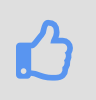Purchases
modified: vitas@smarton.appHere you can see, create, manage all purchases
| How to find Purchases? |
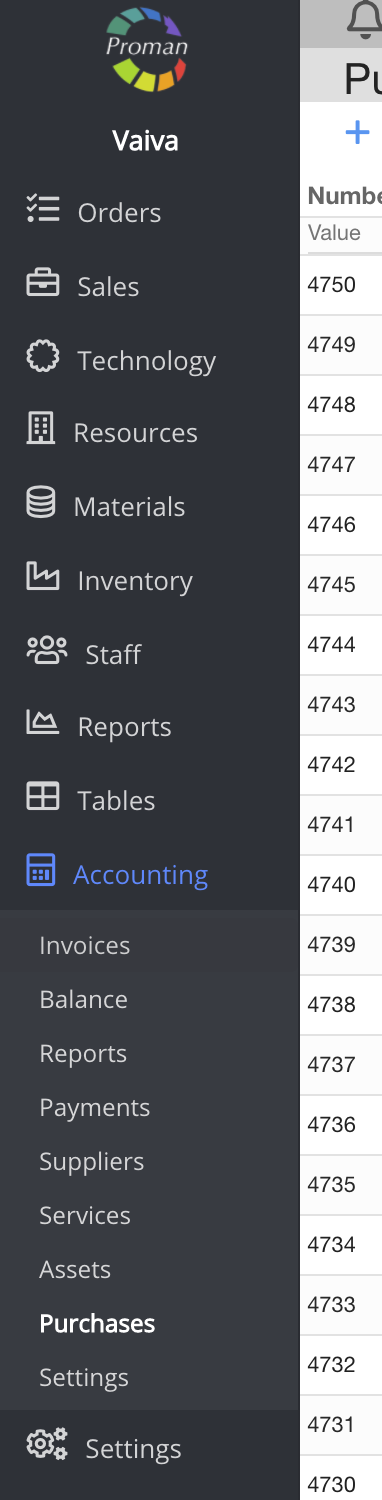
1. To find Purchases, you should:
1. Go to Accounting:
1.1. Press 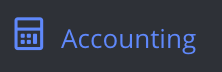
1.2. Press 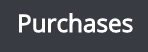
Now you can see Purchases List:
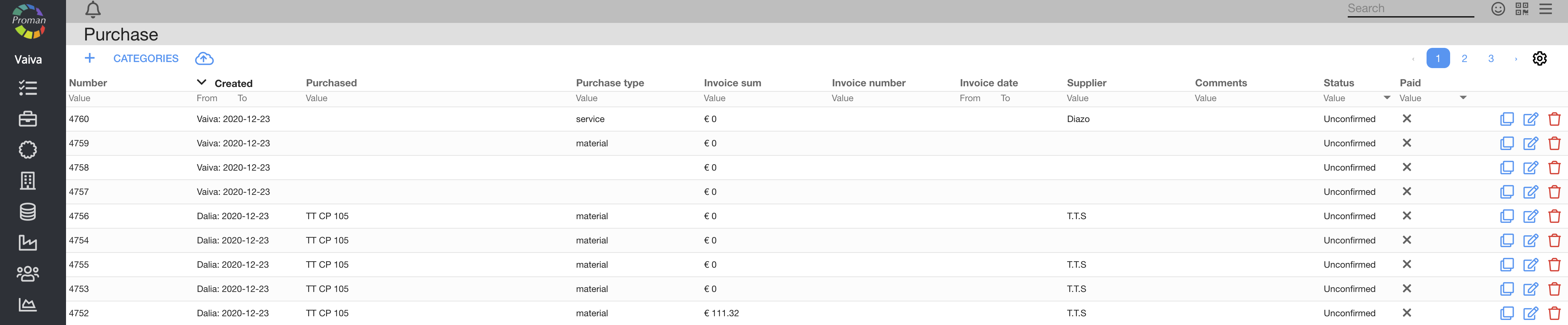
Here you can see, create ( ), go to categories (
), go to categories (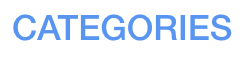 ), import xls file (
), import xls file (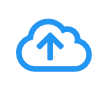 ), copy (
), copy ( ), edit (
), edit ( ) and delete (
) and delete ( ) Purchase
) Purchase
 How to create the Purchase? How to create the Purchase? |
To create new Purchase, you press (in the top of the page
(in the top of the page  )
)
Now you could see Purchase type dialog table
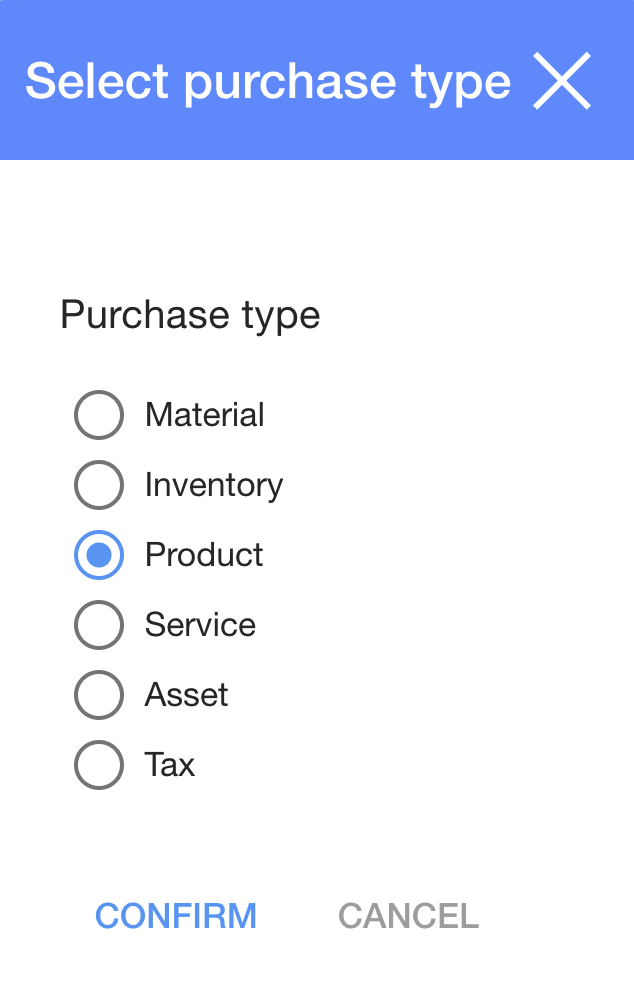
1. In dialog table choose purchase type;
2. Press 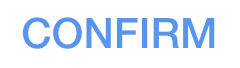
Now you can see new Purchase:
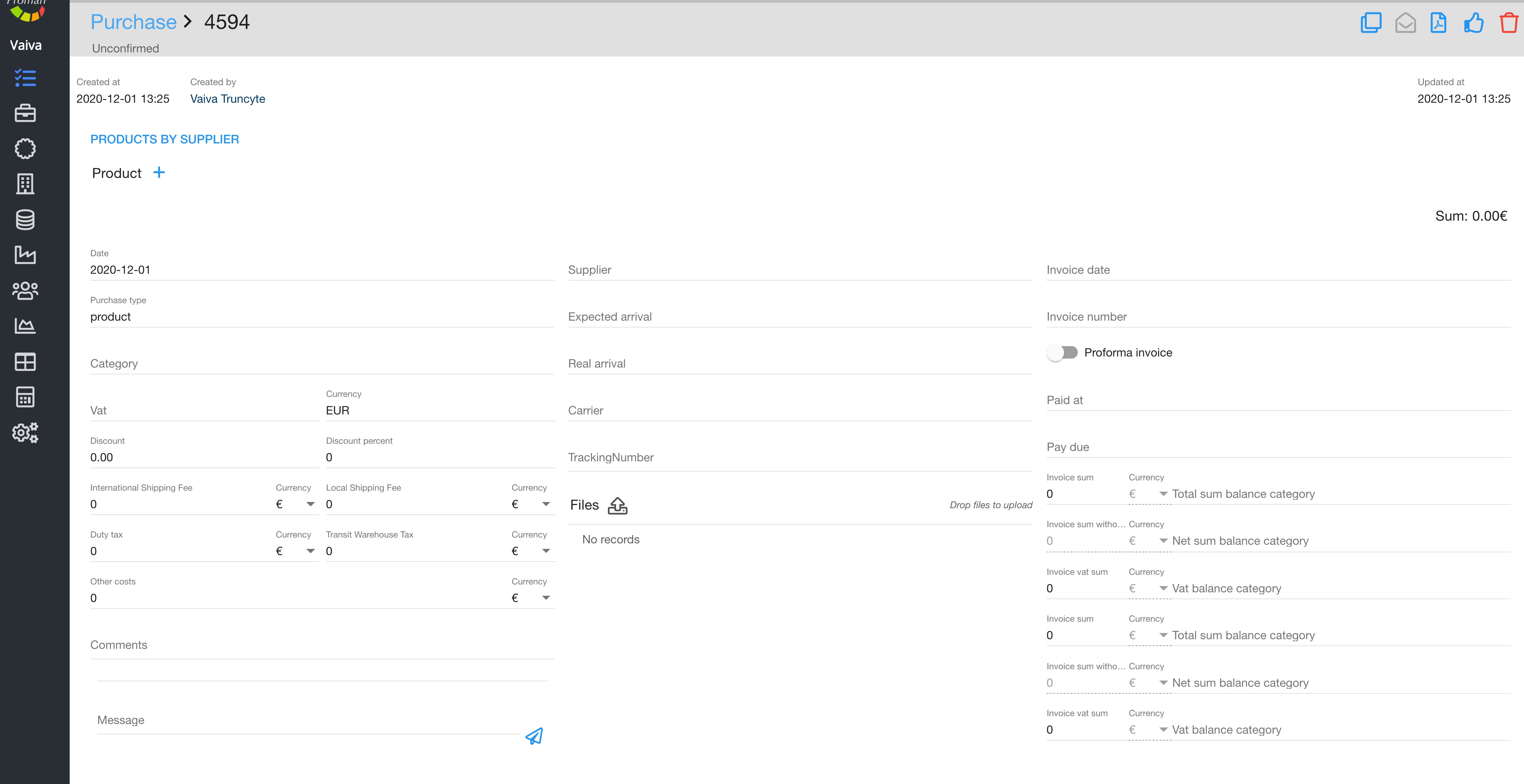
| How to add product, material, service, assets, ect. by Supplier? |
1. Press 
Now you see Purchase by Supplier
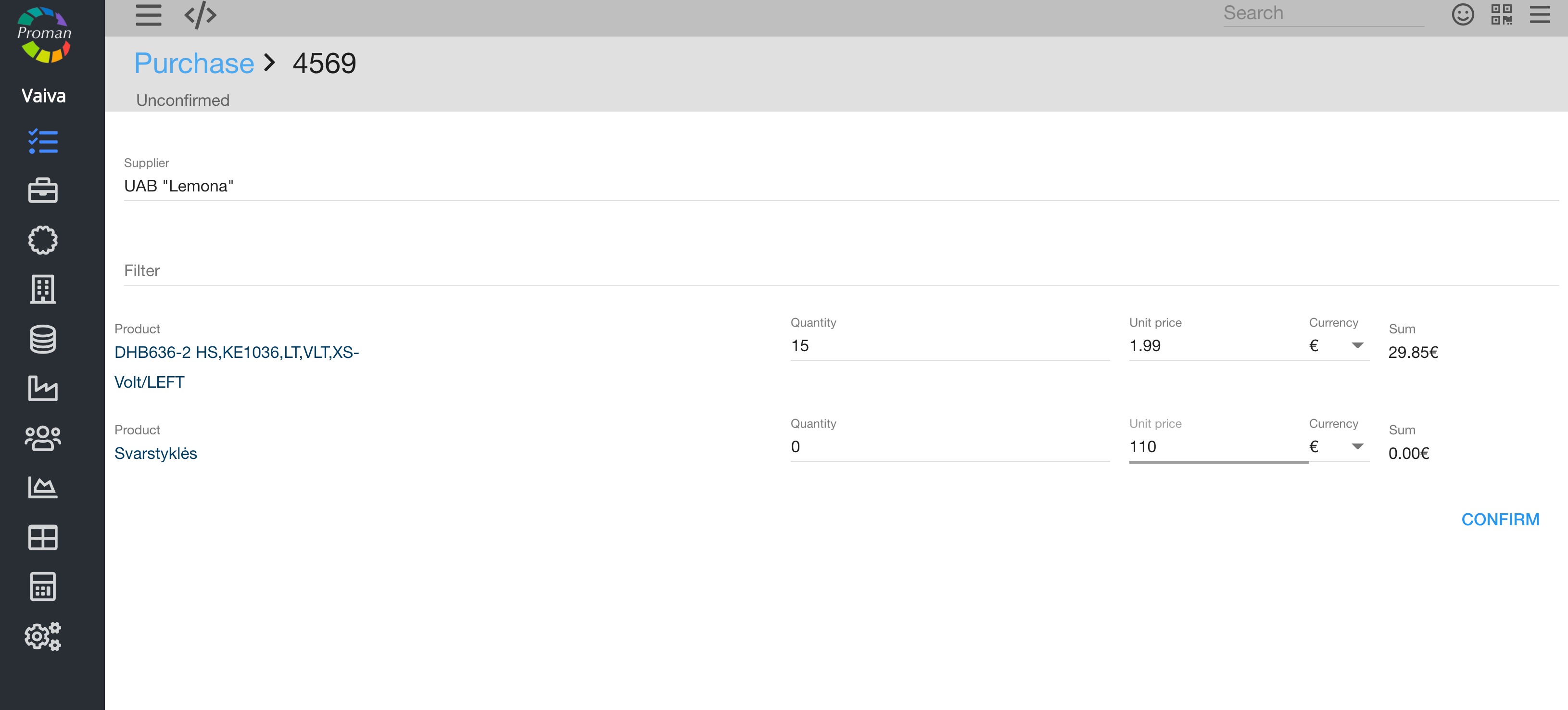
3. In dialog table:
3.1. Choose Supplier;
3.2. Choose Filter (if you need);
3.3. Choose product;
3.4. Enter quantity;
3.5. Unit price;
3.6. Currency
4. Press 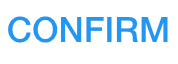
| How to add product by product name? |
2. Press 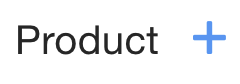
Now you can see new table
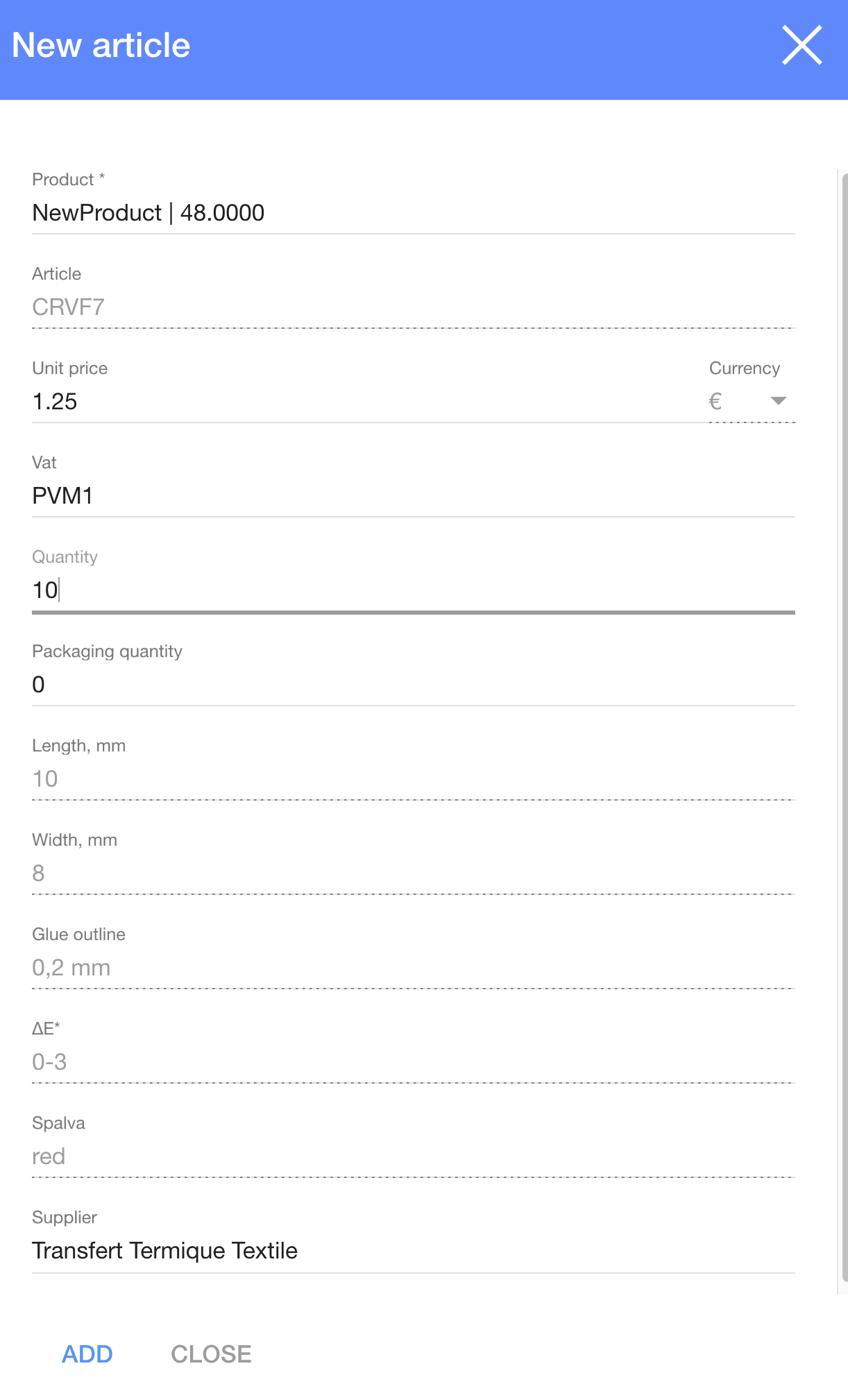
3. In dialog table:
3.1. Choose product from Product list;
3.2. Choose Article from Article list;
3.3. Choose Vat form Vat list;
3.4. Enter quantity;
3.5. Packaging quantity;
3.6. Parameters
4. Press 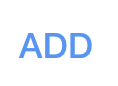
| How to manage the Purchase? |
Now you can see Product in Purchase
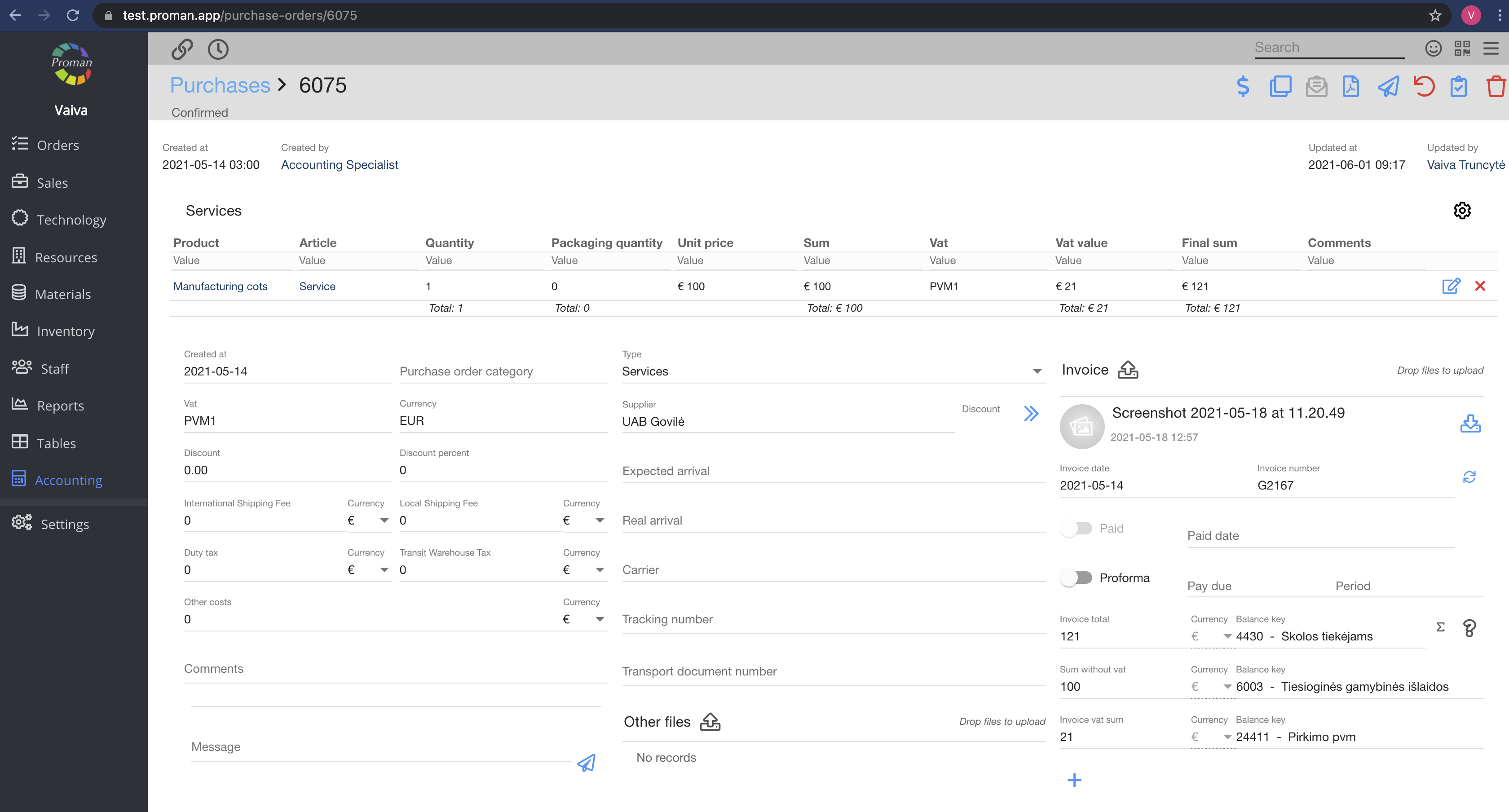
5. Here you should:
5.1. Edit product (product, quantity, package quantity, Vat, Unit price - press  )
)
5.2. Enter Date;
5.3. Purchase type;
5.4. Category (if necessary; here you could add Purchase's category in order to have information about Purchase. You could find Purchase category in Purchases table (in the top of the page ));
));
5.5. Vat;
5.6. Discount or Discount percent;
5.7. International shipping fee and currency;
5.8. Local shipping fee and currency;
5.9. Duty tax;
5.10. Transit Warehouse tax
5.11. Other costs;
5.12. Comments;
5.13. Message;
5.14. Supplier;
5.15. Expected arrival
5.16. Carrier
5.17. Upload files
Fill in these data when you got Invoice from Supplier:
- Invoice date;
- Invoice number (don't use empty space or short number if you would like to use bank transaction. Otherwise it can work unpoperly);
- Paid date;
- Check Invoice total sum with and without VAT
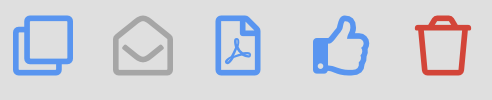
| Button | What does it indicate? |
 | You could copy Purchase |
 | You could send generated template to supplier |
 | You could generate template from Purchase order content |
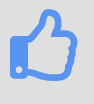 | You could confirm Purchase |
 | You could delete Purchase |
Button after confirmed (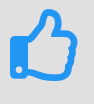 )
)

| Button | What does it indicate? |
 | You could confirm Payment |
 | You could copy Purchase |
 | You could generate template from Purchase order content |
 | You could unconfirmed purchase |
 | You could confirm you got Purchase, press 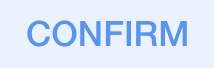 |
 | You could delete Purchase |
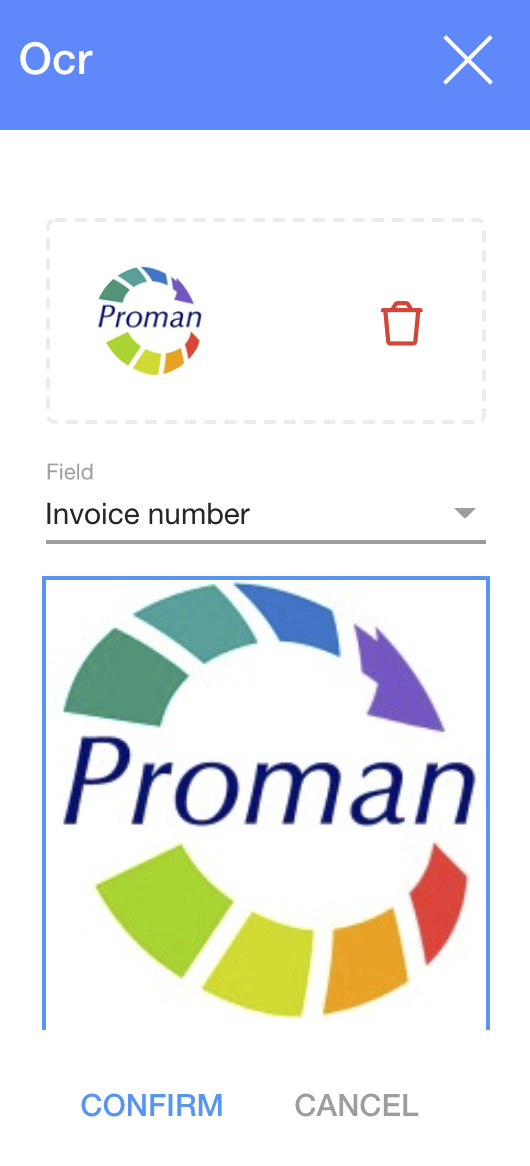
1. Press 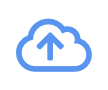
Choose Field:
- Invoice date;
- Invoice number;
- Supplier;
- Vat;
- Comment
| Points you should know |
1. You can see Purchase Invoice Vat sum in the list of Purchase
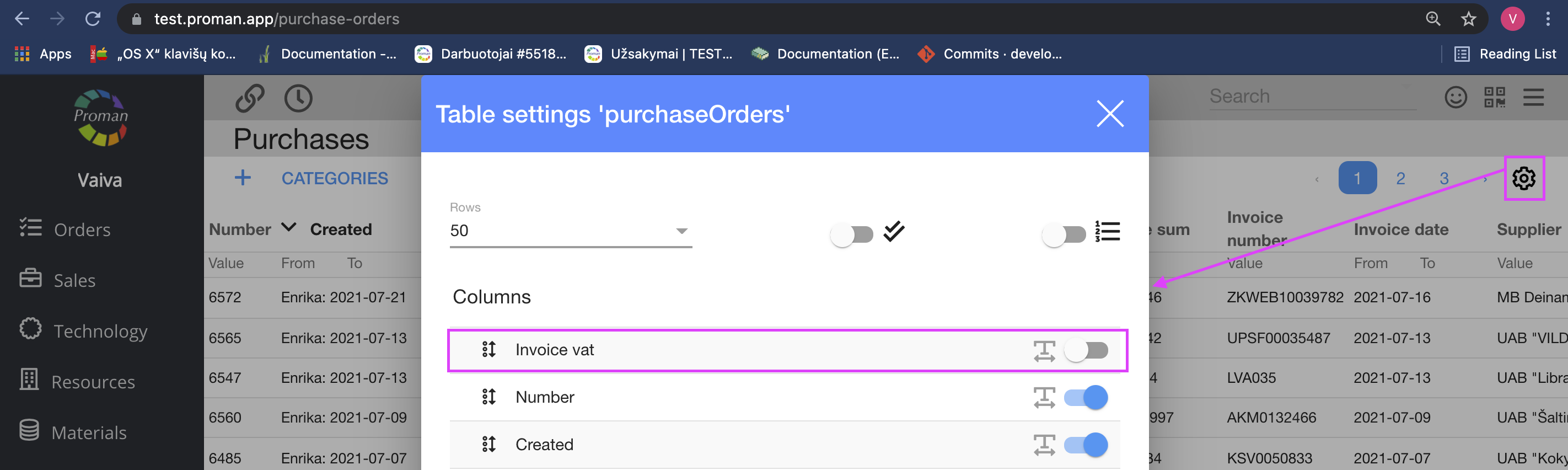
2. You should press  if you would like to see information about transactions
if you would like to see information about transactions
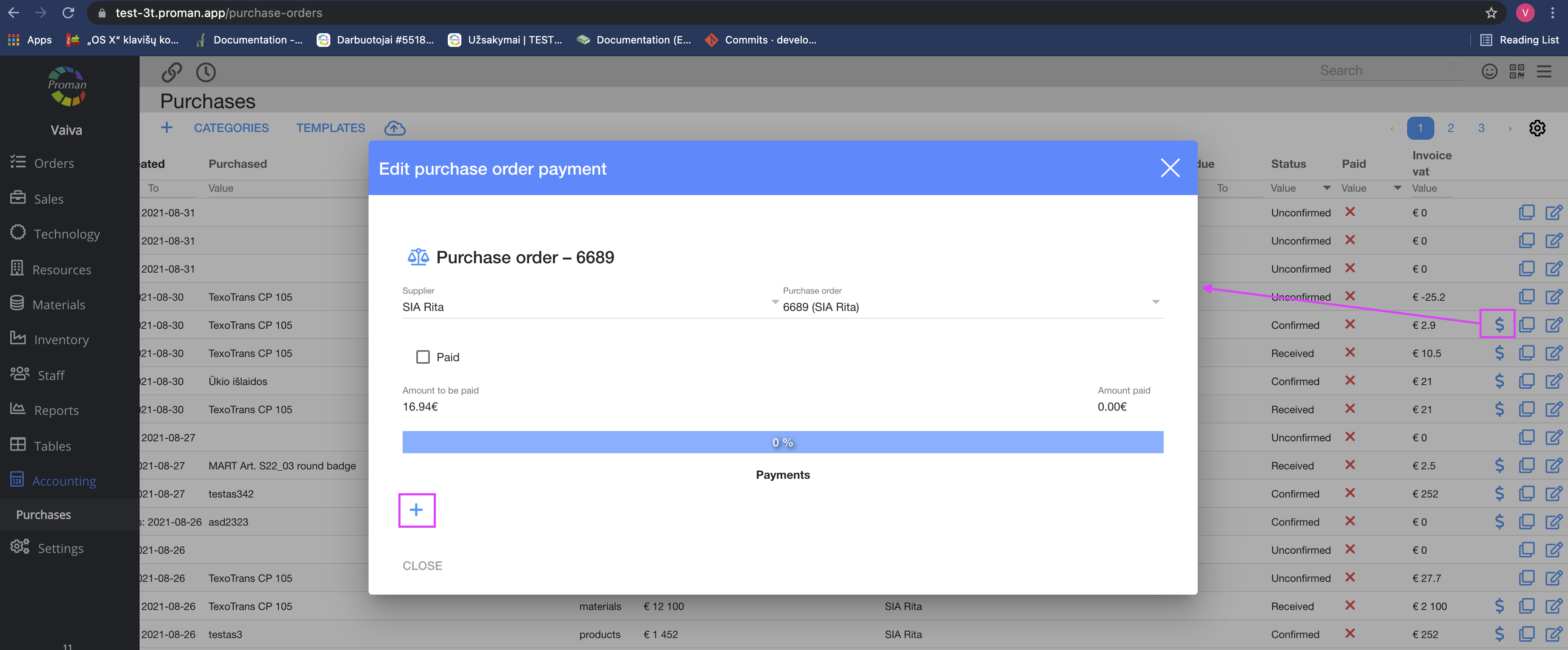
3. You should press  if you would like to confirm transaction
if you would like to confirm transaction
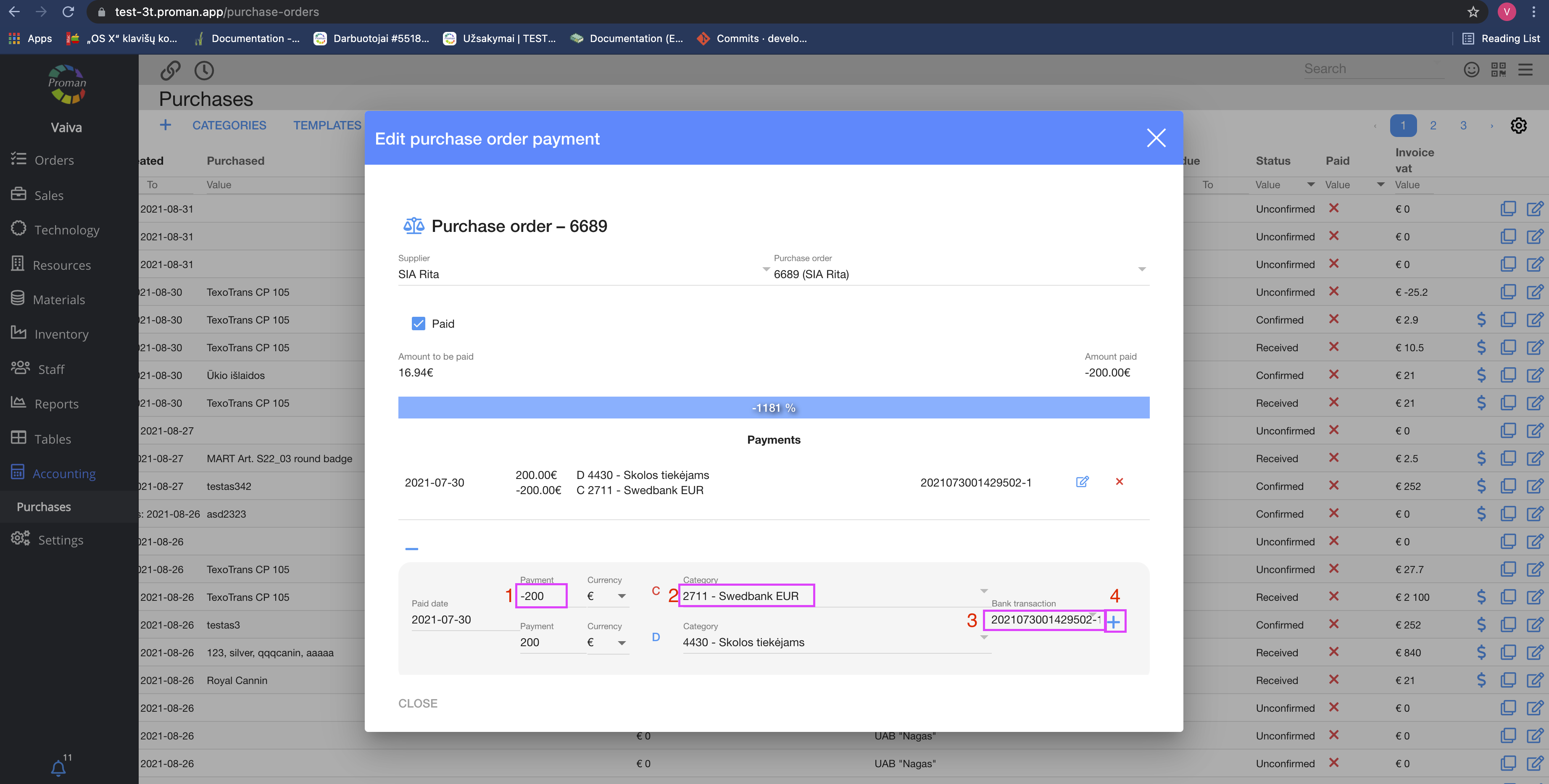
4. You should press  and choose Template if you would like to send Purchase email to Supplier (Template should be Customer document context)
and choose Template if you would like to send Purchase email to Supplier (Template should be Customer document context)
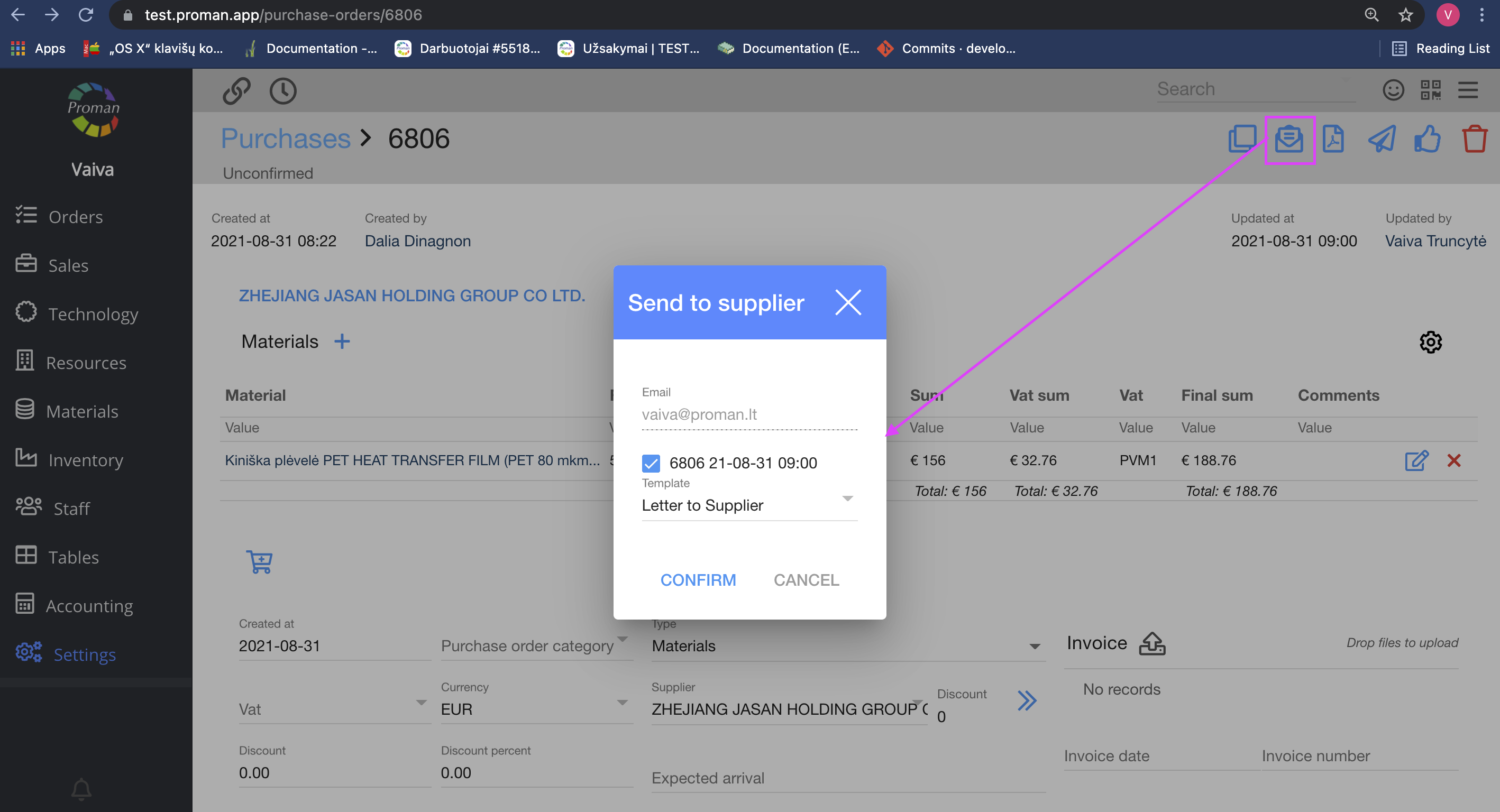
5. You should press and choose Services if you would like to relate Purchases. Both of these Purchase are summed in Materials costs (sum is without VAT)
and choose Services if you would like to relate Purchases. Both of these Purchase are summed in Materials costs (sum is without VAT)
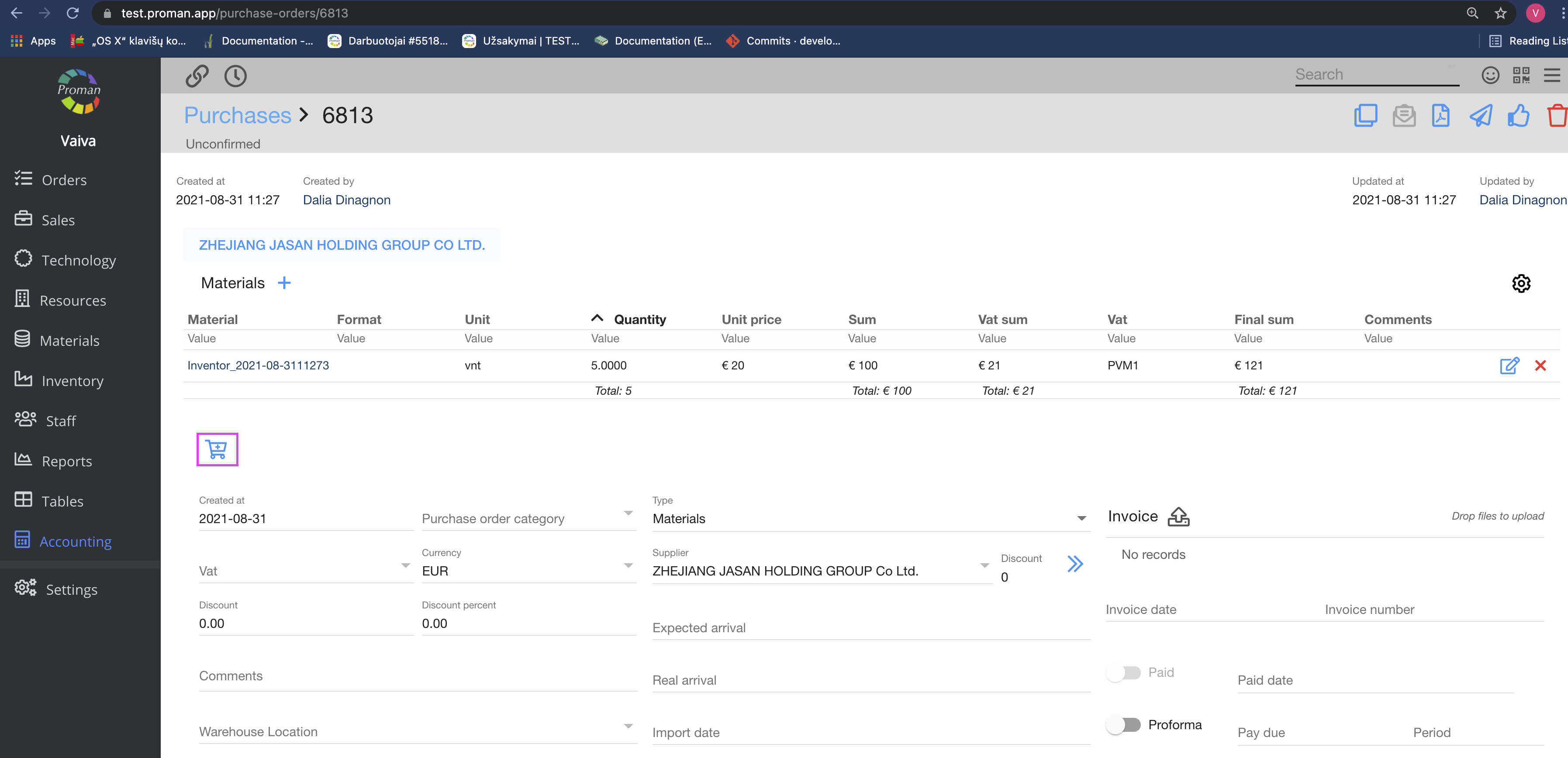
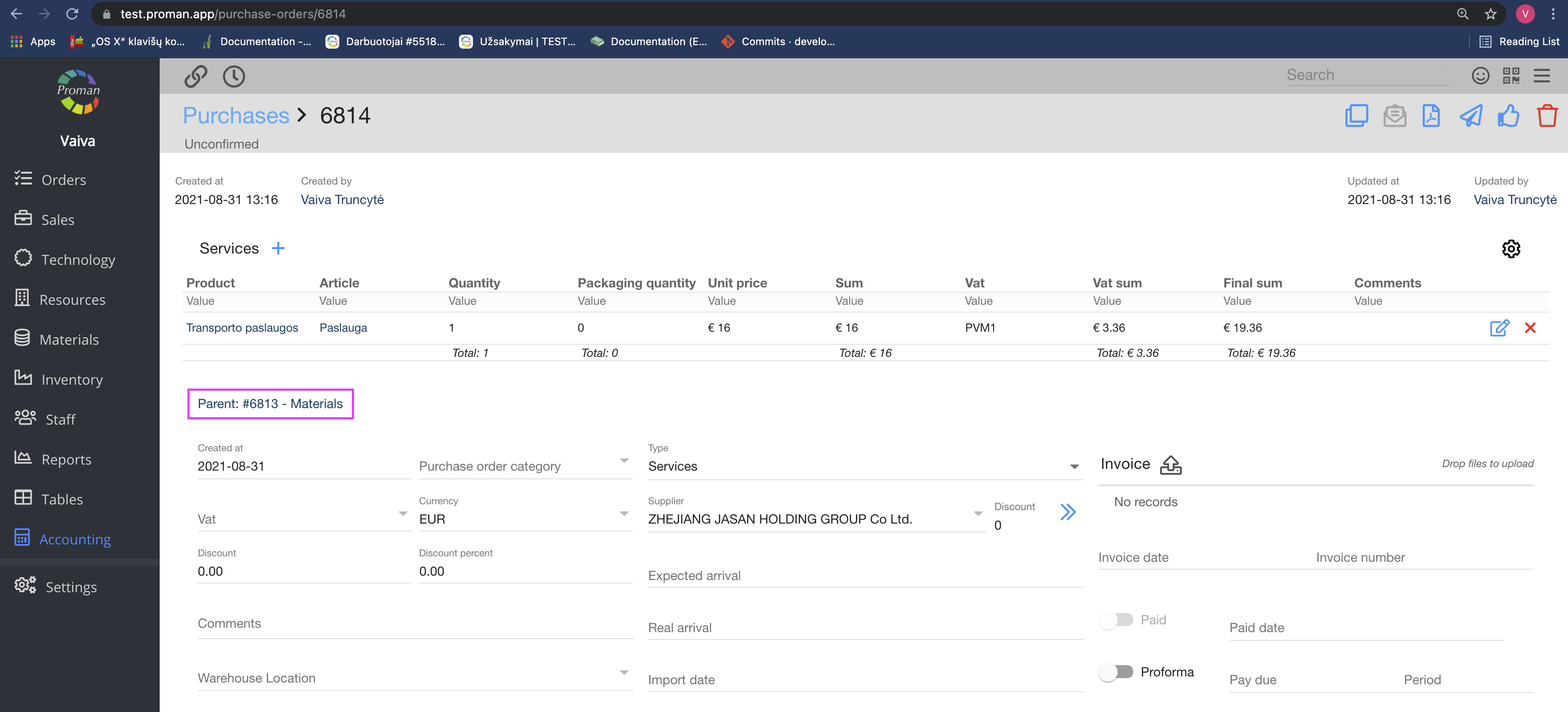
| How to credit Purchase? |
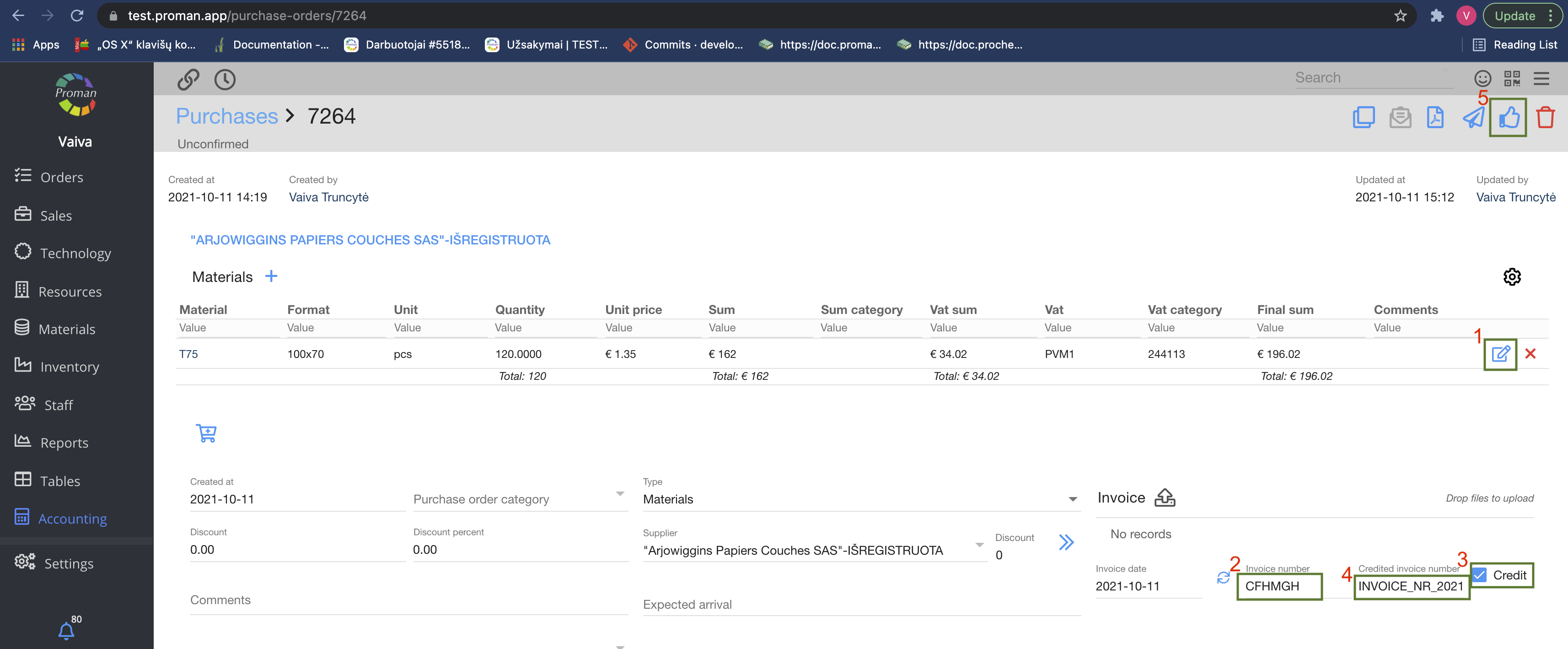
Copy that Purchase which you would like to credit;
1. Set up all products and quantities;
2. Enter Invoice Number
3. Check that it's the credit Invoice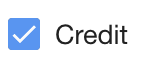
4. Enter the Invoice number that you would like to Credit
5. Press