Filter settings
modified:Filters can be found everywhere in the system where some resource listing is being displayed. Filters are sdvcdvdfxb dfb df. df used to quickly filter out information and find what you are looking for.
Filters look something like this:
Sorting
Each column with filter can sort data, just click on column name - 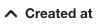
- sort data in ascending order -

- sort data in descending order -

There are three possible types of filters:
- simple text input which accepts characters and numbers and it looks like this -

- list of pre-defined options which can be set to multiple values and it looks like this -

on click displays a dropdown with possible values:
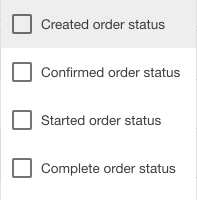
- date range where you can specify from and to ranges to be more specific when looking for something and it looks like this -

on click a date selection screen appears: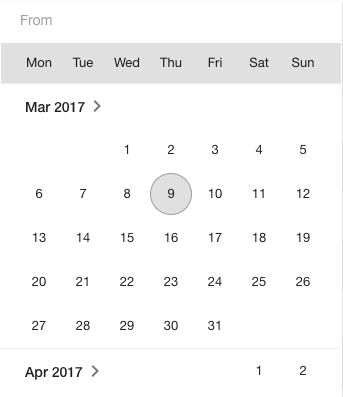
Simple text filters
Simple text filters are special, because you may use special "operators" to better define your search query. Filters are not case sensitive, you may enter the search query in all lower case characters, and after the search, it will still display possible search results even if those are containing capital letters, the same rule applies if your search query is all capital letters.
Also its very important to note that symbol "_" by default is understood as space " ", so when you want to look for specific information with "_" symbol, you need to "escape" it with symbol "\" (see example below).
Example:
You need to search for the article with the name "Product_1".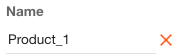
Search results return you something like this:
- Product 131035
- Product 101
- Product 1xxx
- Product_1
Only the last search result is actually what we are looking for, but we wanted to filter only this specific case, so to do that we need to: "escape" the "_" with "\"
To achieve that, you need to search for the article with the name "Product\_1".
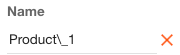
Search results should be specific:
- Product_1
Available operators for simple text filters
Search query join operators:
- | - operator OR (loose)
- & - operator AND (strict)
ToBeTranslate
-
| Button | What does it indicate? |
| - | Find all result, which rows are empty |
| !- | Find all result, which rows aren't empty |
PO | SPO
| Button | What does it indicate? |
| 'PO' 'SPO' | Text you need |
| | | All text which are in search area with 'PO' and 'SPO' |
PO & SPO
| Button | What does it indicate? |
| 'PO' 'SPO' | Text you need |
| & | All text 'PO' and 'SPO' should be in search area |
!SPO
| Button | What does it indicate? |
| 'SPO' | Text you need |
| ! | Do not search text, which equal text after the sign (!SPO - don't search text, which has SPO) |
=SPO
| Button | What does it indicate? |
| 'SPO' | Text you need |
| = | Search text, which starts 'SPO' (Capital or small letter are important here) |
=!SPO
| Button | What does it indicate? |
| 'SPO' | Text you need |
| ! | Do not search text, which equal text after the sign (!SPO - don't search text, which has SPO) |
| = | Search text, which does not start 'SPO' (Capital or small letter are important here) |
>2 or <2
| Button | What does it indicate? |
| '2' | Value you need |
| > | Search text, which are bigger than value (get all values, which are bigger than 2) |
| < | Search text, which are less than value (get all values, which are less than 2) |
>2= or <2=
| Button | What does it indicate? |
| '2' | Value you need |
| >= | Search text, which are equal or bigger than value (get all values, which are equal or bigger than 2) |
| <= | Search text, which are equal or less than value (get all values, which are equal or less than 2) |
PO\_1
| Button | What does it indicate? |
| 'PO' | Text you need |
| \_ | Search only that text, which has underscore |
| '1' | Text you need after underscore (get all values, which are PO_1) |
PO & !SPO
| Button | What does it indicate? |
| 'PO' 'SPO' | Text you need |
| & | All text should be in search area |
| ! | Search text, which isn't equal text after the sign (!SPO - don't search text, which has SPO) |
PO%SPO
| Button | What does it indicate? |
| 'PO' 'SPO' | Text you need |
| % | All text should be in search area, but it could be with space, with other letter |
Compare/logical operators:
- ! - operator NOT (loose)
- = - operator EQUAL TO (strict)
- != - operator NOT EQUAL TO
- > - operator GREATER THAN
- < - operator LESS THAN (strict)
- >= - operator GREATER THAN OR EQUAL TO (strict)
- <= - operator LESS THAN OR EQUAL TO (strict)
Filters support:
- checking entry empty values with "-" (strict) symbol
- checking entry only not empty values with "!-" (strict) symbol
- joining multiple filter queries with "OR" and "AND" operators
- regular expressions
How to use simple text filters?
You can specify filter query for each column in resource listing. Each filter query can be expanded by joining multiple search queries with "AND" or "OR" operators and each joined query should contain a compare/logical operator.
Scenarios (how to?)
| Search by simple word in selected column loosely |
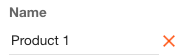 Such search query will filter out all entries by "Name" column where "Name" inside entries matches specified word "Product 1". Possible results:
|
| Search where is no data entered in selected column (-) |
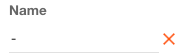 Such search query will filter out all entries where "Name" column is empty or in other words not defined. |
| Search where two or more words should match selected column loosely (|) |
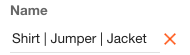 Such search query will filter out all entries by "Name" column where "Name" inside entries contains words "Shirt" or "Jumper" or "Jacket". Notice that here we used "|" operator which means "OR" and we can read this search query like: find everything where "Name" column matches words "Shirt" or "Jumper" or "Jacket". Possible results:
|
| Search where multiple keys should match selected column strictly (&) |
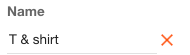 Such search query will filter out all entries by "Name" column where "Name" inside entries contains words "T" and "shirt". Notice that here we used "&" operator which means "AND" and we can read this search query like: find everything where "Name" column matches words "T" and "shirt". Possible results:
|
| Search where entered value should exactly match entries strictly (=) |
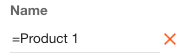 Such search query will filter out all entries by "Name" column where "Name" inside entries matches exactly specified words "Product 1". Possible results:
Notice how it works very similarly to just simply searching for "Product 1" but the main difference is that it will look specifically for the defined words and the search is strict. |
| Search where entered value should not match entries loosely (!) |
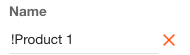 Such search query will filter out all entries by "Name" column where "Name" inside entries is NOT containing words "Product 1" loosely. |
| Search where entered value should not match entries strictly (!=) |
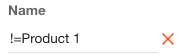 Such search query will filter out all entries by "Name" column where "Name" inside entries is NOT containing words "Product 1" strictly. |
| Search where entered value should be greater than strictly (>) |
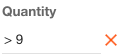 Such search query will filter out all entries by "Quantity" column where "Quantity" inside entries is greater than "9" strictly. |
| Search where entered value should be less than strictly (<) |
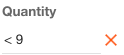 Such search query will filter out all entries by "Quantity" column where "Quantity" inside entries is less than "9" strictly. |
| Search where entered value should be greater than or equal to strictly (>=) |
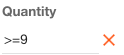 Such search query will filter out all entries by "Quantity" column where "Quantity" inside entries is greater than or equal to "9" strictly. |
| Search where entered value should be less than or equal to strictly (>=) |
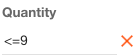 Such search query will filter out all entries by "Quantity" column where "Quantity" inside entries is less than or equal to "9" strictly. |