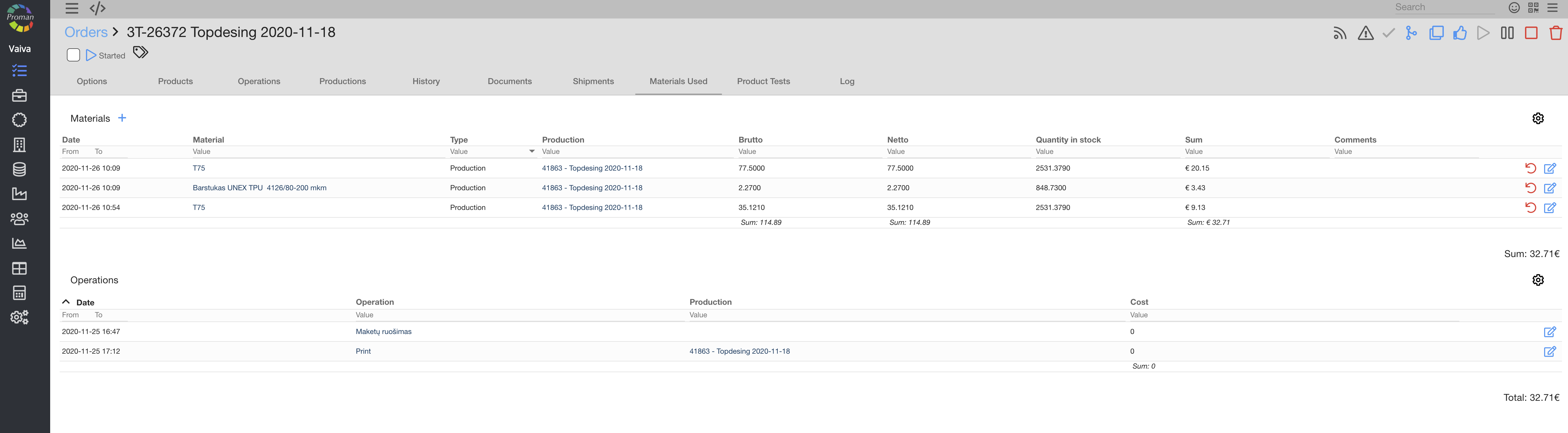Formulas
modified: vitas@smarton.appMaterial formulas are data which defines how the material should be prepared in processing operations and with such data technologists can be guided through the process.
 Let you customise what you see when previewing material formulas listing. Also, there are filters above each listing column which lets you quickly find and sort information which you've been looking for.
Let you customise what you see when previewing material formulas listing. Also, there are filters above each listing column which lets you quickly find and sort information which you've been looking for.
| How to create new Formula? |
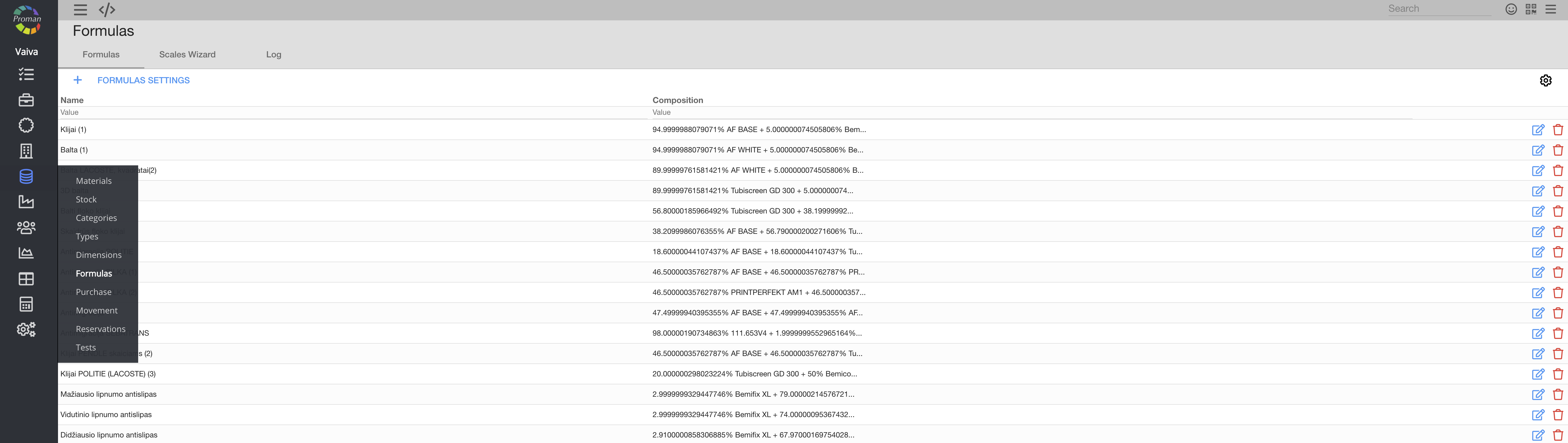
1. To create new formula, you should:
1.1. Go to Formulas:
1.1.1. Press  Materials;
Materials;
1.1.2. Press Formulas;
Now you can see Formulas:
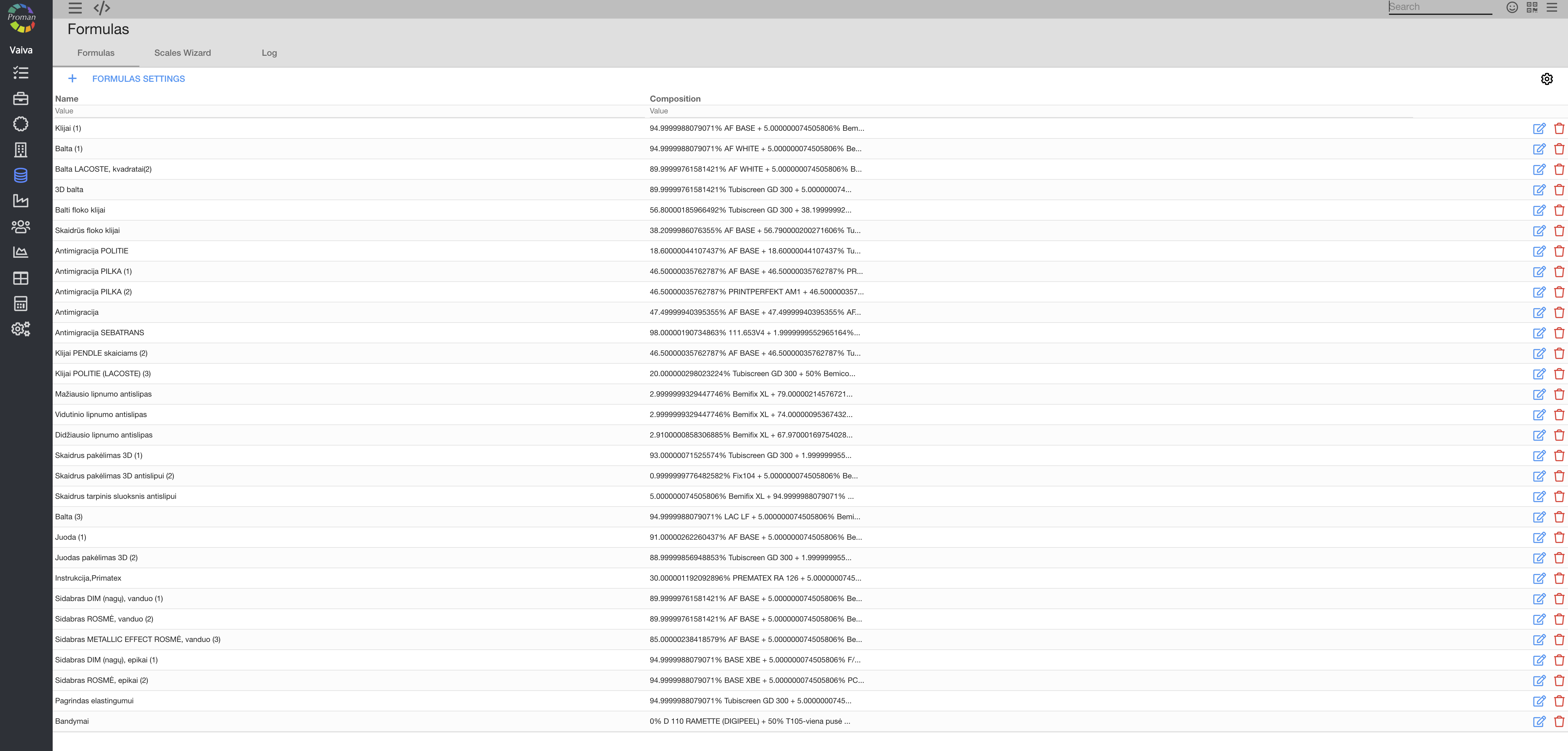
1.2. Press  ;
;
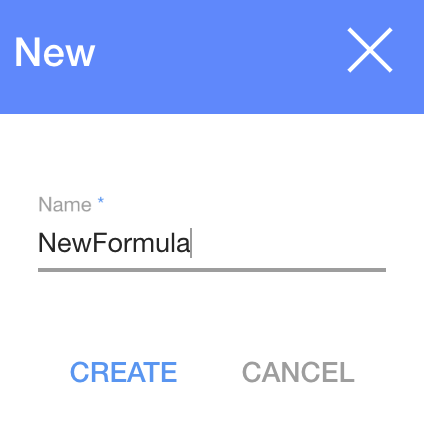
1.3. In dialog table enter Name of Formula and press 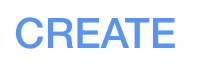 ;
;
Now you can see Formulas:
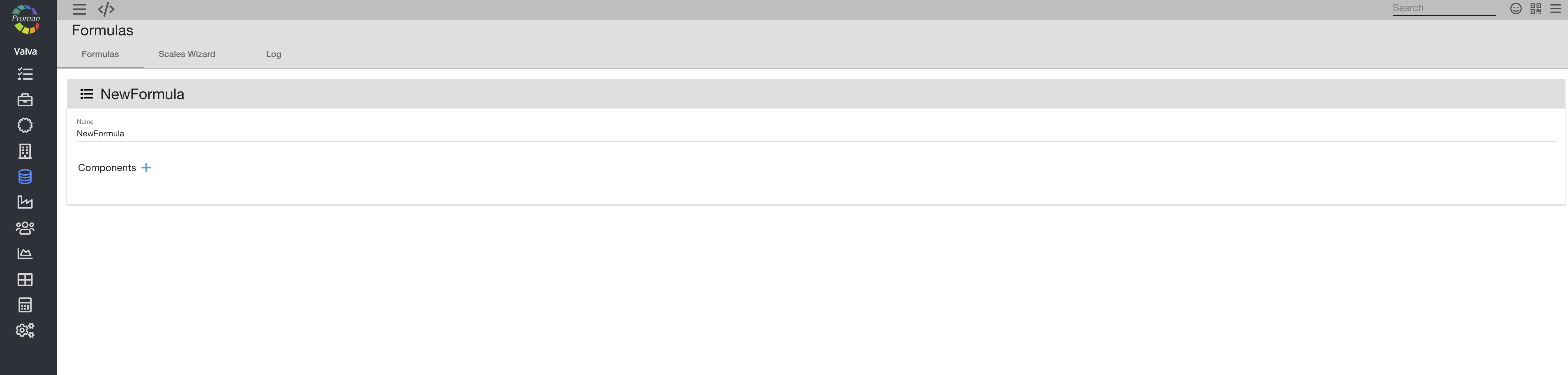
1.4. Create New Formula table:
1.4.1. Press 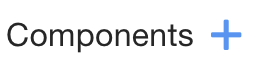
1.4.2. Choose Material from Materials list 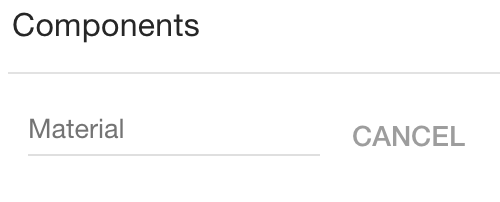
 1.4.3. Enter fields:
1.4.3. Enter fields:
1.4.3.1. You could choose Format from Format list or leave it empty;
1.4.3.2. Tolerance;
1.4.3.3. Percentage;
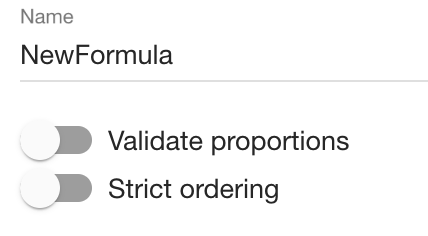
1.4.4. Choose:
1.4.4.1. Validate proportions
1.4.4.2. Strict ordering
Notes:
Components Sum should be 100 %.
Settings save automatic.
| Material manage | |

| Button | What does it indicate? |
 | You could set the color for material |
 | You could add comment to material |
 | You could delete material |
 | You could change order |
| How to set formula to articles? |
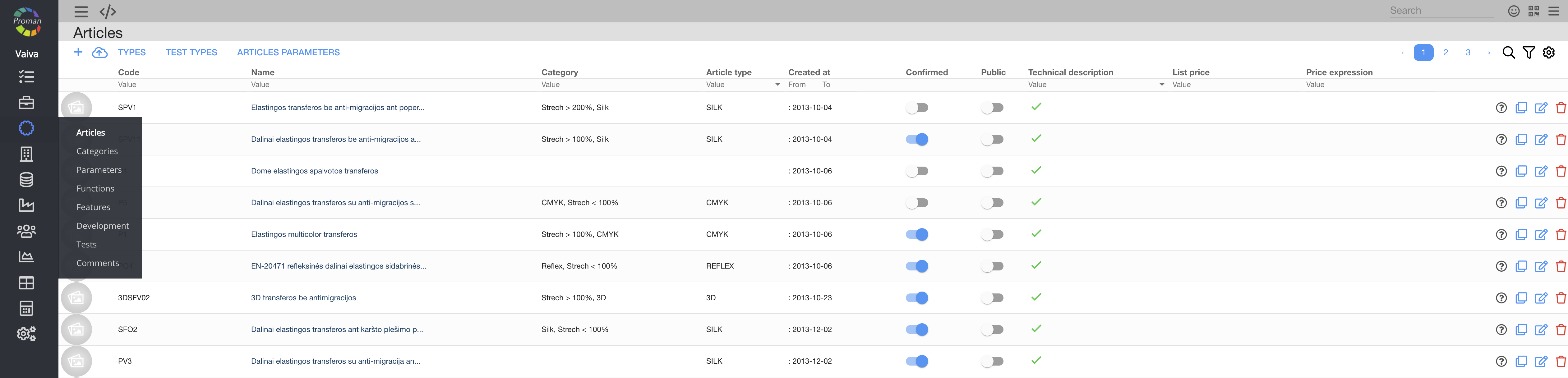
To set formula to article, you should:
1. Go to Articles:
1.1. Press  Technology;
Technology;
1.2. Press Articles;
Now you can see Articles List: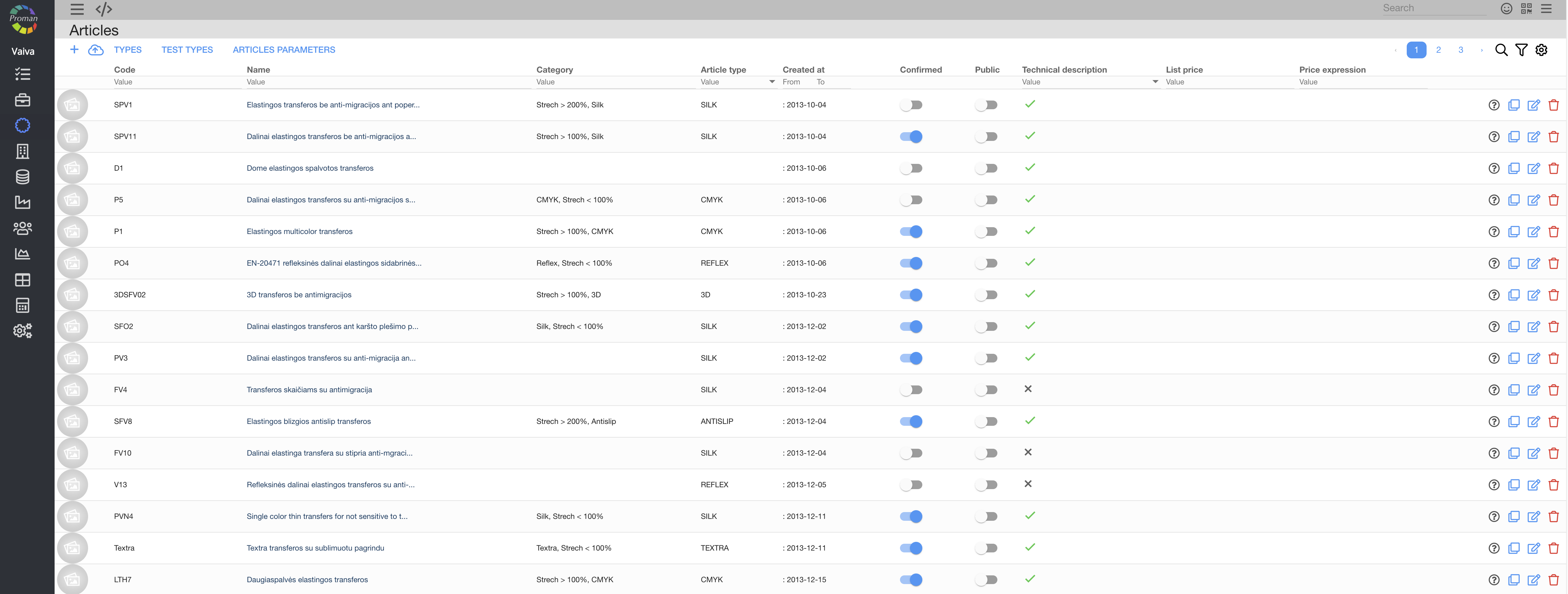
2. Go to Article Materials:
2.1. Choose Article you want;
2.2. Press Materials in grey menu tab
Now you can see Article Materials
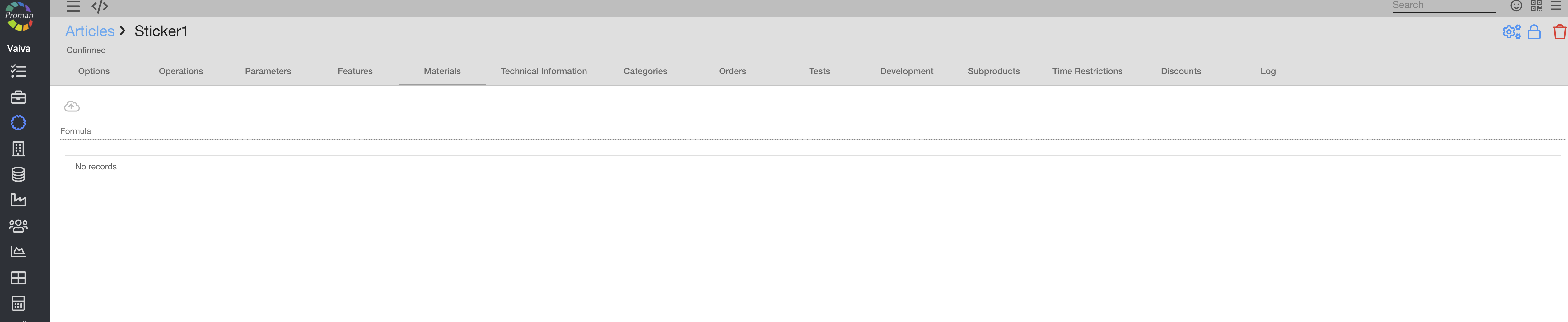
3. Unlock Article (press  and unlock Article);
and unlock Article);
Now you can see active Article Materials
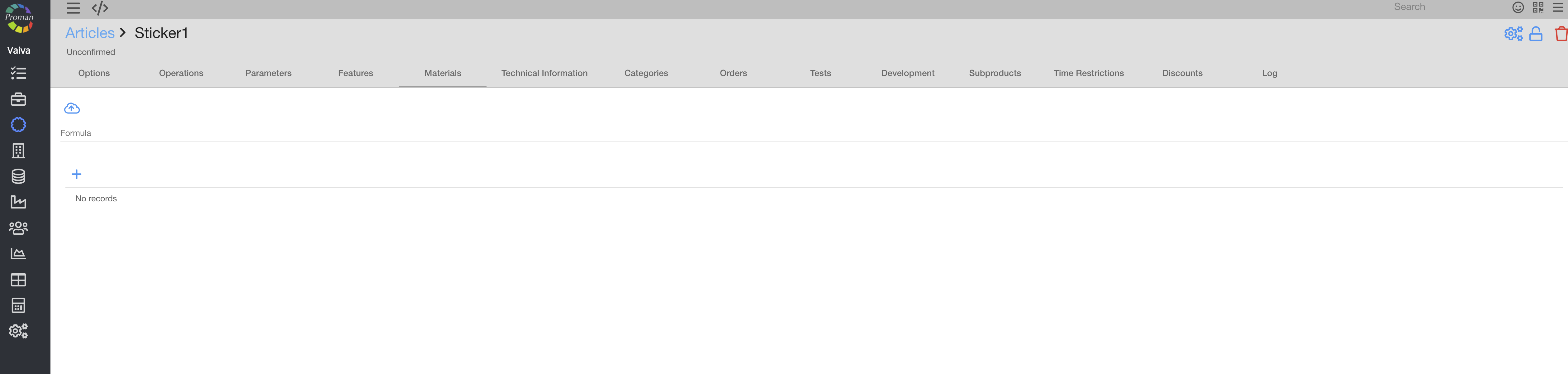
4. Set Formula and lock Article:
4.1. Go to Formula (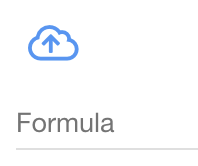 )
)
4.2. Choose Formula from list
Now you can see your Formula in Article
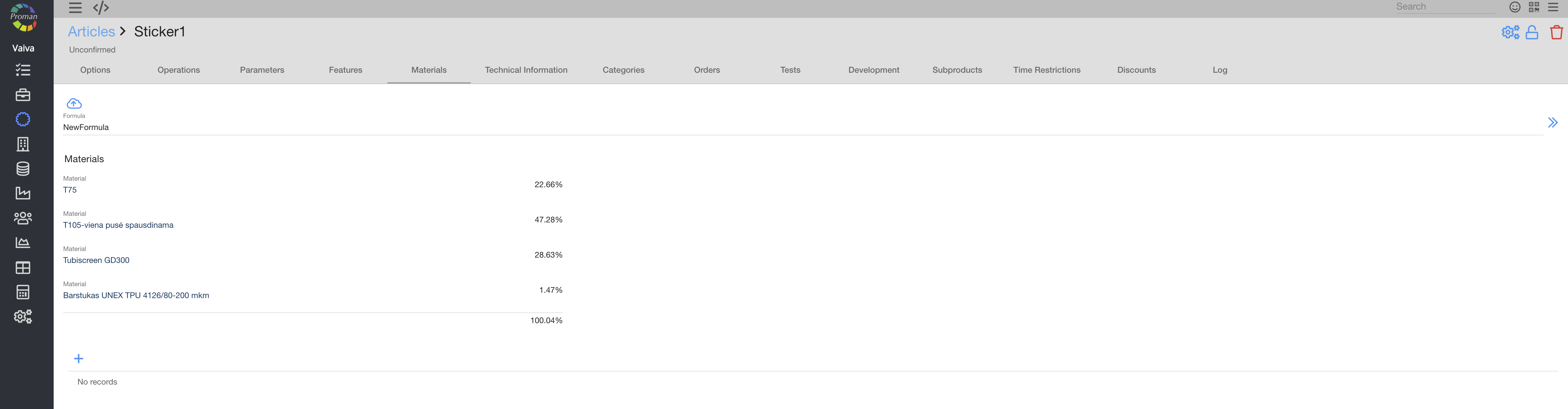
4.3. Lock Article (press  )
)
| How to credit materials in Production |
1. You should create new Order (you could find more information here) with particular Article;
2. Confirm the order (you could find more information here);
3. Create Production (you could find more information here);
4. Start Production (you could find more information here)
5. Go to Production Operations
Now you can see Production Operations
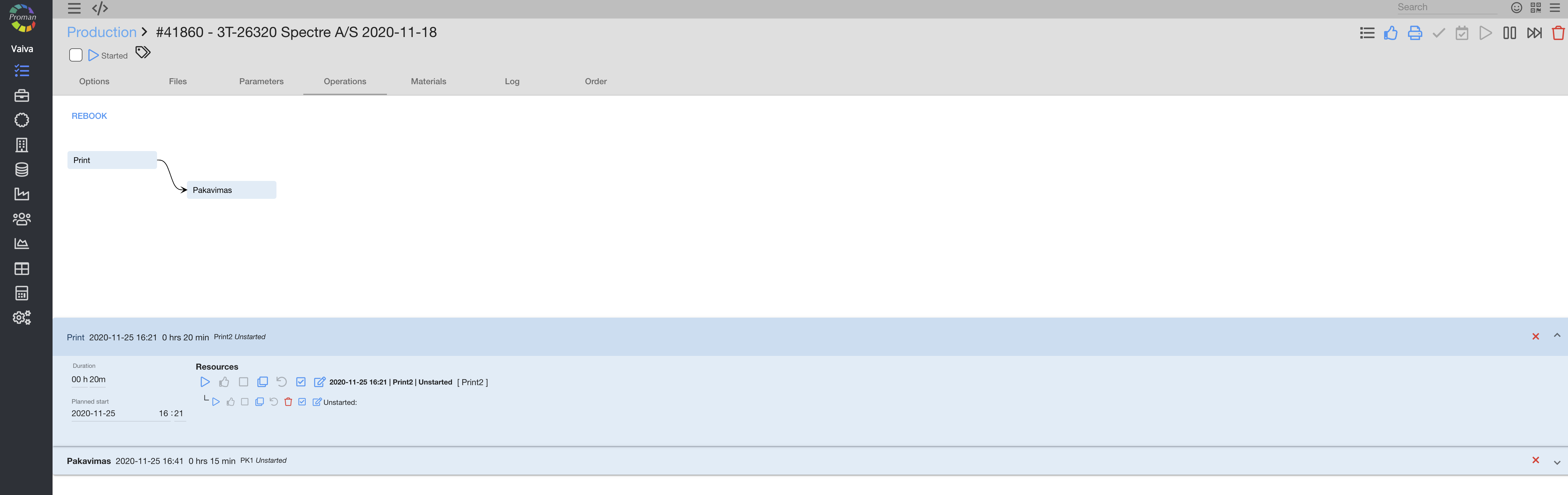
5.1. Press  (
( )
)
Now you can see Operations ( )
)
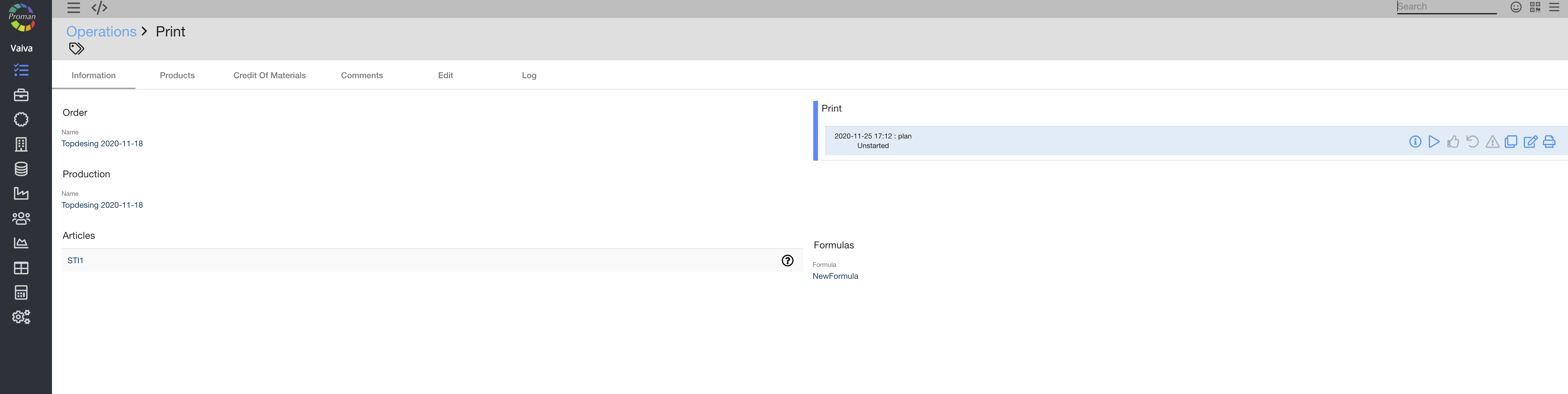
5.2. Press NewFormula (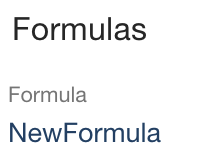 )
)
Now you could see formulas:
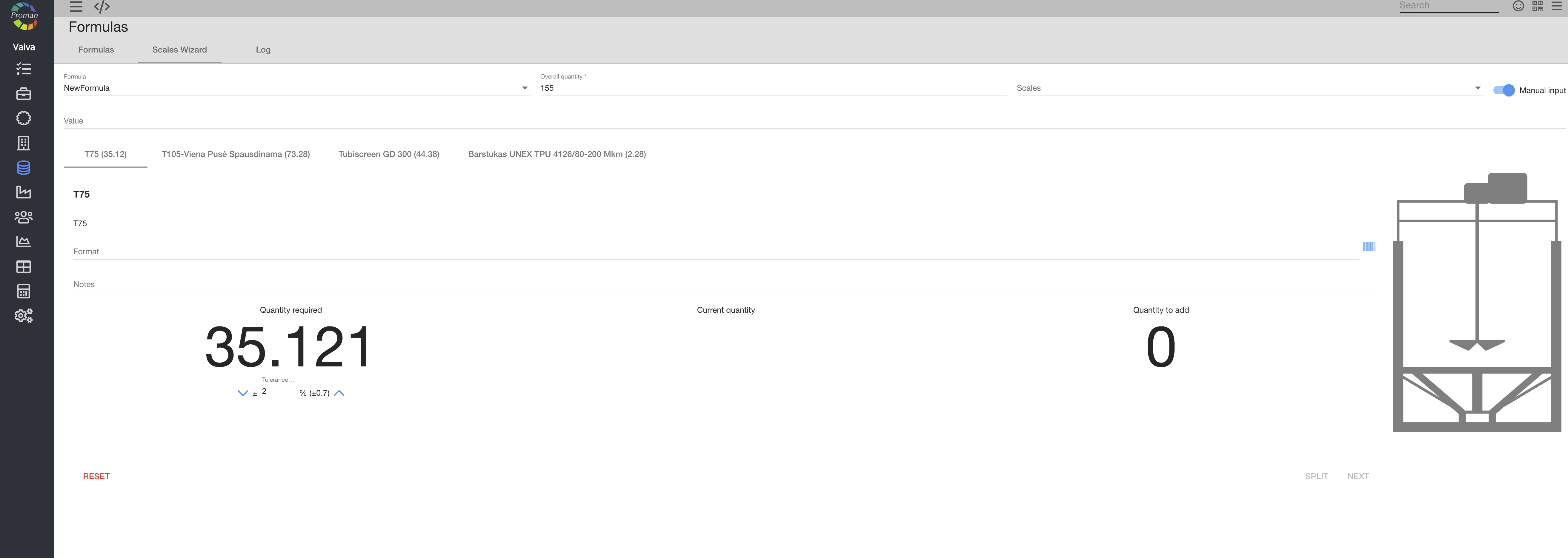
5.3. You should choose
5.3.1. Scales form List 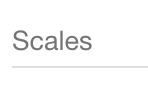
5.3.2. Input:
5.3.2.1. 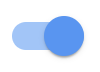 Manual input (manual input by people), press material quantity value (
Manual input (manual input by people), press material quantity value (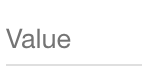 )
)
5.3.2.2. Automatic  (if you have scales)
(if you have scales)
How to choose Format? |
You could choose material's Format two ways:

1. From list (press below Format)
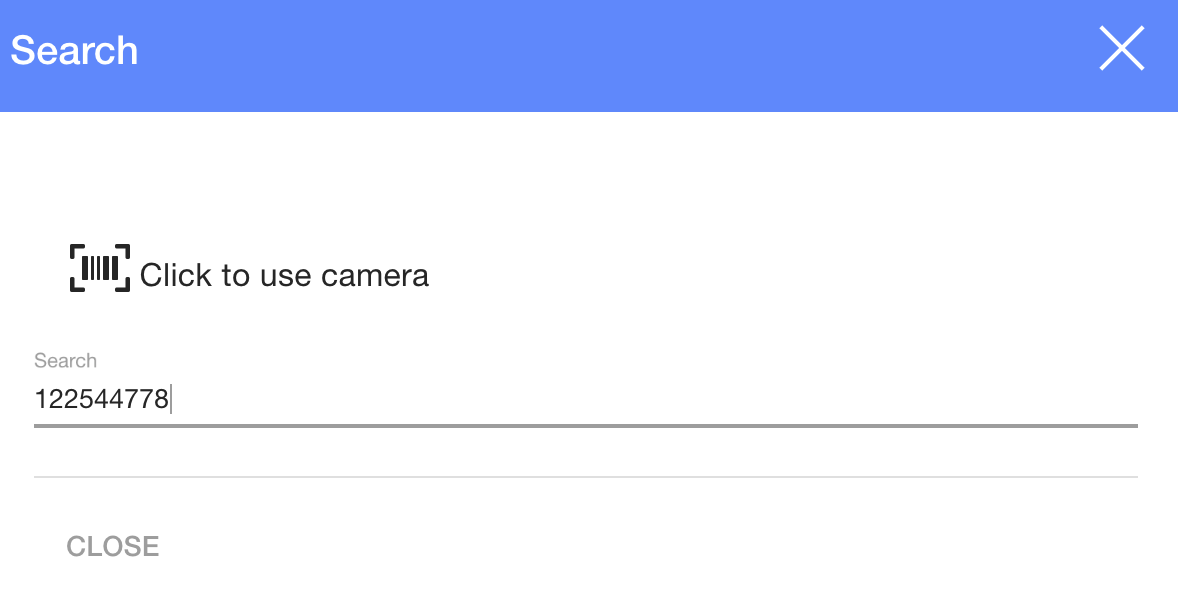
2. Material barcode (press  and scan or enter barcode (only the same category materials))
and scan or enter barcode (only the same category materials))
5.3.3. Press (do it until you see
(do it until you see  )
)
Now you could see Formulas Scales Wizard
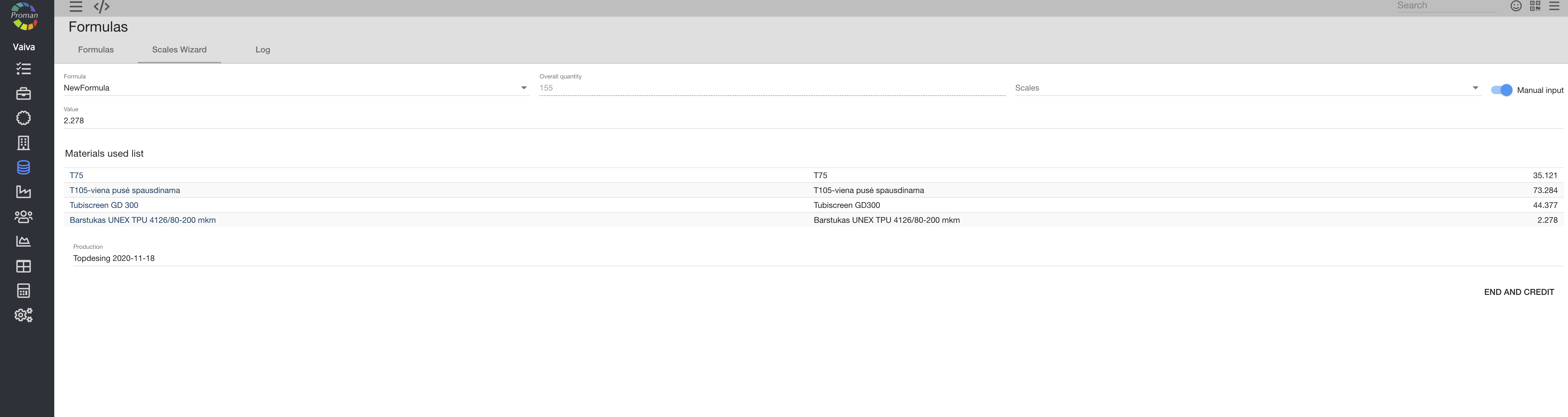
5.4. You should
5.4.1. Choose Production name (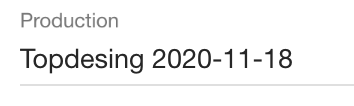 )
)
5.4.2. Press 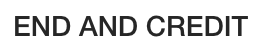
Now you could see it in Orders Material used