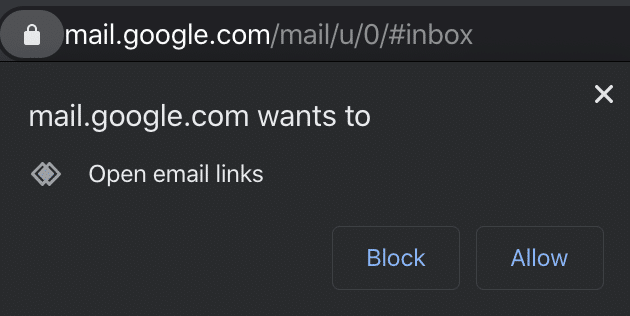Send email
modified:Changing the default mailto behavior
If mailto links don’t open for you the way they should, a quick look at the system or browser settings should do the job.
In Windows, head to Settings -> Apps -> Default apps. Scroll down and pick “Choose default apps by protocol” from the menu. For ‘Mailto’, choose the client of your choice.
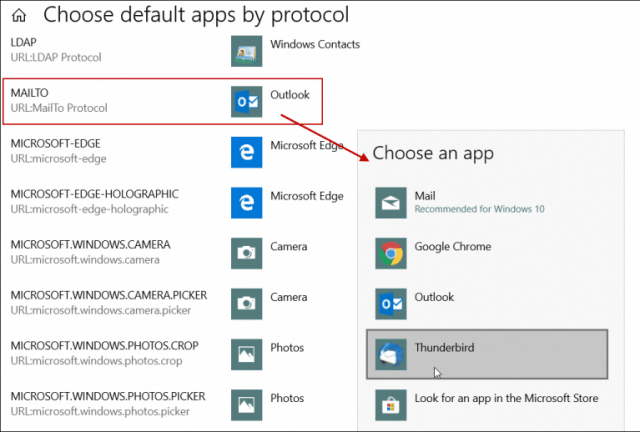
On MacOS, open the default Mail app. Log in to your email account (it’s a required step to edit settings). Choose “Mail” from the menu and then “Preferences”. Change the default client in the first dropdown list.
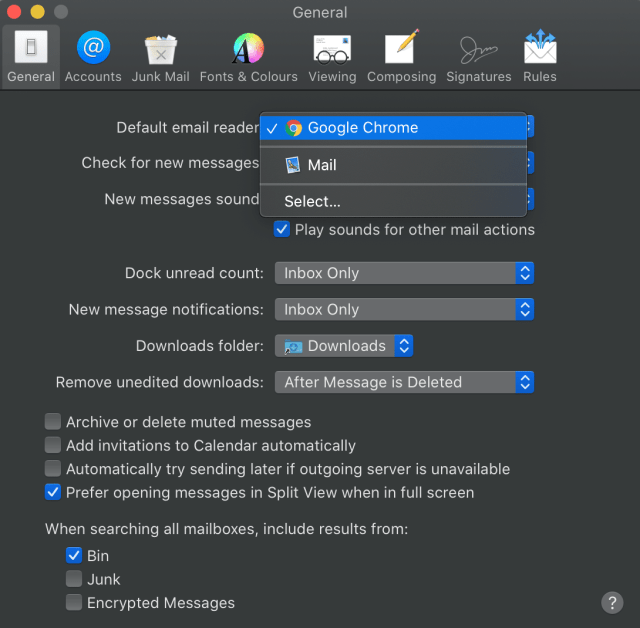
If you want Chrome and Gmail to open mailto links for you by default, make sure Google Chrome is picked as the default client on either OS.
In Firefox, you can also specify which client should handle mailto links.
Click on the menu button -> Preferences. Then in ‘General’ go to the ‘Applications’ section and search for ‘Content Type ‘mailto’’. In the action field, pick the desired client:
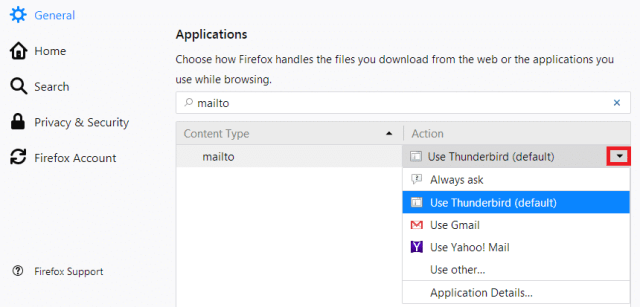
If Gmail is your client of choice and setting it as default doesn’t fix the problem, there’s one more thing you can do. Launch Chrome and type in chrome://settings/handlers into the address field. You should make sure that mail.google.com is added as a default handler, like in the picture below:
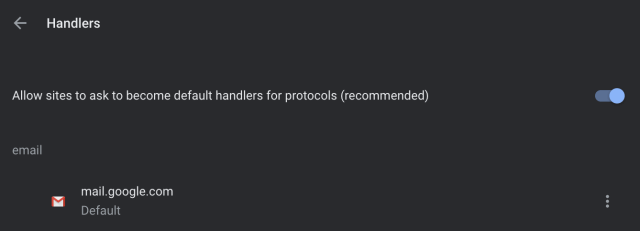
If it’s not, make sure “Allow sites…” is enabled and open your Gmail account. You’ll see a popup asking whether Gmail can open email links. Grant the permission and it should fix the problem.