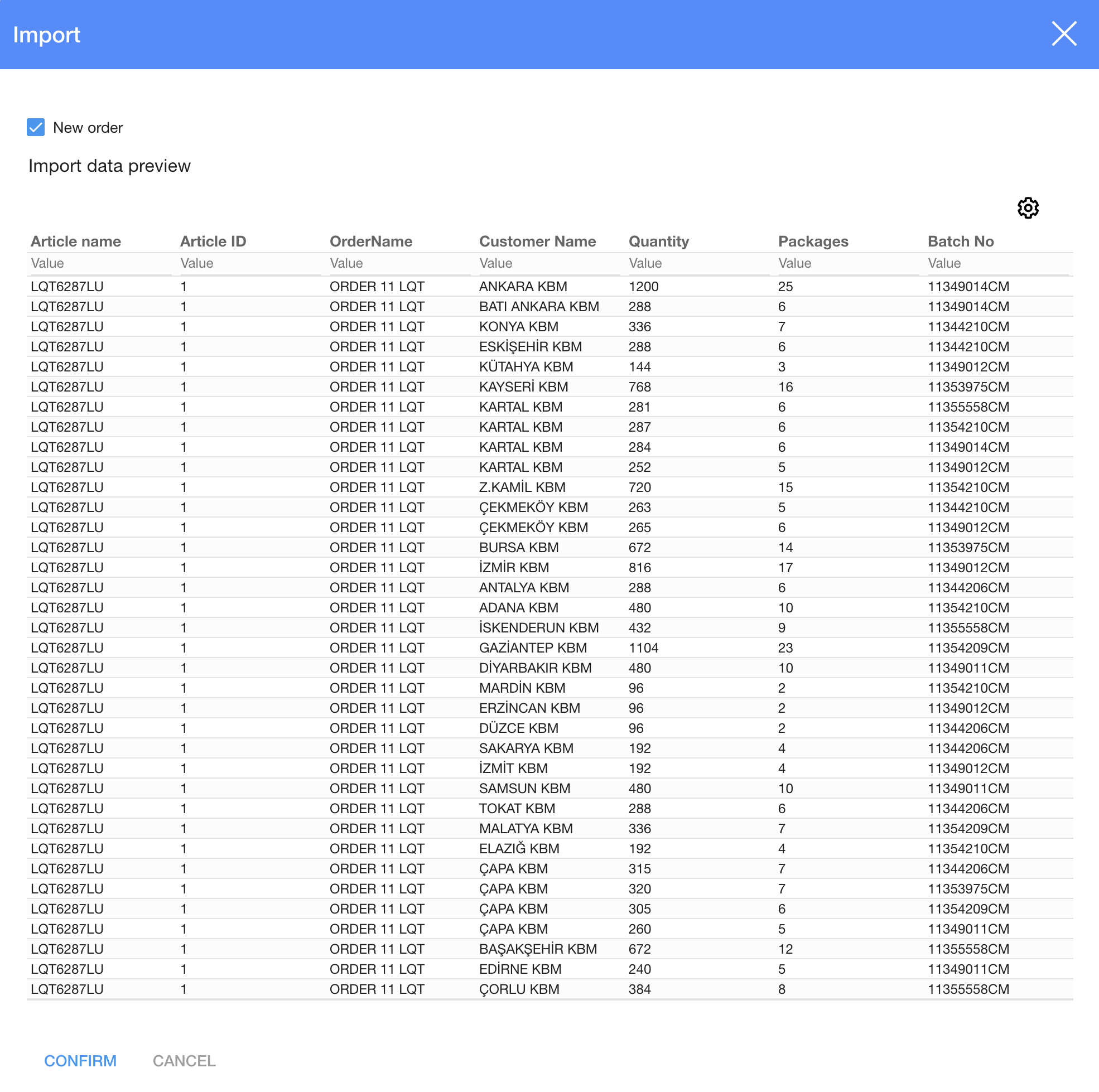Import of orders products
modified:There is a simple and powerful order import interface, which can be used via interactive dialogue or using API requests. Many ways to import products into the system from different platforms. One of the most common - excel, CSV or other table type files import.
Standard import procedure
Let's prepare excel file first. The structure of the excel file is simple:
A1 - STANDARD - tells the system that import will be - standard template. For dedicated customer-specific templates check topic below
A2 - Article ID, can be found in articles table - first column, hidden by default.
B2 - Quantity column
C2 - Price column
D2... - Parameters ID columns can be found in parameters table - first column, hidden by default.
A3... - goes products names
B3... - goes products quantities
C3... - goes products prices
D3... - goes products parameters values
Typical table can look like this:
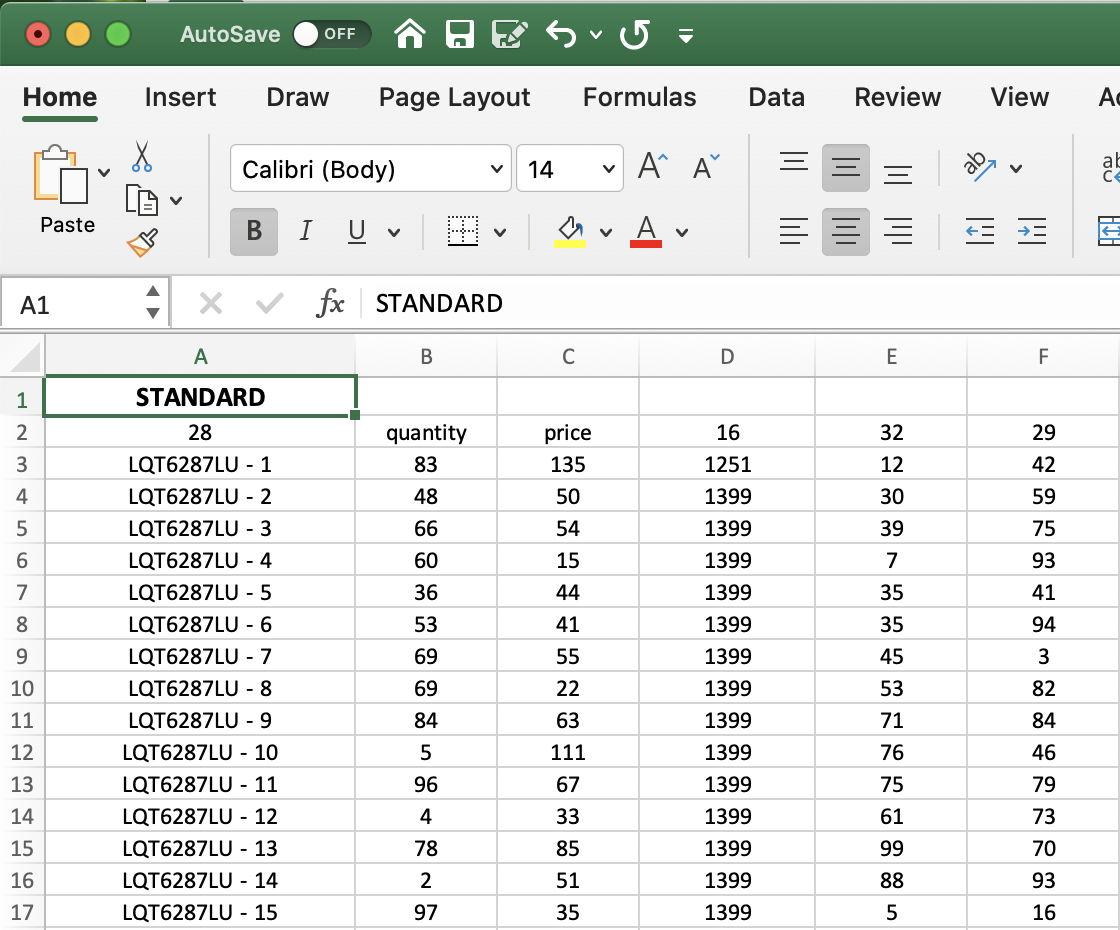
After preparing an excel table and pressing cloud import icon  you are ready to go.
you are ready to go.
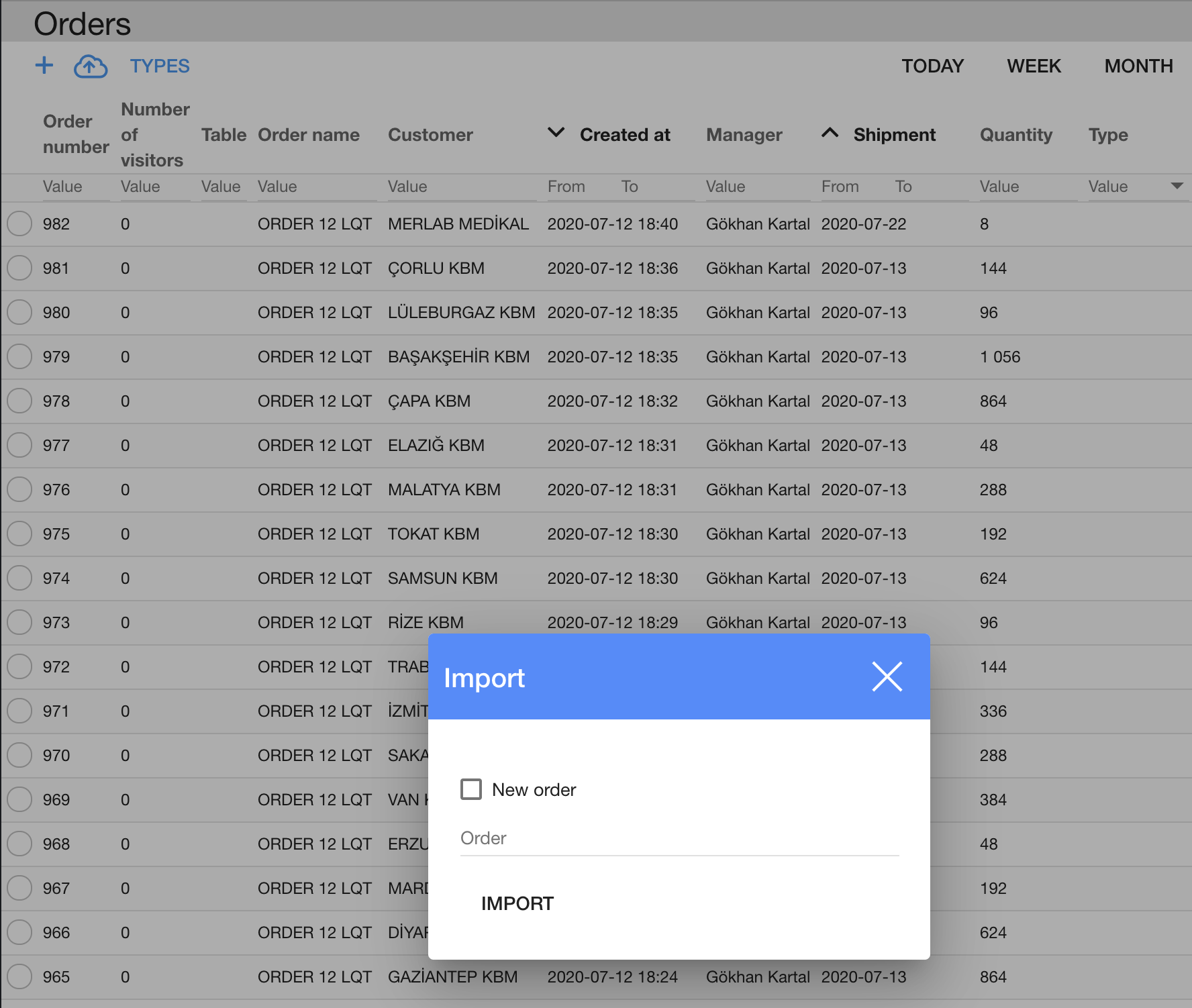
New order checkbox allows importing into newly created order or selecting order imports into an existing one.
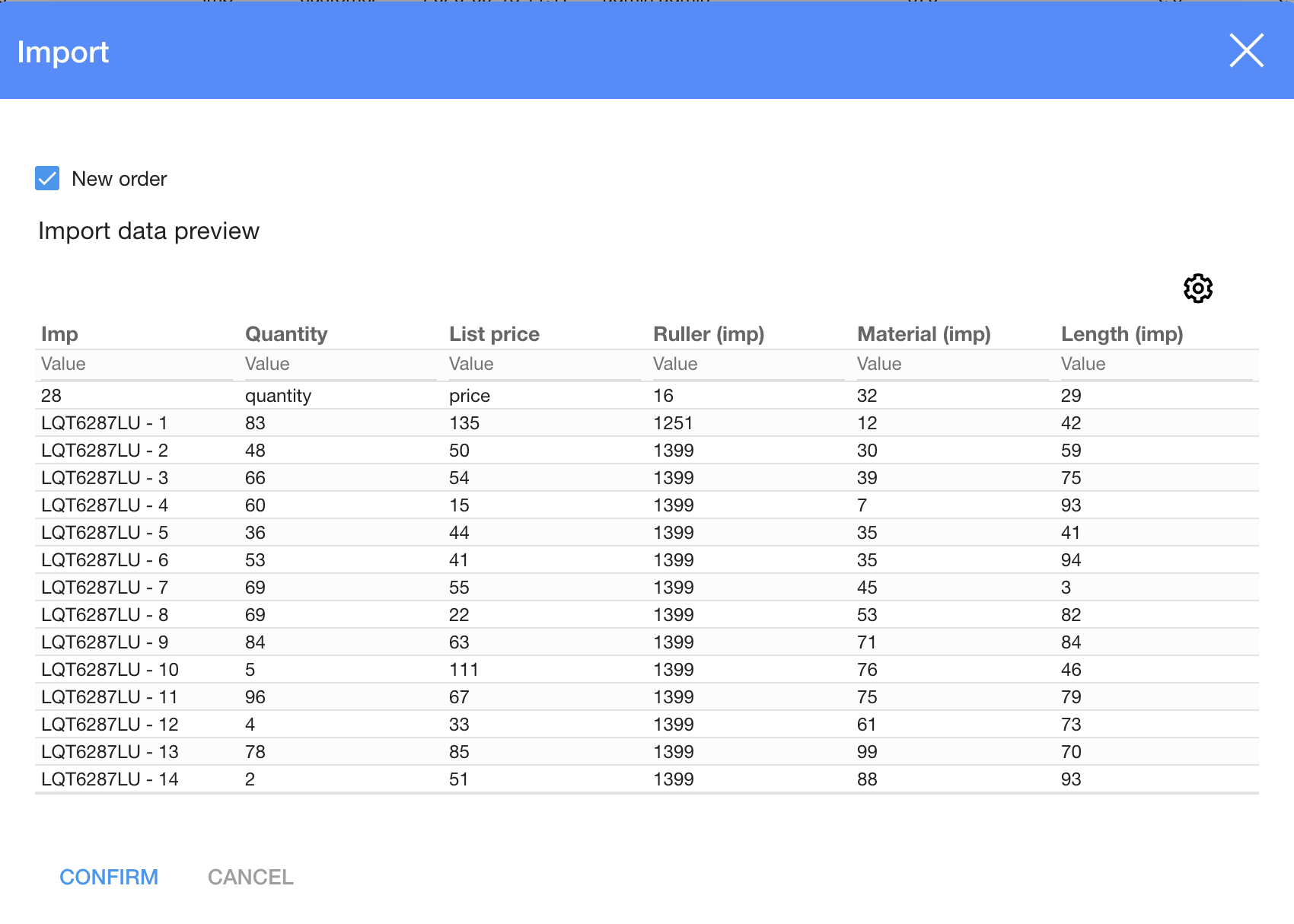
After importing please check the fields and other information and press Confirm
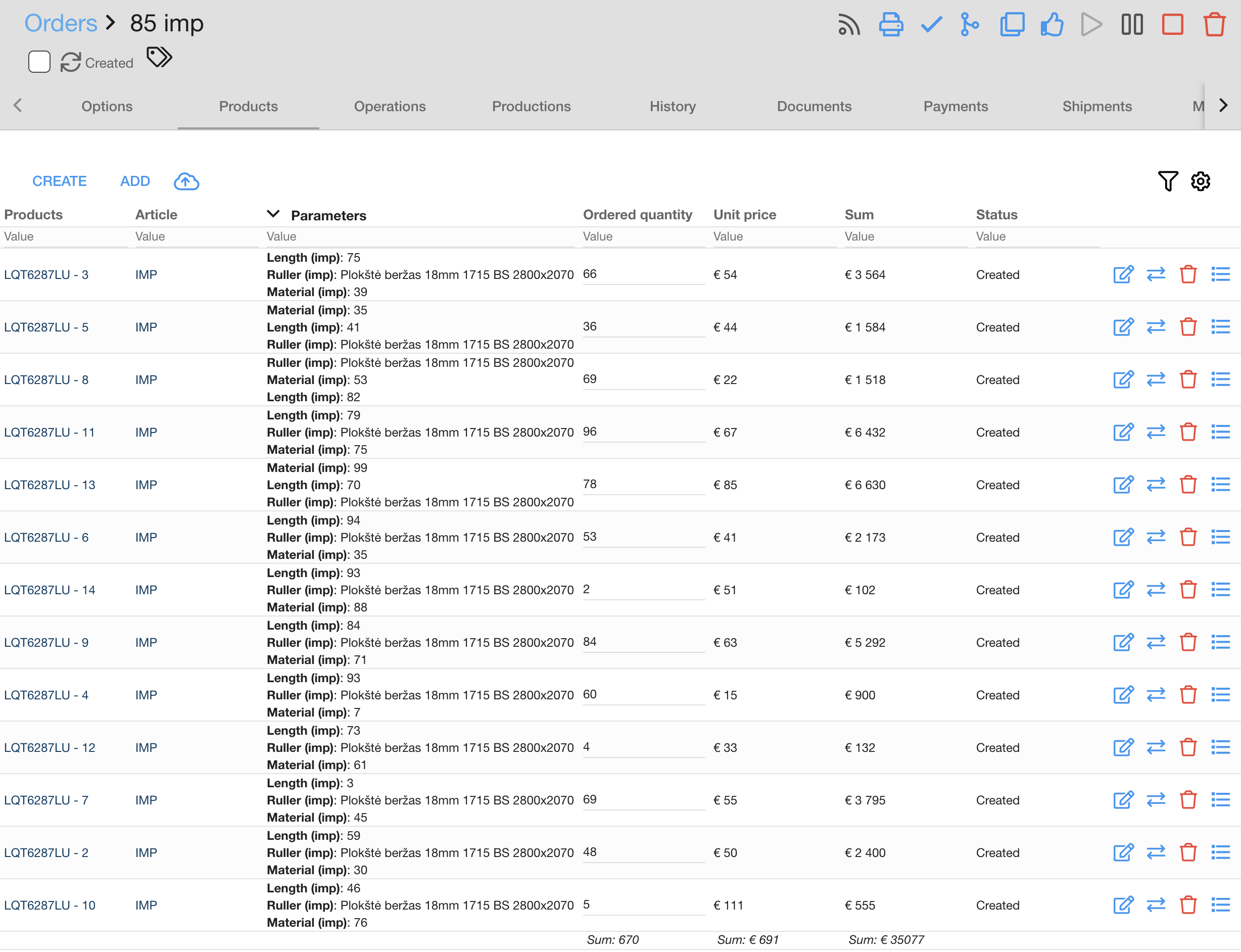
Orders products imports into order with information details, quantities, prices, etc.
Customer adopted import procedure
A1 cell represents the import template, which can be prepared upon customer request.
Proman imports data into specified orders. For instance, if there is a template in excel:
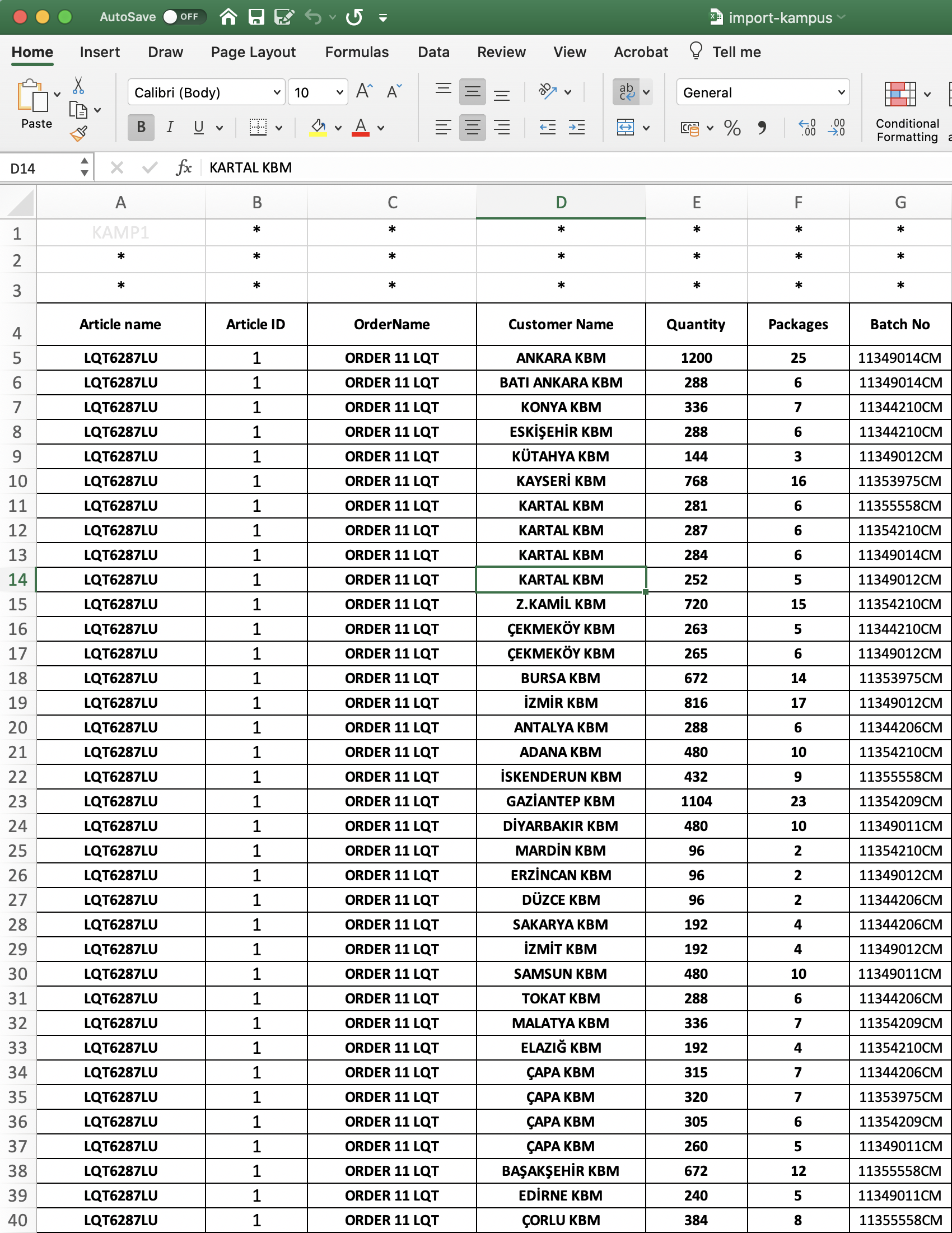
There can be prepared import template KAMP1 to get this specific set of data into system: