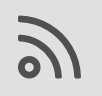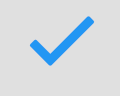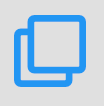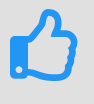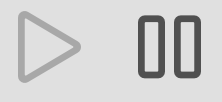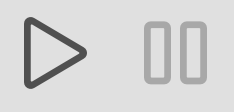Order manage
modified:When you created new Order, you could manage it with buttons. We will explain what button indicates and when you should press them.
How to merge Orders? (Step by step)
How to copy the Order? (Step by step)
How to send notification to Customer?
How to cancel the Order? (Step by step)
How to delete the Order? (Step by step)
How to send Order to development?
How to recover confirmation of Order?
How to revert confirmation of Order?
| Primary order controls |
When you created new Order, you can see these buttons:
ToBeTranslate

Button | What does it indicate? | Buttons after press |
| You could subscribe all changes in order |
|
| You could confirm the order |
|
| You could merge to another order (only for the same customer). For more information how to do it step by step, please visit here | Nothing changes |
| You could copy the order. For more information how to do it step by step, please visit here | Nothing changes |
 | You could send notification | Nothing changes |
| Finish the order |
|
| You could stop the order and start it again |
|
| You could cancel the order. For more information how to do it step by step, please visit here |
|
| You could delete the order. For more information how to do it step by step, please visit here | Order disappear |
|
When you confirmed the Order (pressed ![]() ), you can see these buttons:
), you can see these buttons:

Button | What does it indicate? | Button after press |
| You could send order to development | Nothing changes |
| You could recover confirmation | Return to primary appearing and the button disappear |
|
When you finished the Order (pressed ![]() ), you can see these buttons:
), you can see these buttons:

Button | What does it indicate? | Button after press |
| It indicates revert confirmation | Return to primary appearing and the button disappear |
|
If you would like to merge orders to the same customer, you could press ![]() and merge other order.
and merge other order.
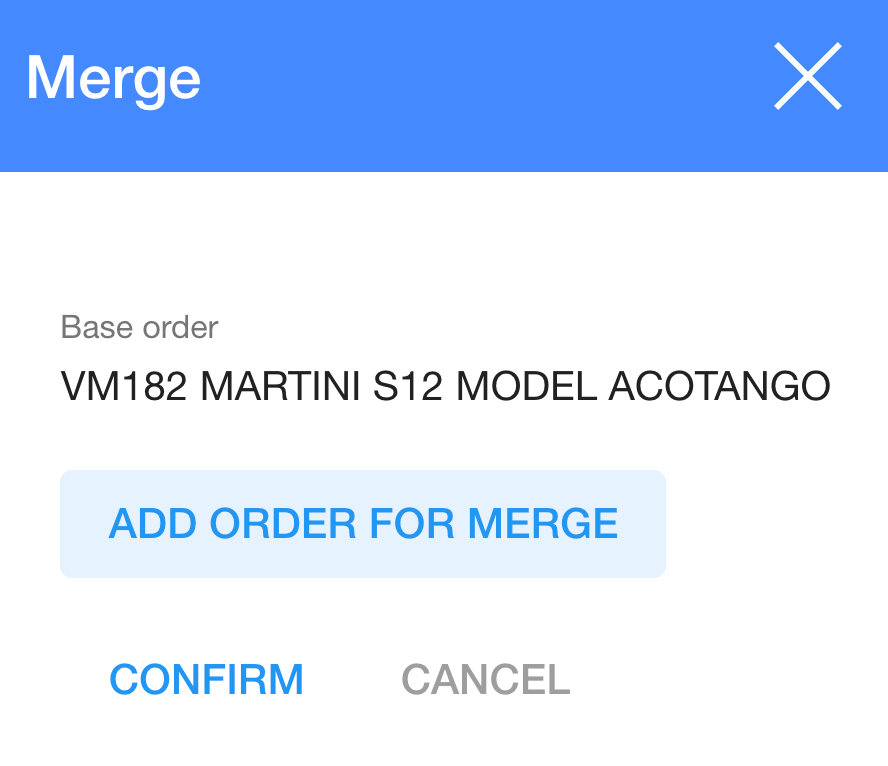
1. To merge the order you need to press ![]() :
:
2. In dialog table press button  and choose the order you want to merge form list.
and choose the order you want to merge form list.
3. Press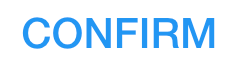
|
If you would like to copy order, you could press ![]() and copy it.
and copy it.
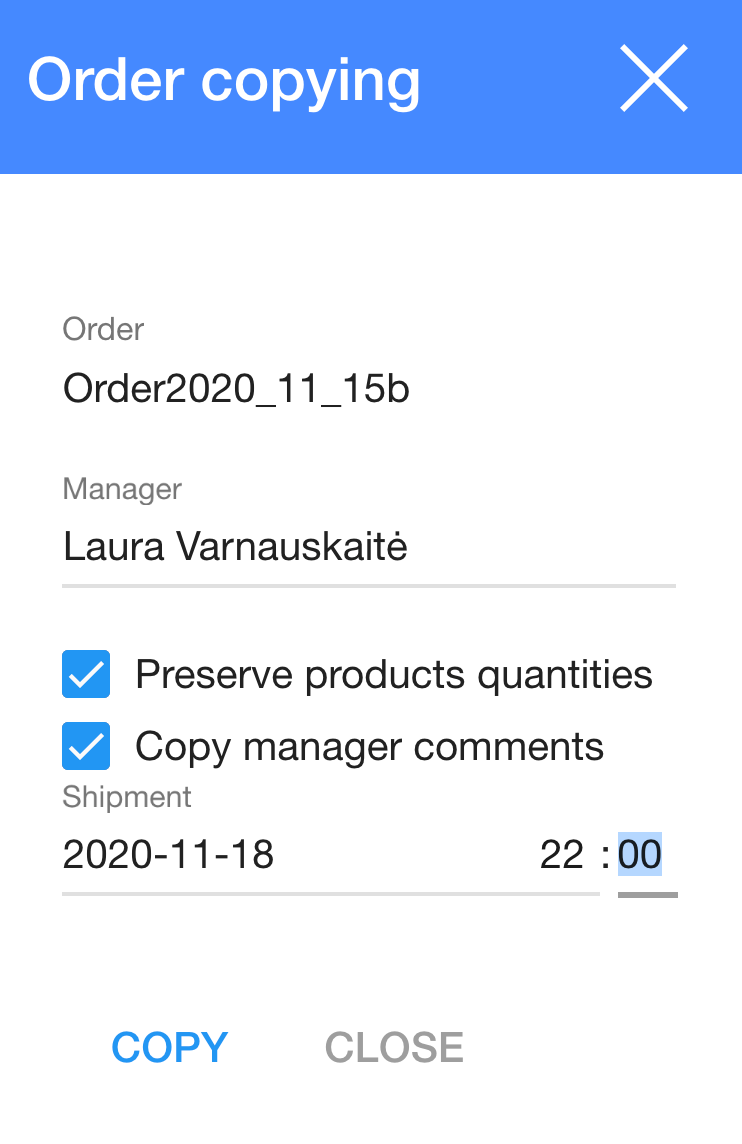
1. To copy the order you need to press ![]() :
:
2. In dialog table choose:
2.1. The manager (Laura Varnauskaitė),
2.2. Preserve products quantities (if you want the same quantities, press![]() )
)
2.3. Copy manager comments (if you want to get all comments, press![]() )
)
2.4. Additional shipment date (if you want, you could enter the shipment date (2020-11-18 22:00))
3. Press ![]()
|
If you would like to cancel the order, you could press ![]() and cancel it.
and cancel it.
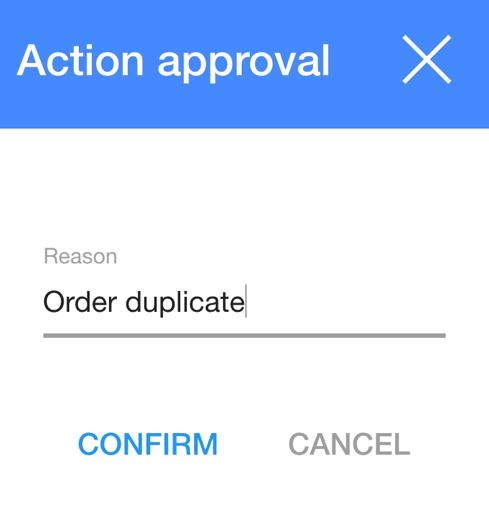
1. To cancel the order you need to press ![]() :
:
2. In dialog table enter the reason of canceling the order;
3. Press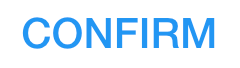 and you will see in the order
and you will see in the order 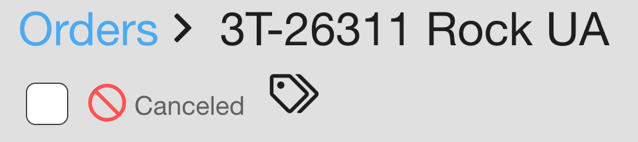
|
If you would like to remove the order, you could press ![]() and remove it.
and remove it.
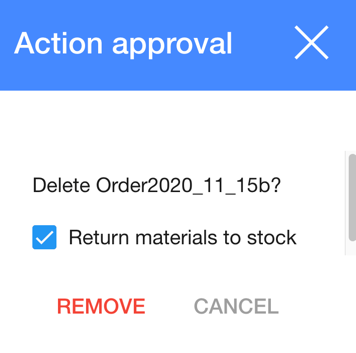
1. To remove the order you need to press ![]() :
:
2. In dialog table choose return materials to stock (if you want to return materials to stock, press ![]() );
);
3. Press ![]()