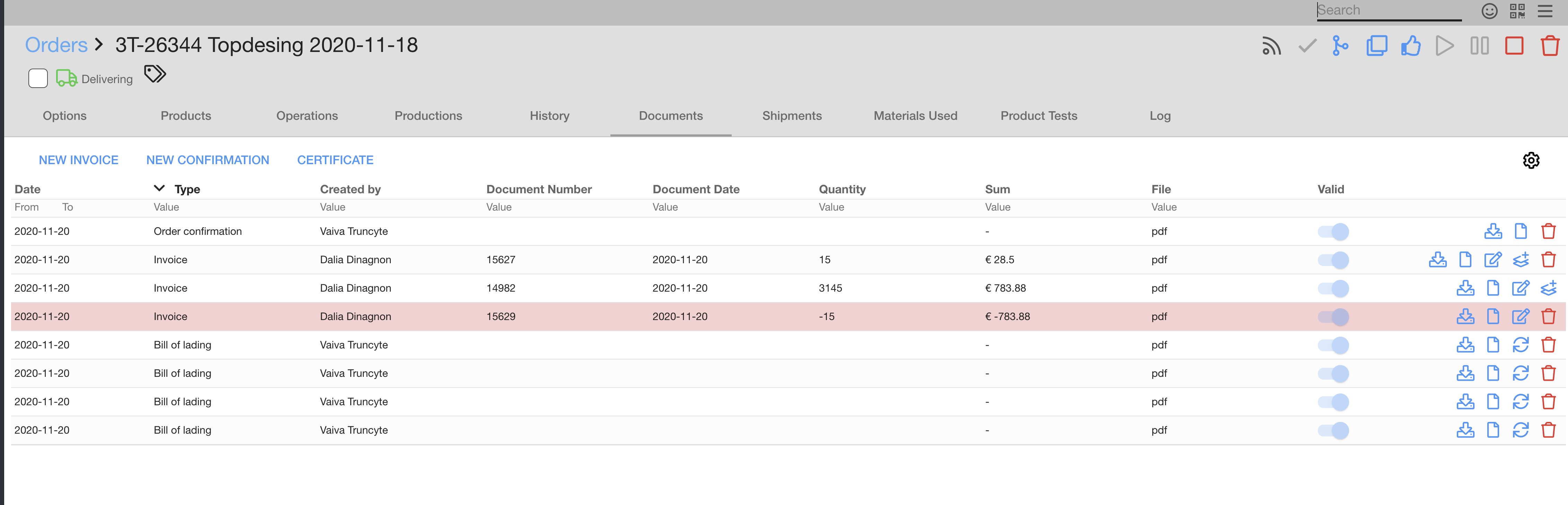Shipment manage
modified:How to create new Shipment you could see here
When you created new Shipment, you could manage it with buttons. We will explain what button indicates and when you should press them.
| Manage products in Shipment | |
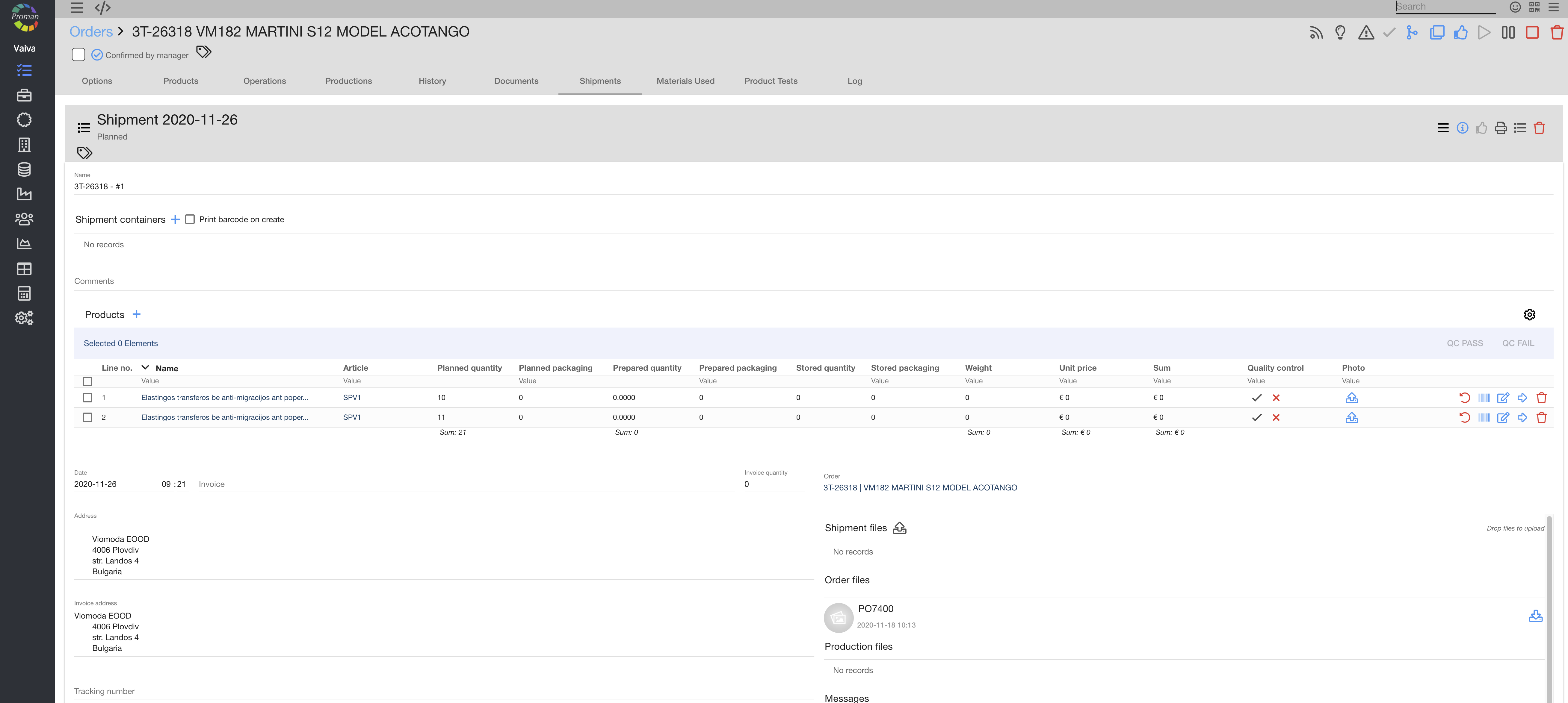 | |
| Button in product |
When you created new Shipment, you can see these buttons (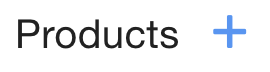 ):
):


| Button | What does it indicate? | Buttons after press |
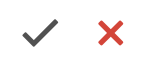 | You could confirm the quality of this product | 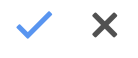 |
 | You could upload photo of product or package | Your uploaded photo |
 | You could return product quantity to store | Nothing changes |
 | You could create new barcode for package | Nothing changes |
 | You could write quantity of product to this shipment | Nothing changes |
 | You could take product quantity from store to shipment container | The product line becomes green |
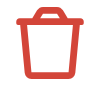 | You could delete the shipment | The shipment disappear |
| Main menu buttons in grey table (top, right side) |
You can also see buttons in grey table:


| Button | What does it indicate? |
 | You could create new Invoice or new order confirmation |
 | You could see tracking information (if you write number below (Tracking number)) |
 | it is inactive because shipment is not prepare |
 | You could print data about shipment (template Bill of container) |
 | Active log |
 | You could remove shipment |
Notes:
All printed documents in Shipments about this order are in Order -> Documents