Order with QR
modified: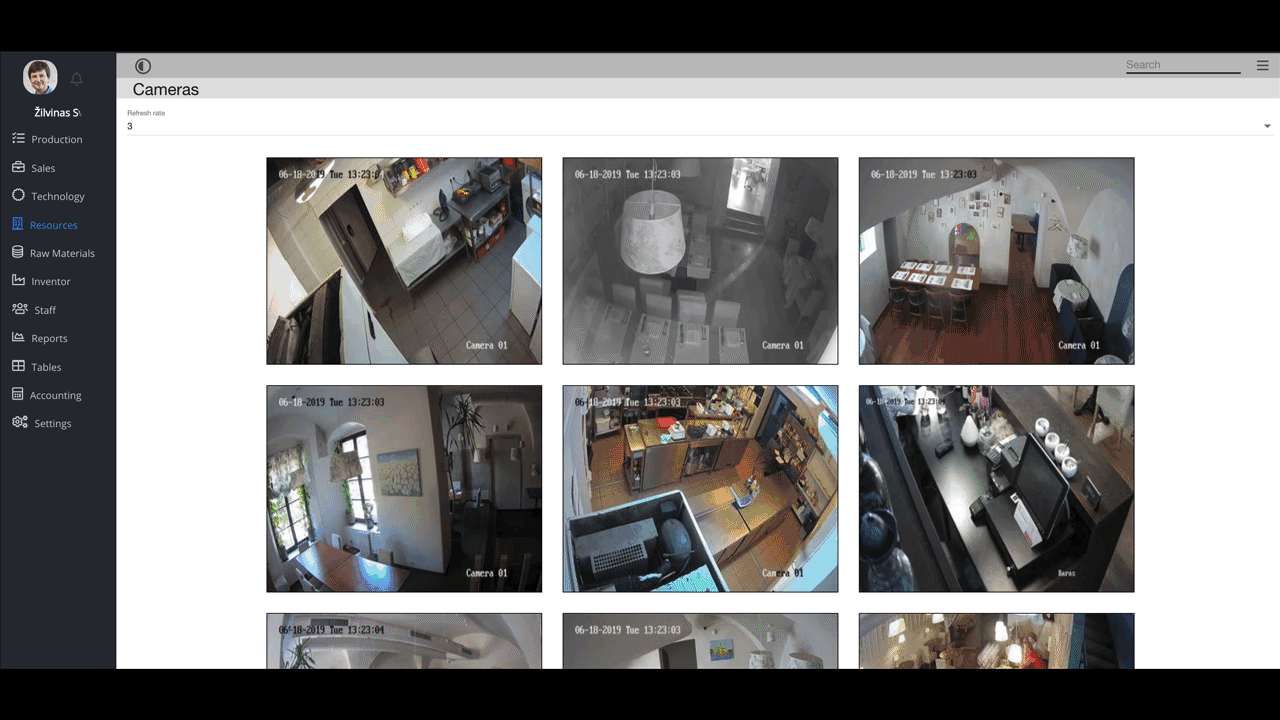
In order to use this feature, you need to:
1. create customer (for more information how create new customer, please visit here)
2. create customer employee (for more information how create new customer employee, please visit here )
3. create customer user account (for more information how create new user account, please visit here )
4. set up customer employee's login Key (for more information how to set up Key login, please visit here)
1. Open yourdomain.prochef.app
2. Press 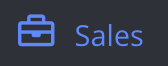
3. Press 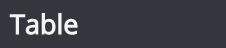
Now you could see table list
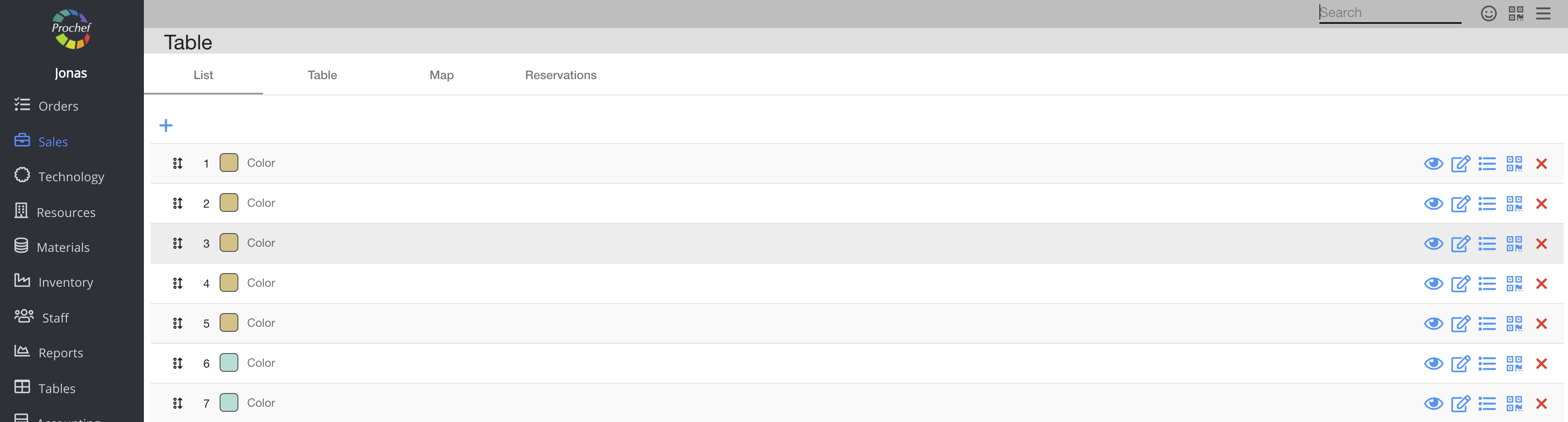
4. Choose table and press 
Now you could see dialog table

5. Choose Manager, Customer, Customer Employee
6. Press 
| What should customer do? |
1. Customer should scan customer login QR code and open Prochef.app
Now Customer could see on his phone
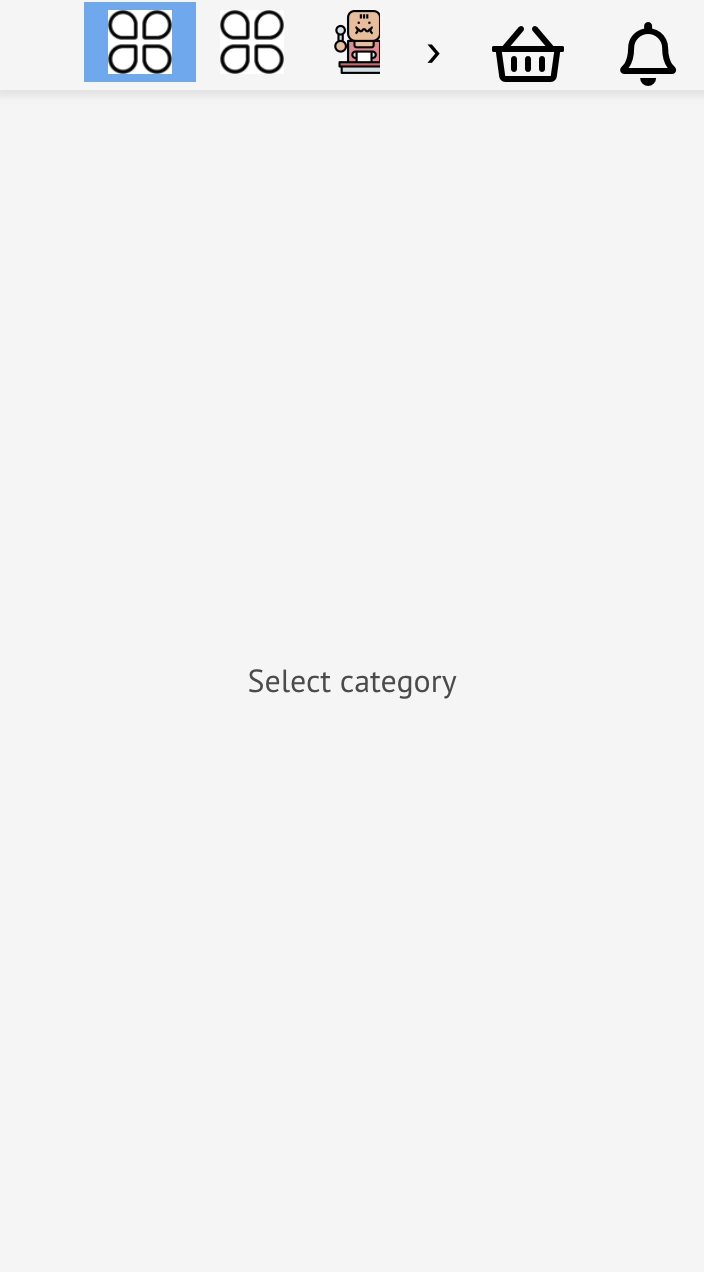
2. Customer press category in top (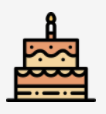 )
)
Now Customer could see product categories with photos on his phone
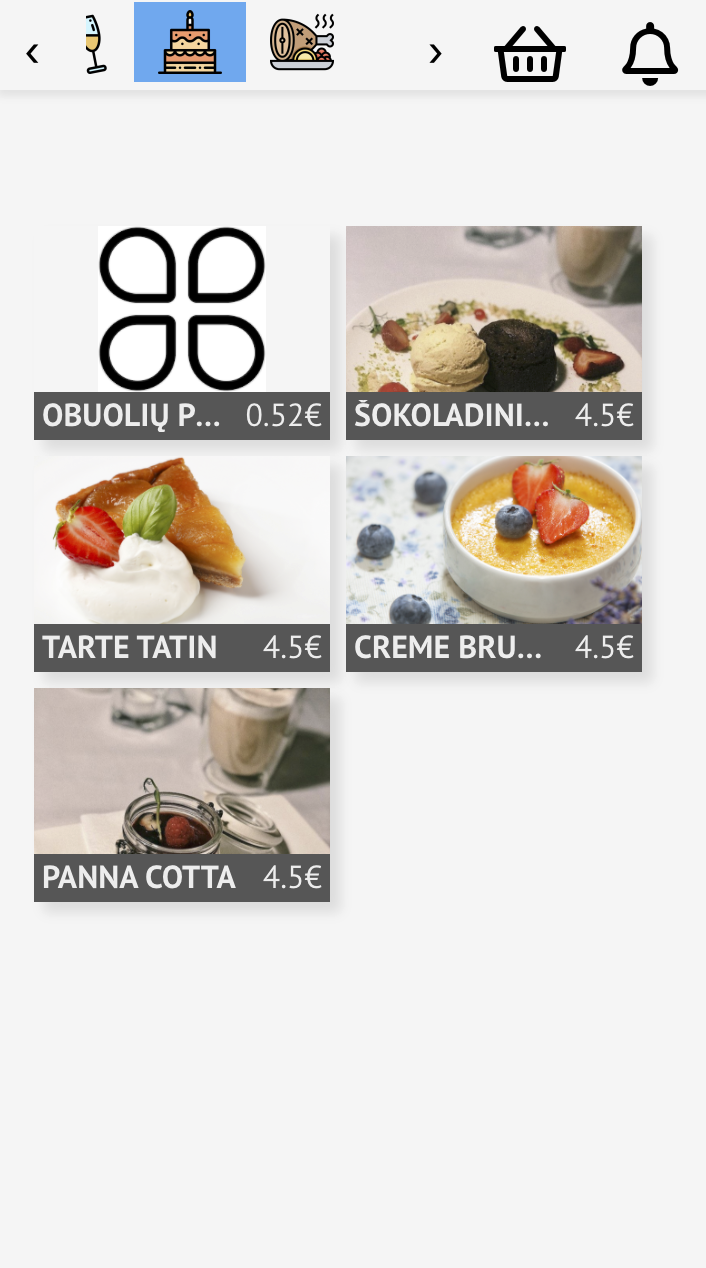
3. Customer chooses the dish
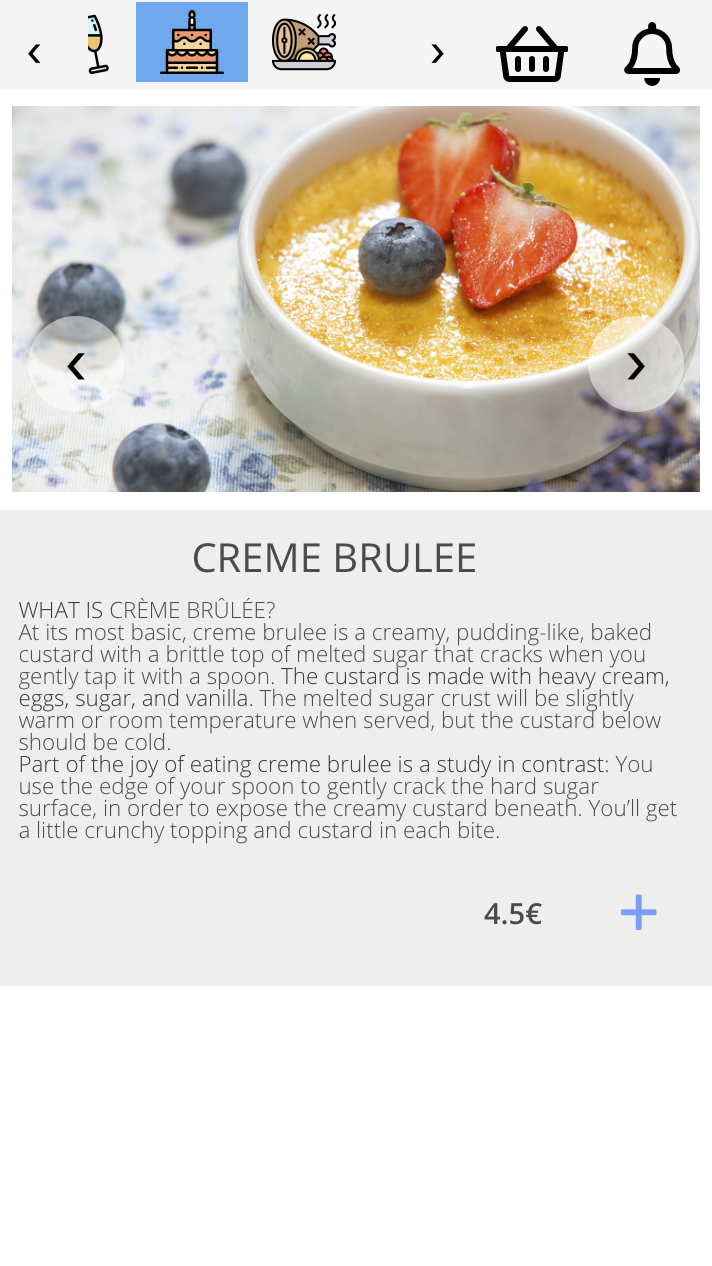
4. If Customer wants to order the dish, he should press 
Now Customer can add comments
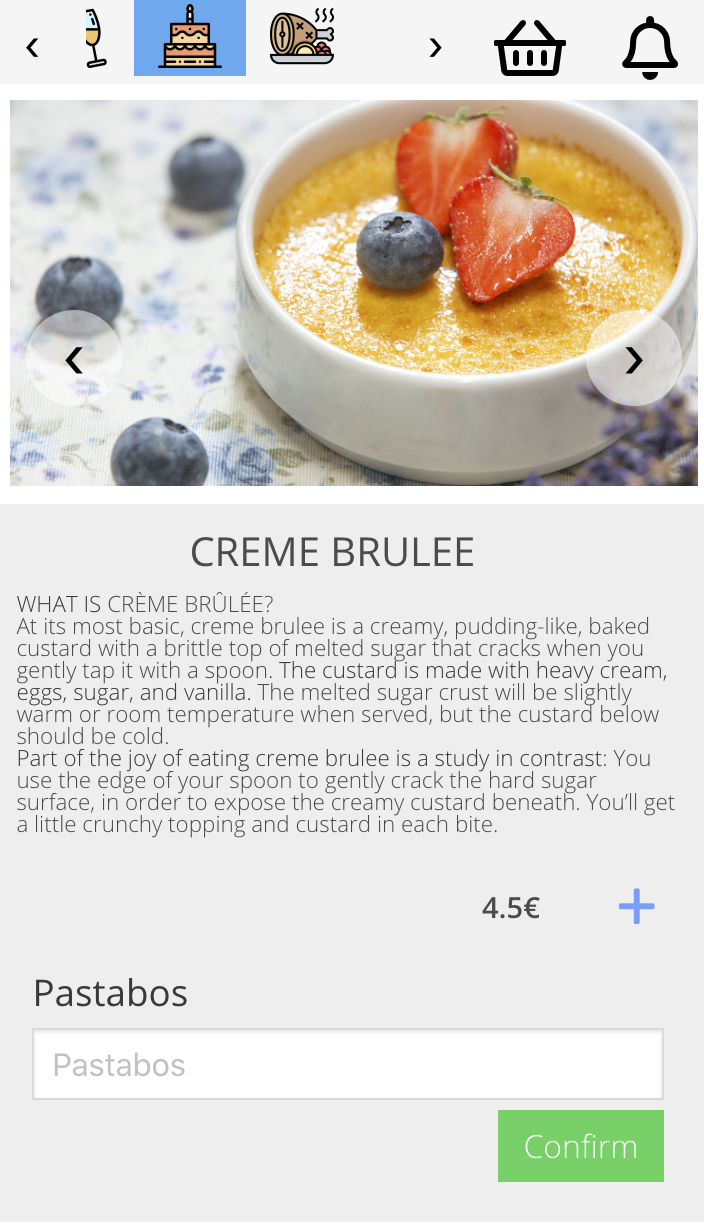
5. Press 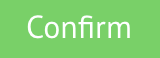
Now Customer can see shopping cart with quantity
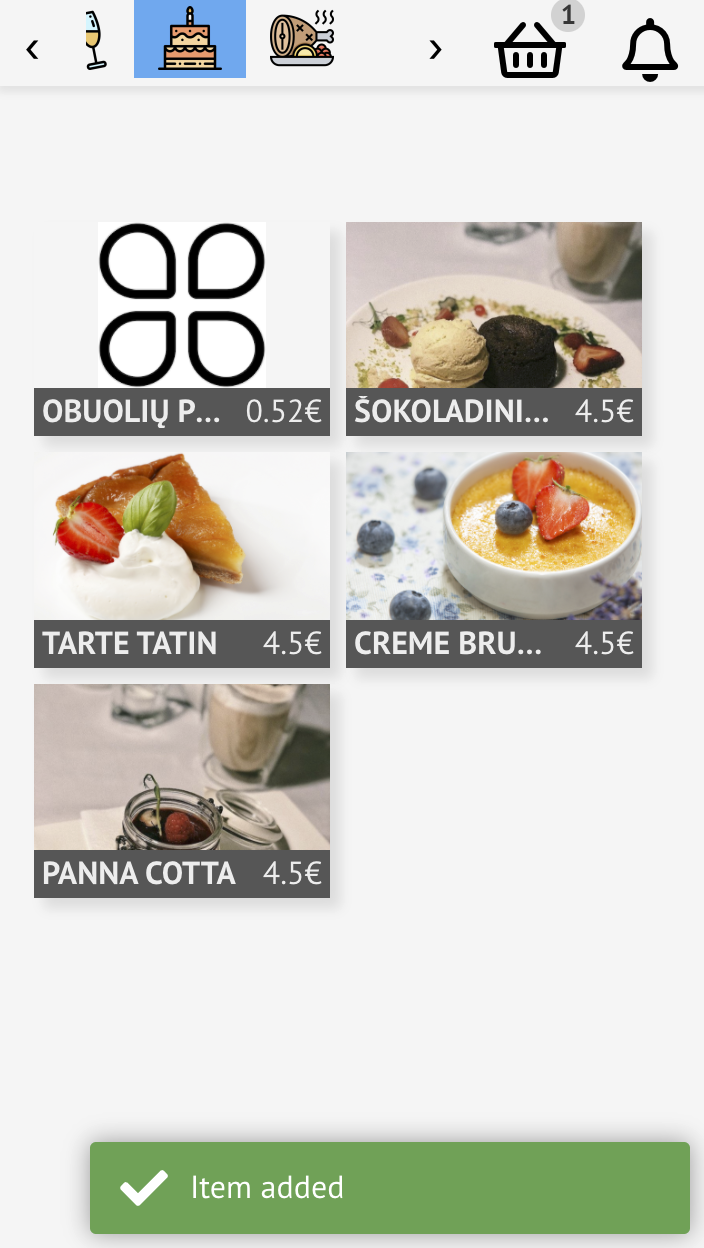
6. Press 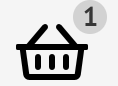
Now Customer can see Order list
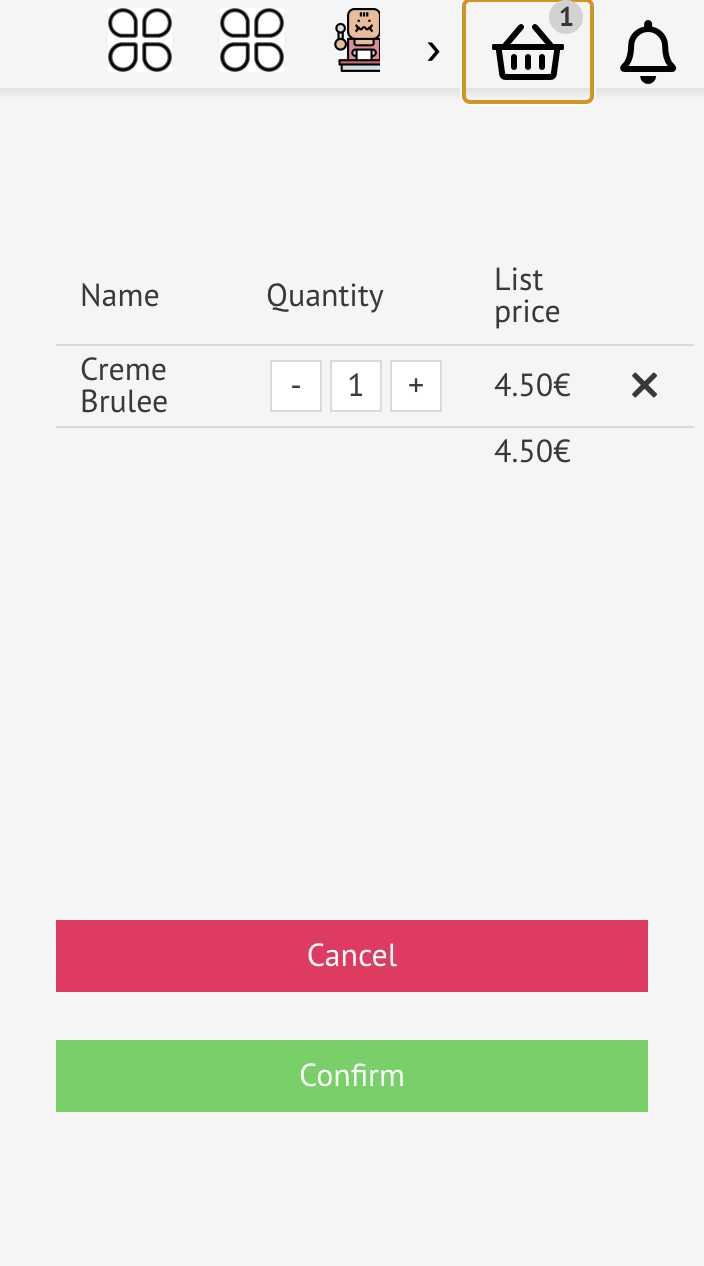
Here Customer can choose quantity ( or
or ), cancel dish (
), cancel dish ( ) or cancel all Order (
) or cancel all Order (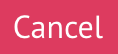 ) and confirm it (
) and confirm it (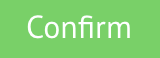 )
)
Now Customer can see if Order is placed successfully
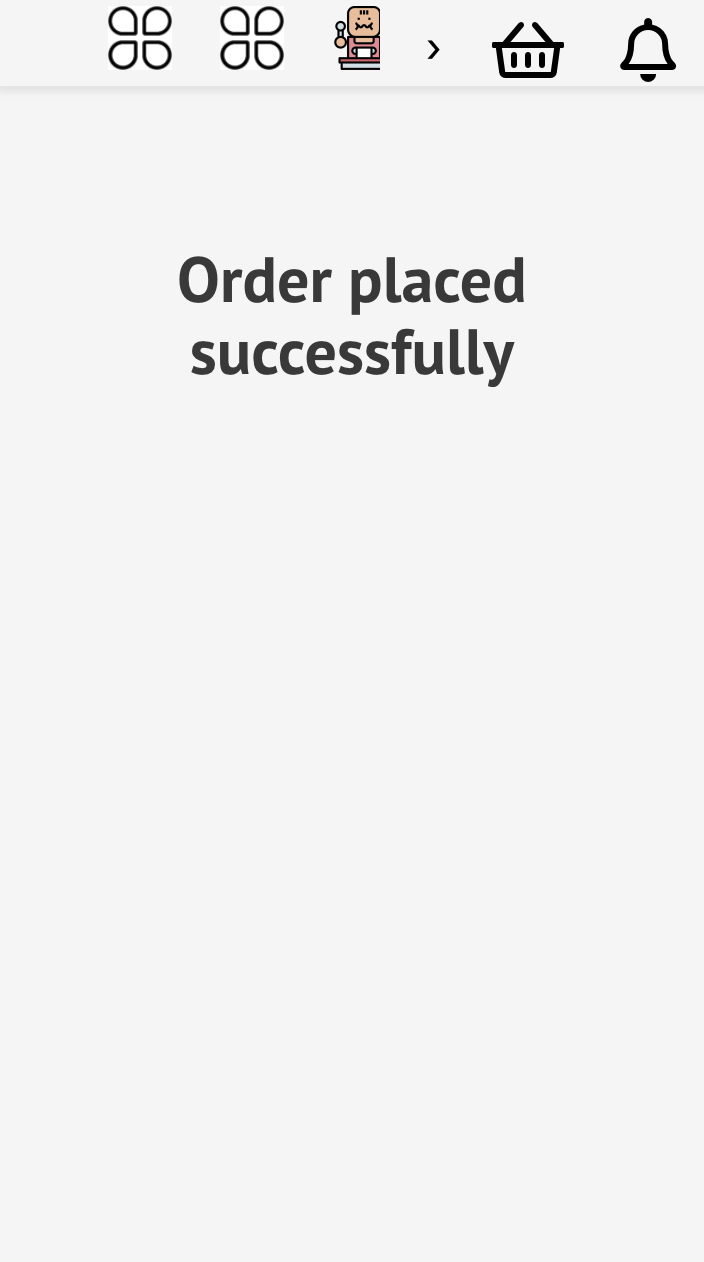
For more information how to add icon to Article Category, please visit here
| What should waiter do? |
You could see the Order:
1. In Order --> Product

2. In yourdomain.prochef.app/pos (press the white one)
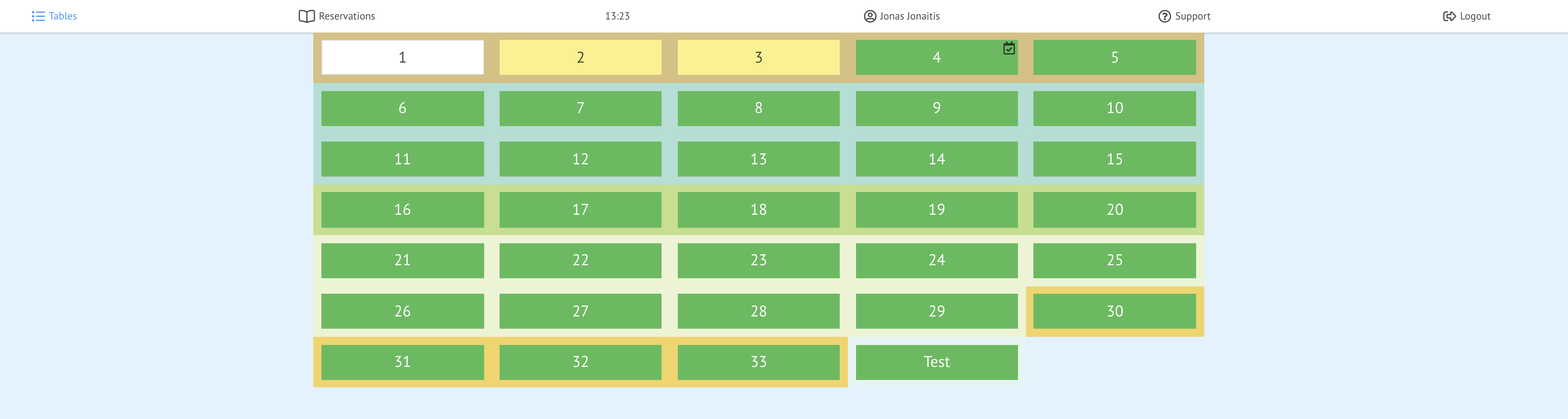
Now you can see the order

The waiter should confirm the Order (press 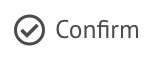 )
)
| Customer display QR |
1. Customer should scan customer display QR code and a new window opens
2. Now on display should see empty screen (If this table was empty)
3. Add product's and the order will appear on display
