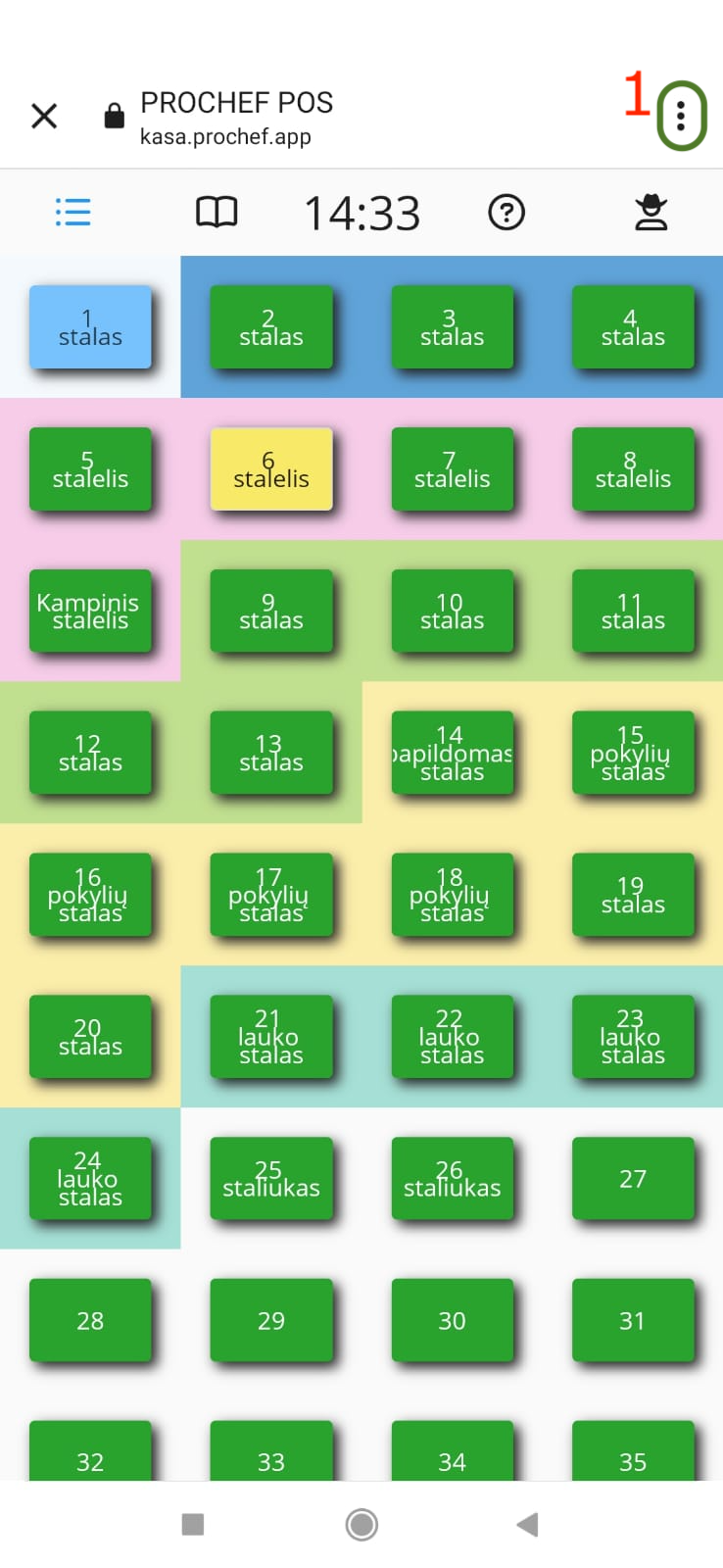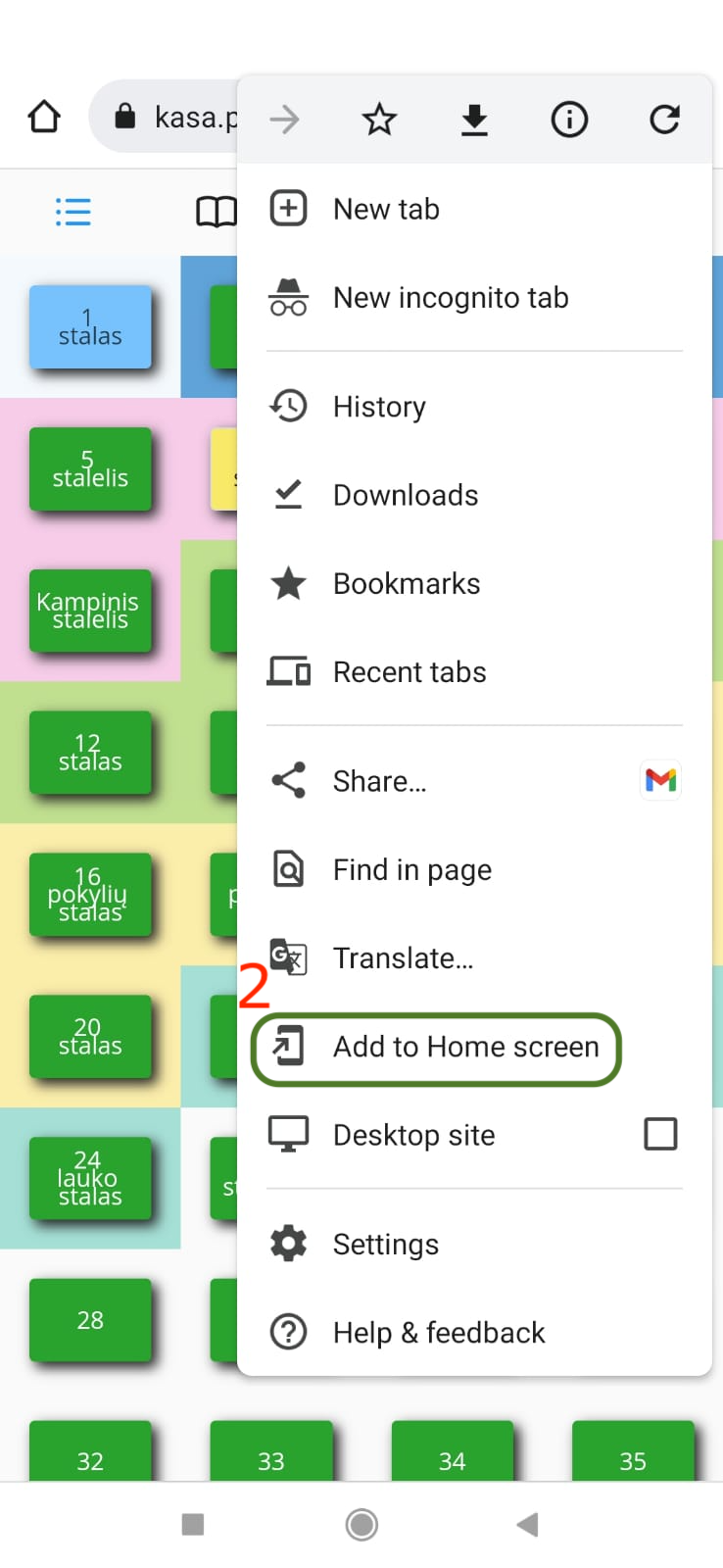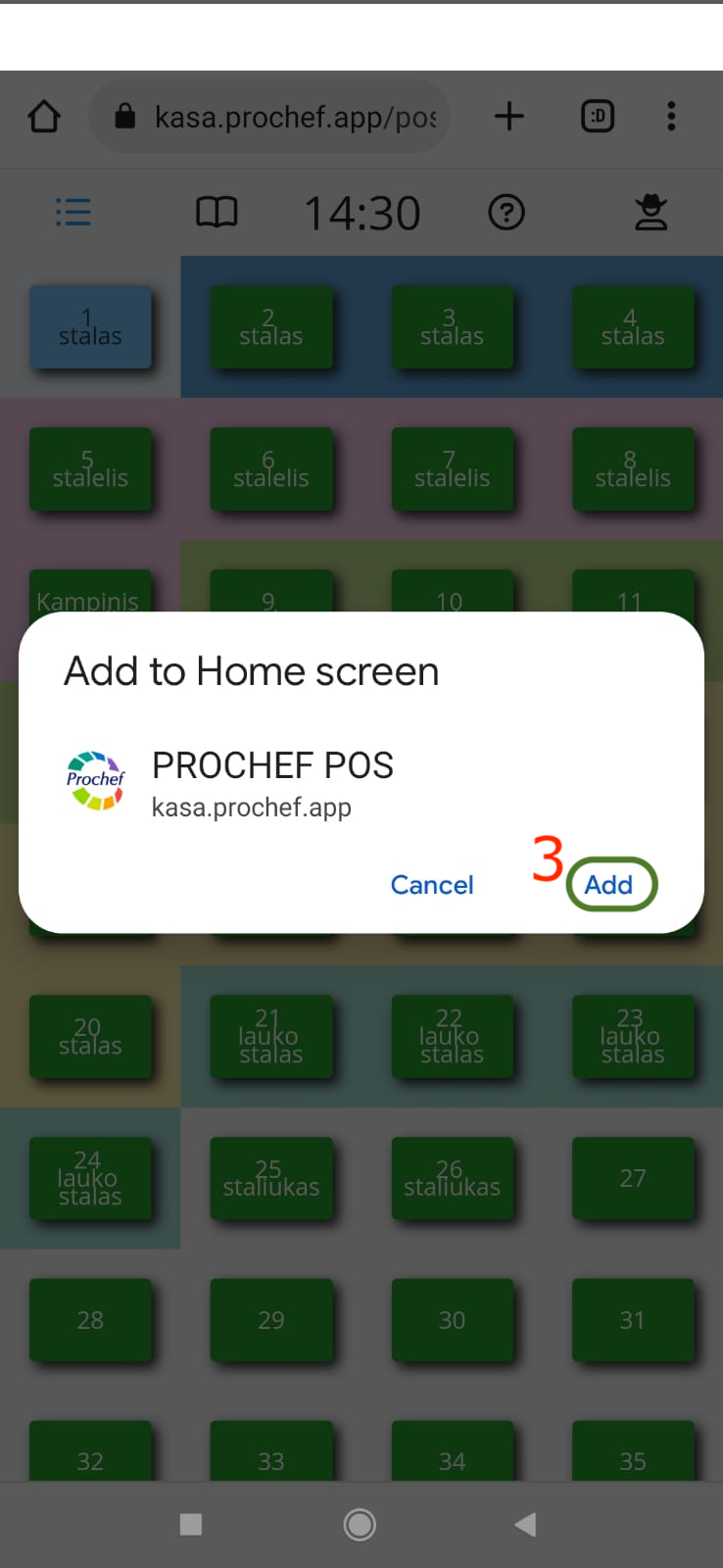Quick Guide
modified:How to start using PROMAN Step by Step?
2. Set up employee permissions;
3. Create employee user account;
8. Create Article Subcategories;
10. Change Article Category/SubCategory
12. How to add app to phone Display?
EMPLOYEE
1. How to create an employee? |
First of all, you should have an employees in Proman. Create them.
How to find Employee?
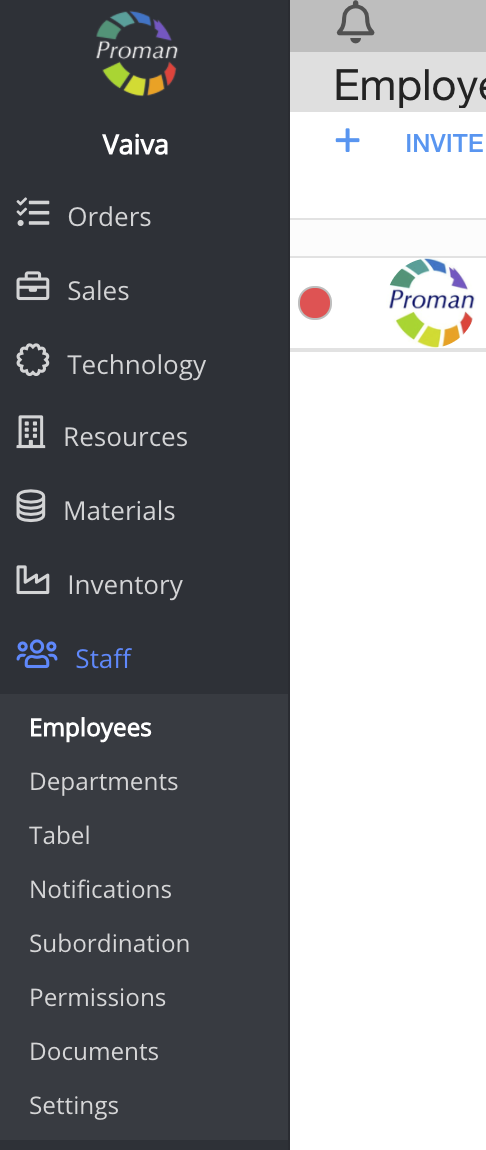
1. To find Employees, you should:
1.1. Press 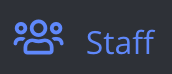 ;
;
1.2. Press 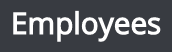 ;
;
Now you could see Employees List:

2. Press 
Now you could see dialog table
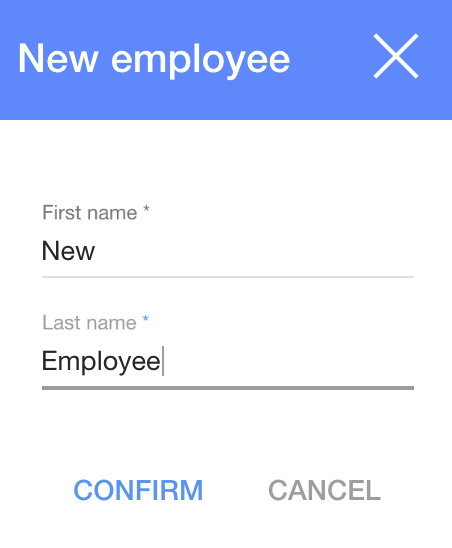
3. Enter First and Last names
4. Press 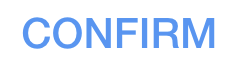
2. How to set up employee permissions? |
Now you should set up employee permissions in order they can create and close the Order, see all products, customers and ect.
How to find Employee Permissions?
1. Choose Employee and now you could see your Employee Information
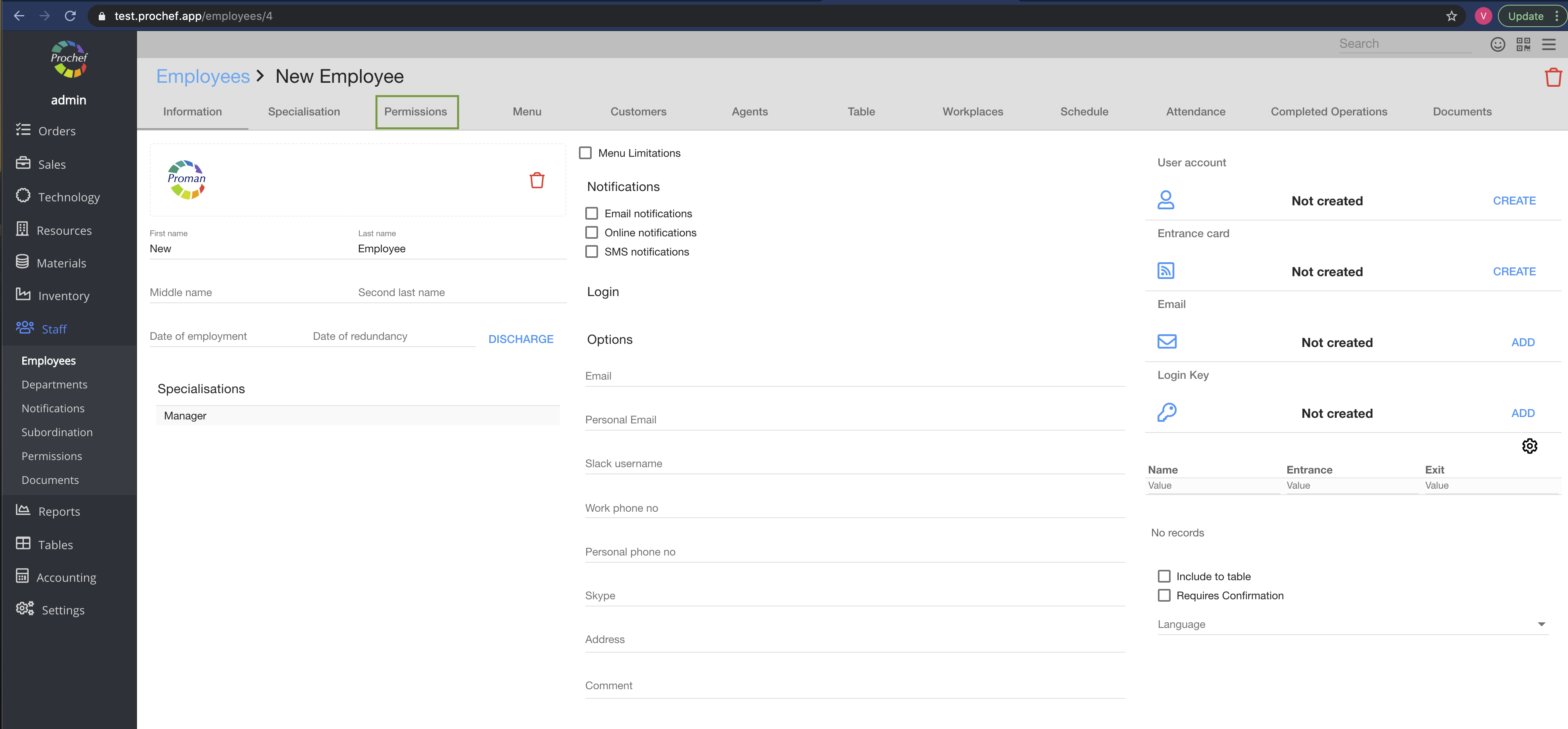
2. Press 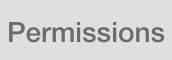
Now you could see Employee permissions
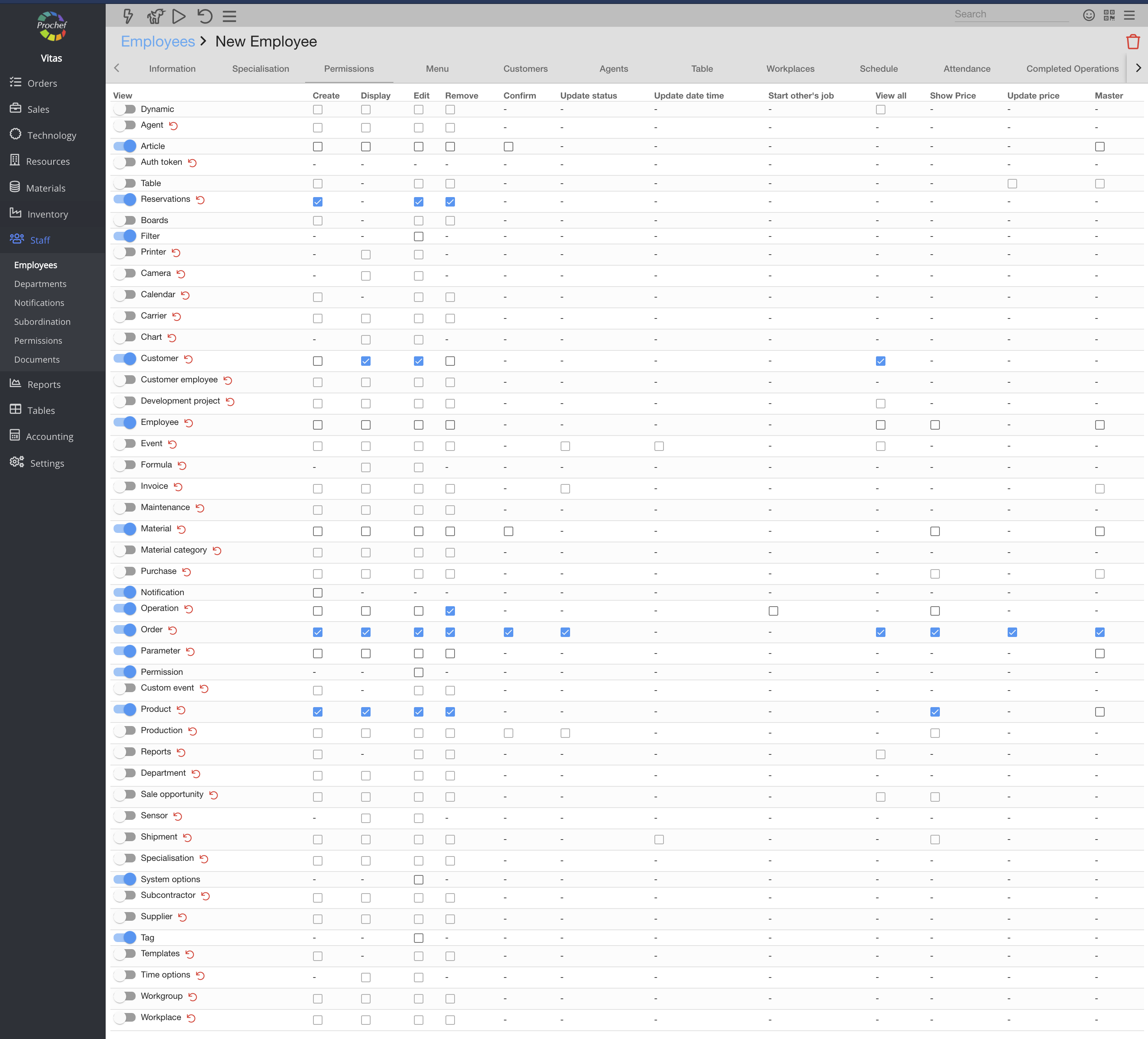
Switch on these permissions for Employee:
Switch on View (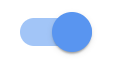 ) Permission ) Permission | Check ( ) Permission ) Permission |
| Article | Nothing (only view permission) |
| Reservations | All |
| Customer | Display Edit |
| Employee | Nothing (only view permission) |
| Material | Nothing (only view permission) |
| Notification | Nothing (only view permission) |
| Event | Remove, Master |
| Order | All |
| Order proposal | All |
| Parameter | Nothing (only view permission) |
| Permission | Nothing (only view permission) |
| Product | |
| System options | Nothing (only view permission) |
| Tag | Nothing (only view permission) |
Good job, keep going. If you would like to give us feedback about this documentation, let us know.
3. How to create employee login? |
Now you should let your employee login to Proman, so you should create Employee user account.
How to find Employee User Account?
1. Choose Employee and now you could see your Employee Information
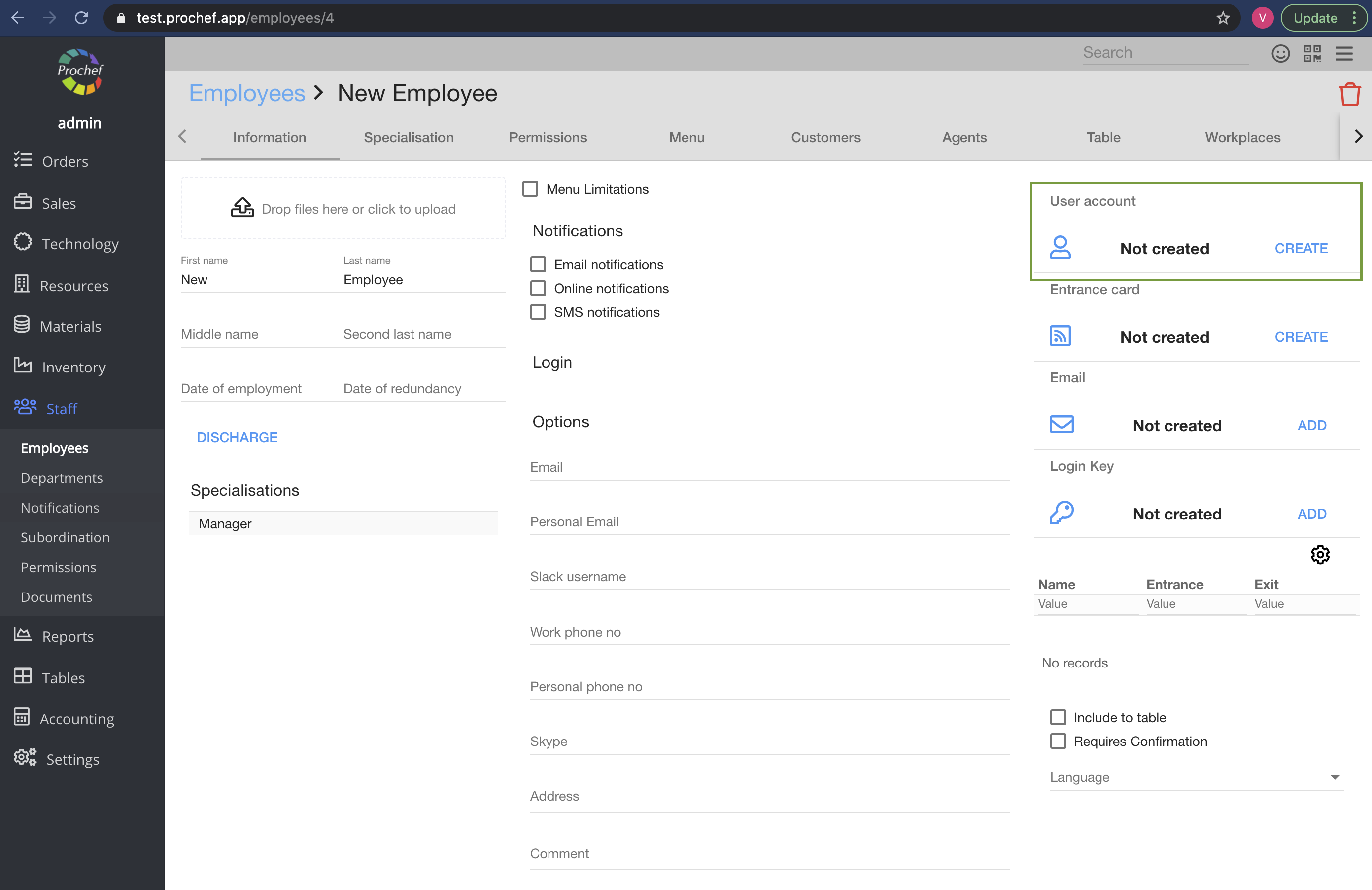
2. Find User account table in top right side:

3. Press 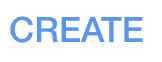
Now you can see fields for Username and Password
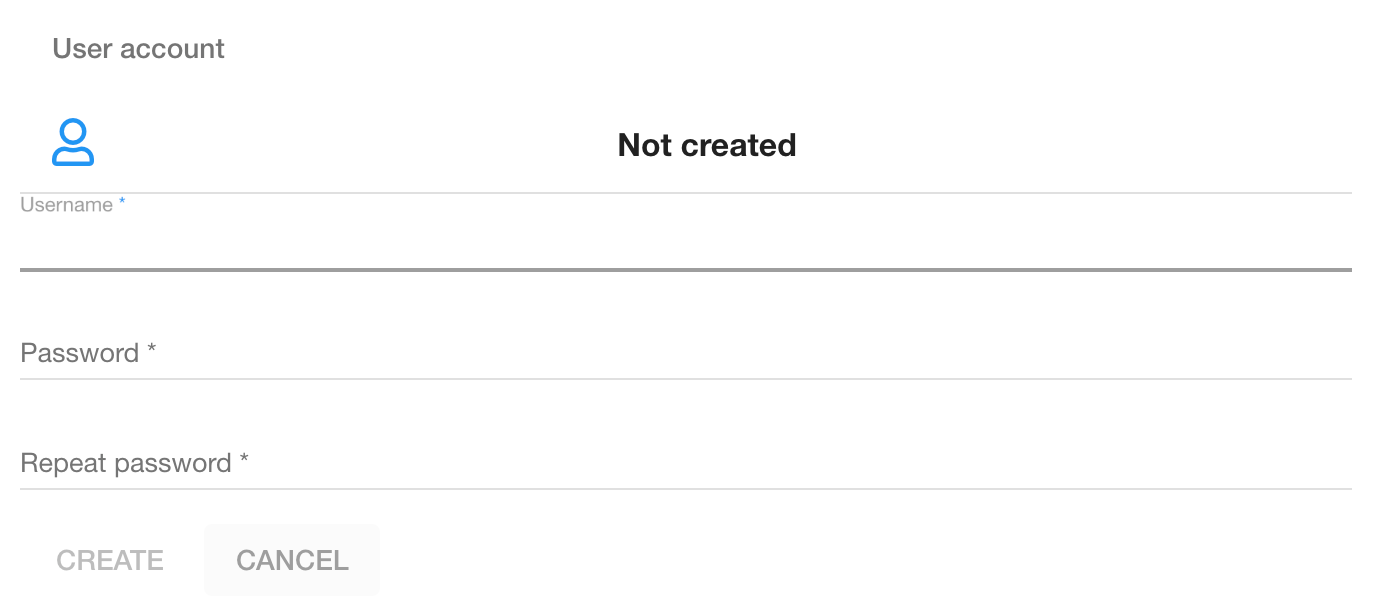
4. Enter Username (only numbers) and Password (only numbers)
5. Press 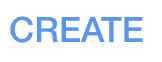
4. How to login to POS? |
We think that now you are looking forward using PROCHEF. We will tell you how to do it.
1. Open yourdomain.prochef.app/pos
Now you could see login table
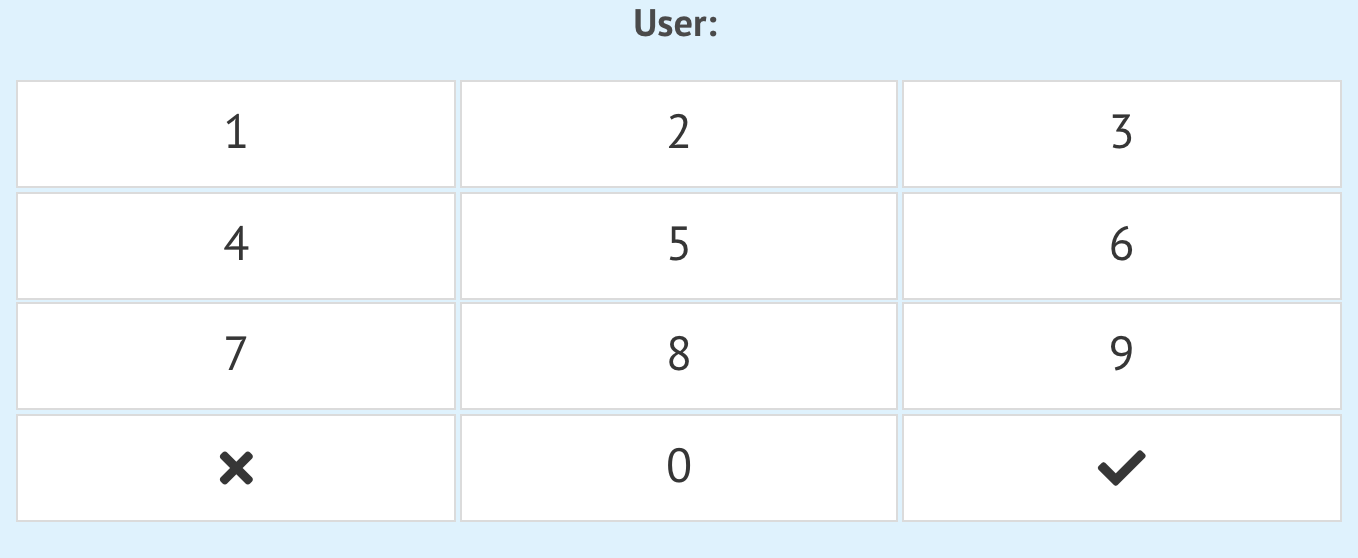
2. Enter login name, password and press 
5. How to create VAT? |
Now you should create VAT
How to find Settings?
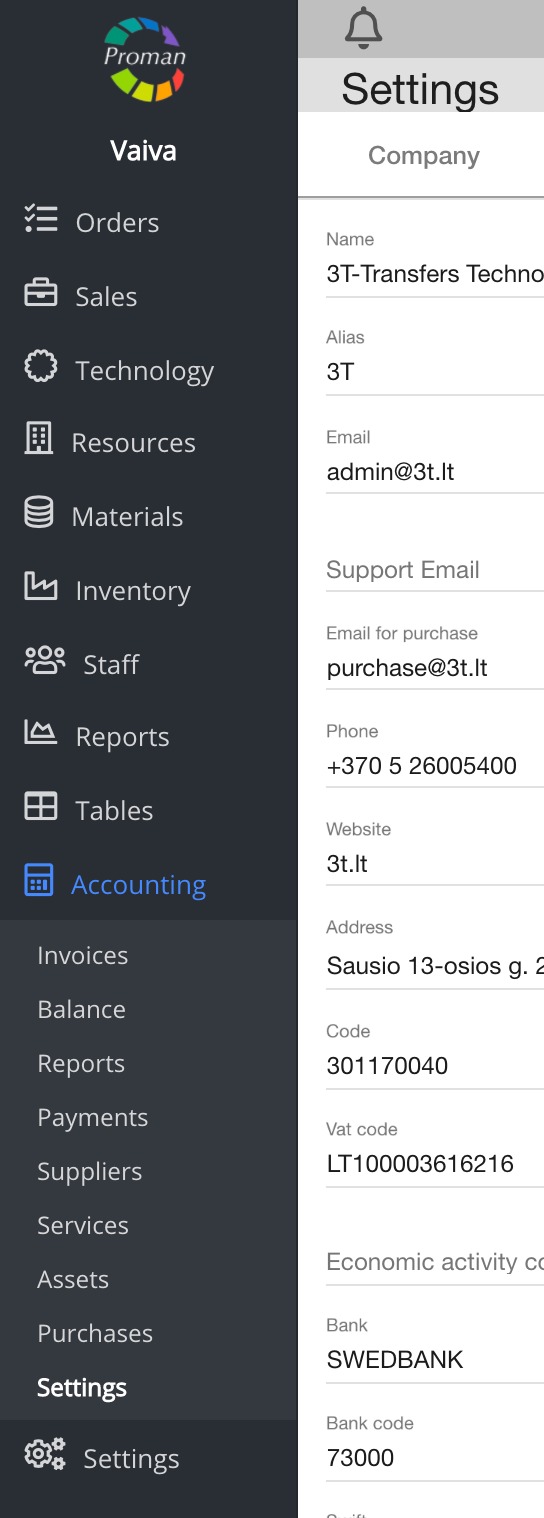
1. Go to Accounting:
1.1. Press 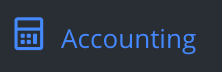 ;
;
1.2. Press 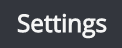 ;
;
Now you could see Company Settings
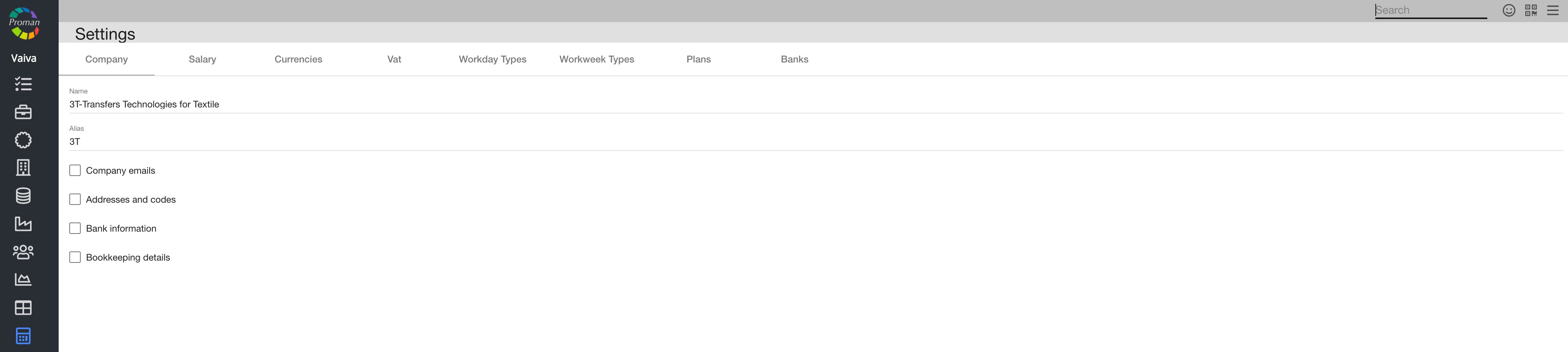
2. Press Vat
Vat
Now you could see list of Vat
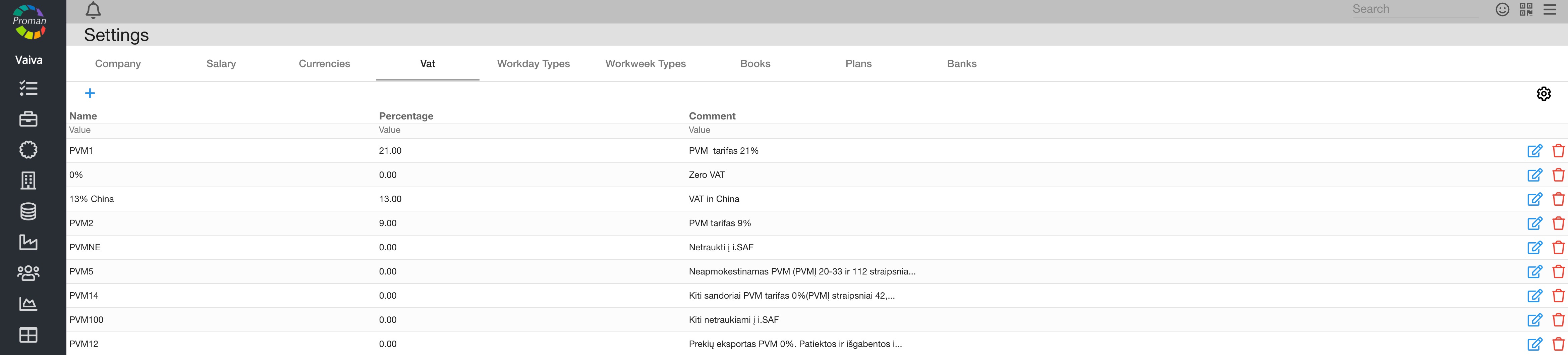
3. Press 
Now you could see dialog table
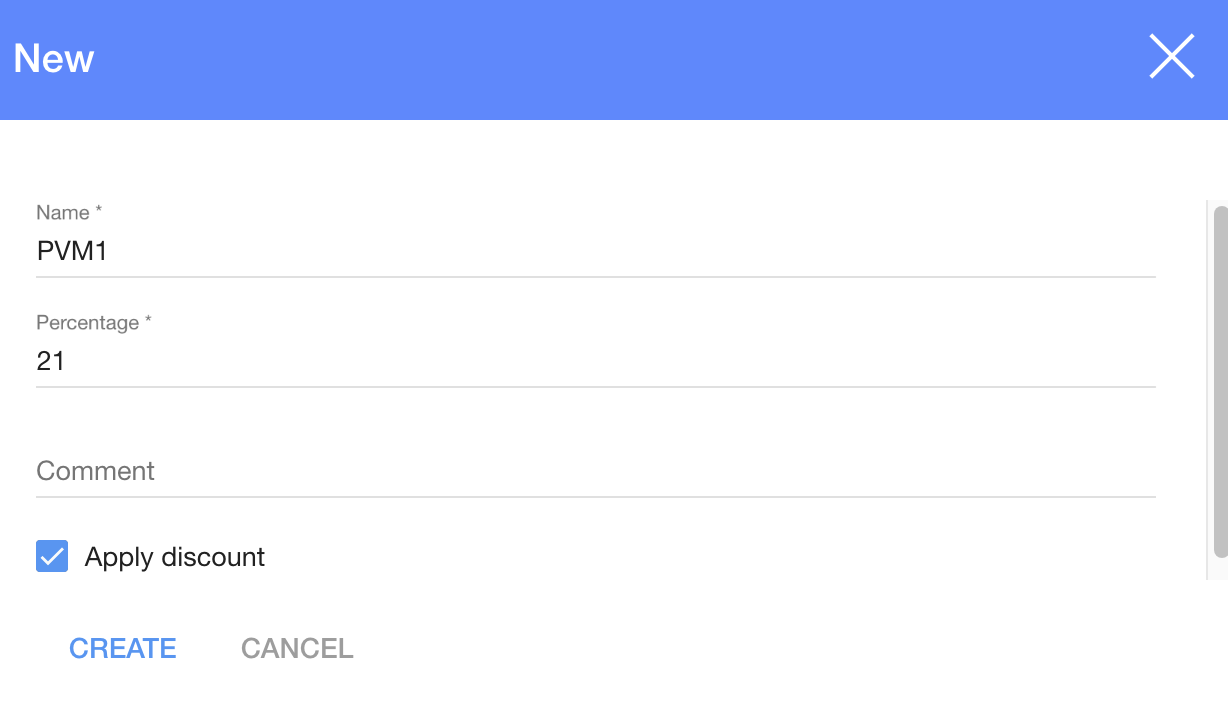
4. Enter Vat name, percentage and press 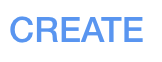
PRODUCTS
You should have products, so you need to create them. We will give you an example how PROMAN works on products:
1. First of all, we create Article type (Addons);
2. Secondly, create Article category (Snacks);
3. Thirdly, we create product prototype Article (Crisps);
4. Finally, we could change Article Category (Homemade Crisps)
6. How to create Article Types? |
How to create new Article?
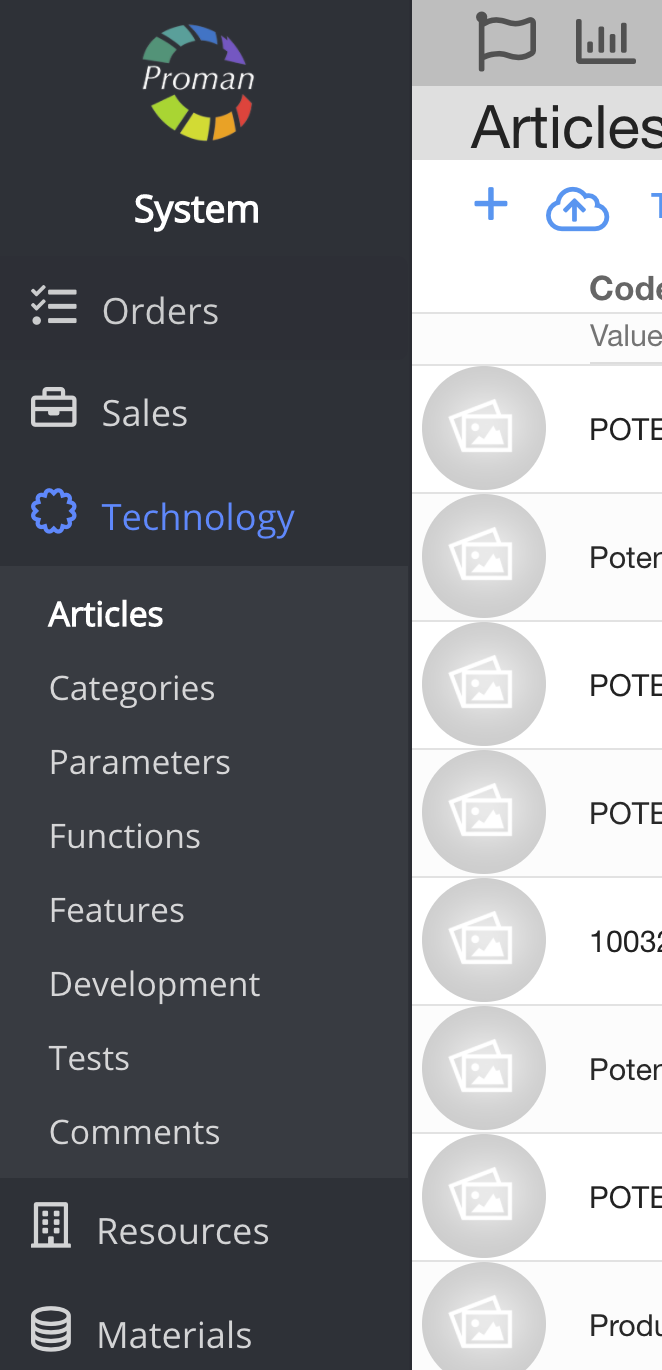
1. Go to Technology:
1.1. Press 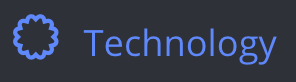 ;
;
1.2. Press 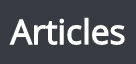 ;
;
Now you can see Article List:
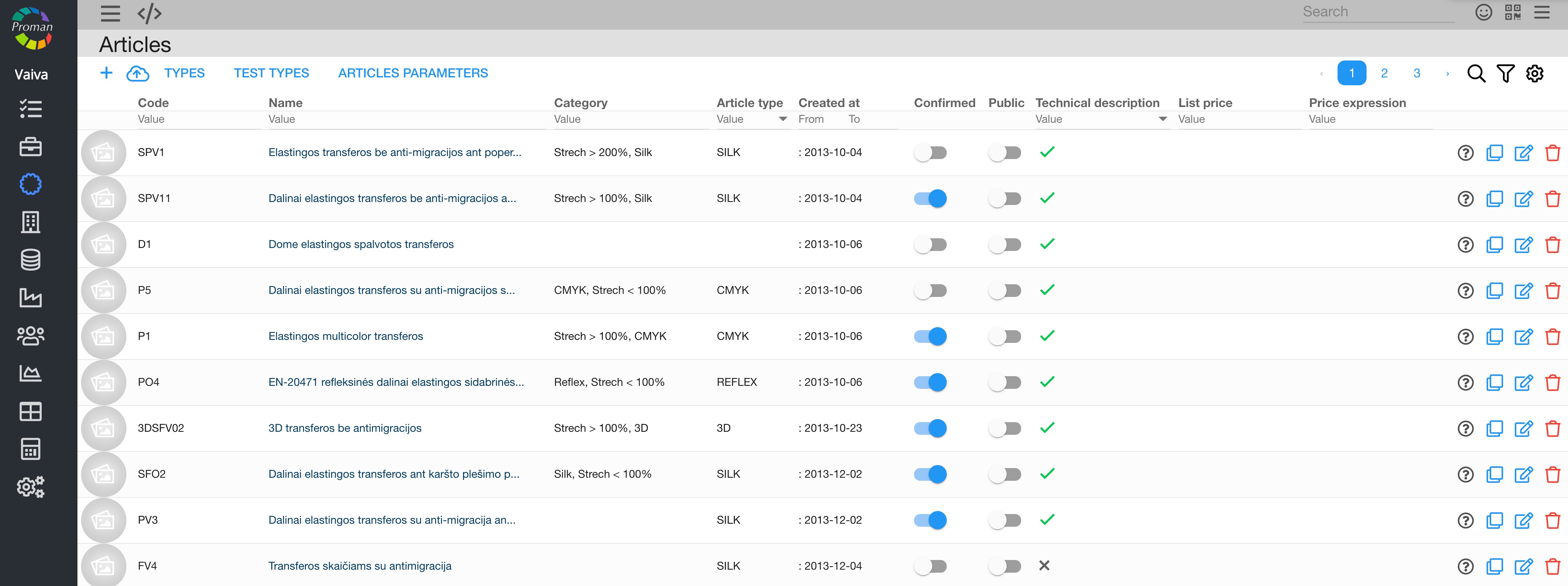
2. Press  (you can find it in top left side
(you can find it in top left side 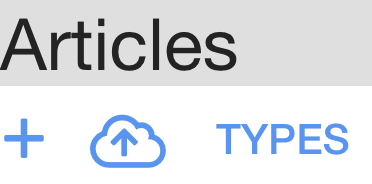 )
)
Now you can see Article Type list
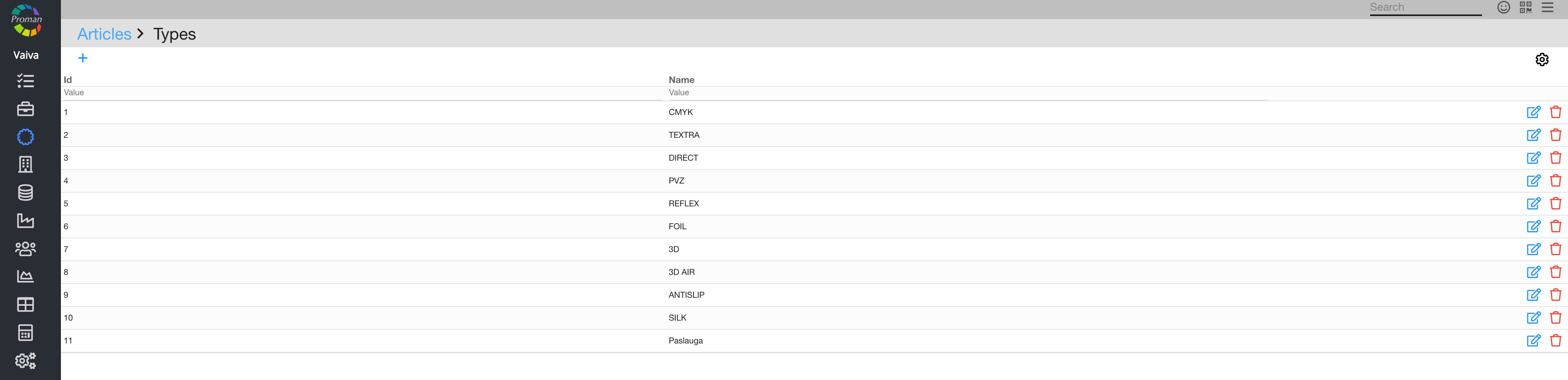
3. Press 
Now you can see dialog table
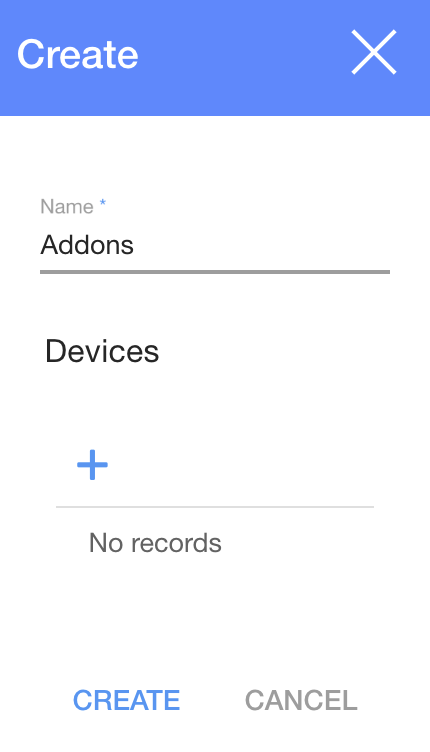
4. Enter name, add devices (optional) and press 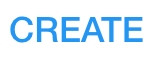
Now you can see it in Article Type list
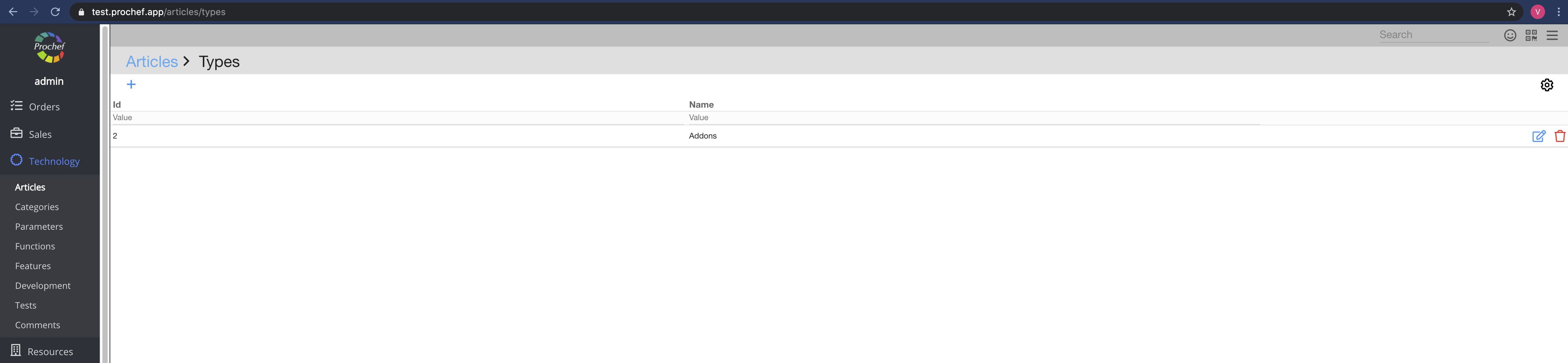
7. How to create an Article categories? |
How to find Article category?
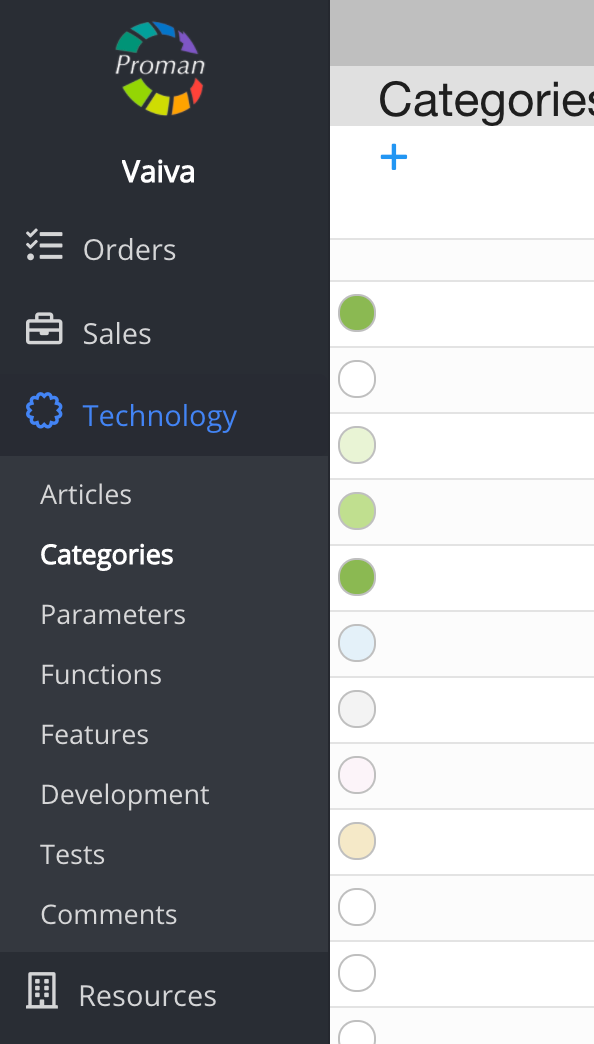
1. Go to Technology:
1.1. Press 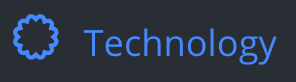 ;
;
1.2. Press  ;
;
Now you can see Article categories list
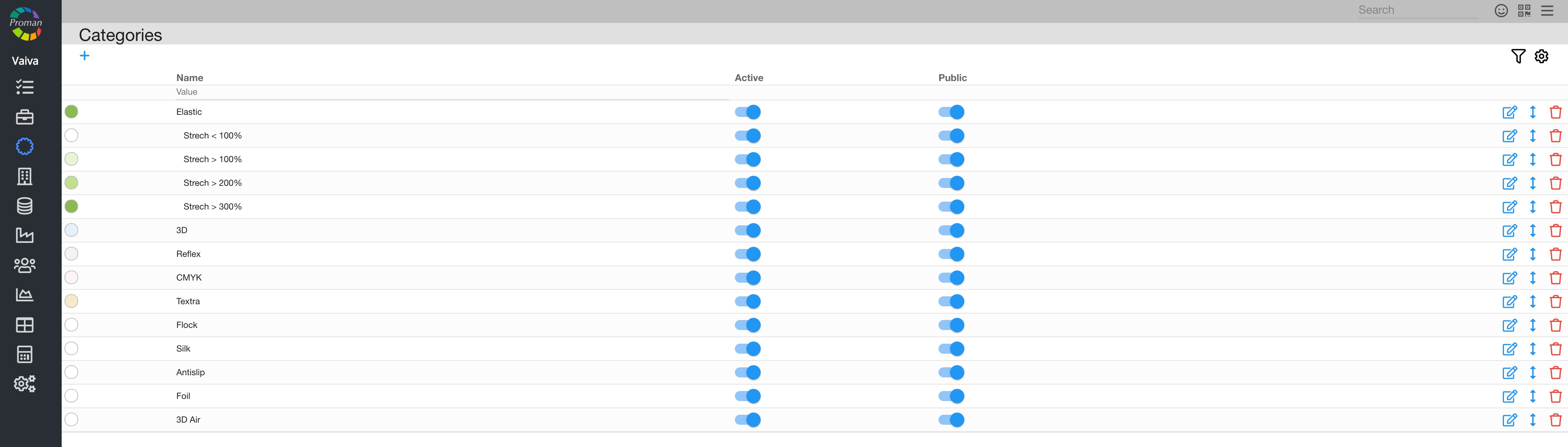
| Button | What does it indicate? |
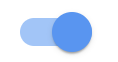  | You could |
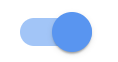  | You could |
2. Press  :
:
Now you could see dialog table
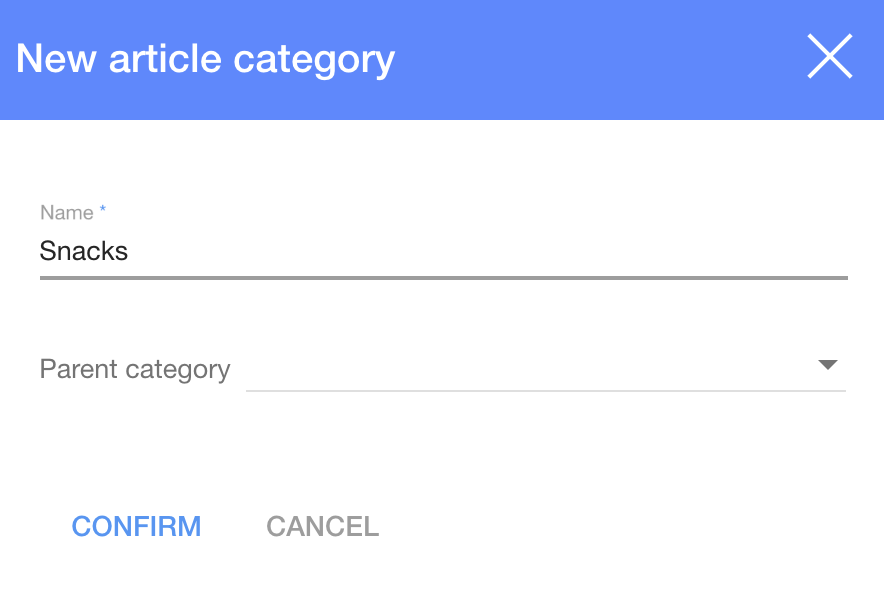
3. Enter name adn press 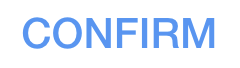 (find mistake? We just wanted to see if you still are with us :) )
(find mistake? We just wanted to see if you still are with us :) )
Now you can see new Article category
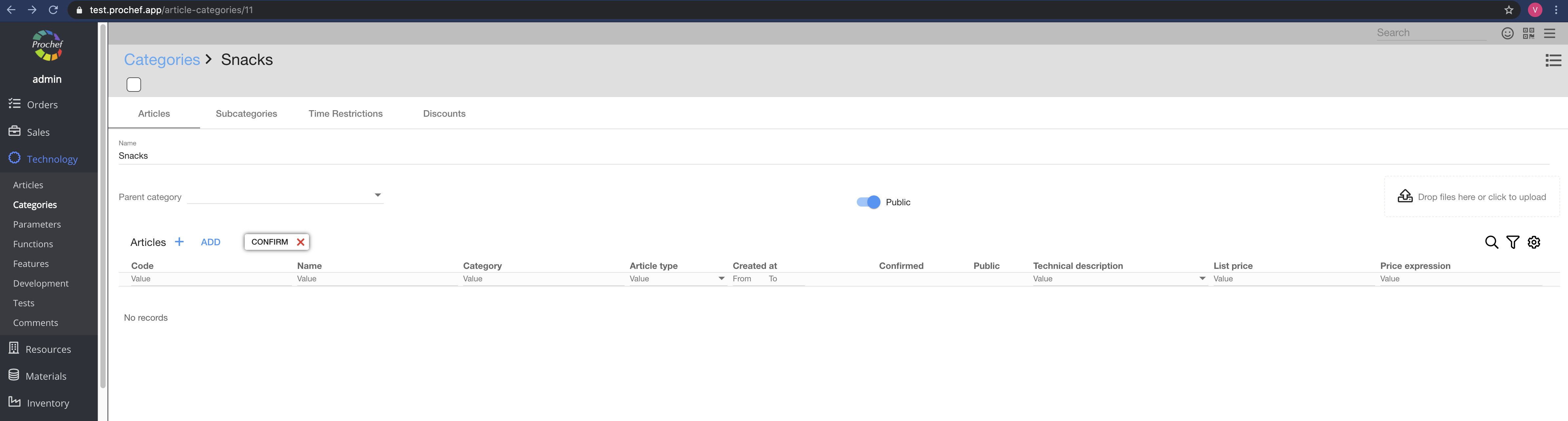
Here you could see, create ( ) and add (
) and add ( ) an Article
) an Article
8. How to create an Article Subcategories? |
You could create Article subcategory the same as category. You just need choose Parent category.
1. To create new Article Subcategory, you need press  :
:
Now you could see dialog table
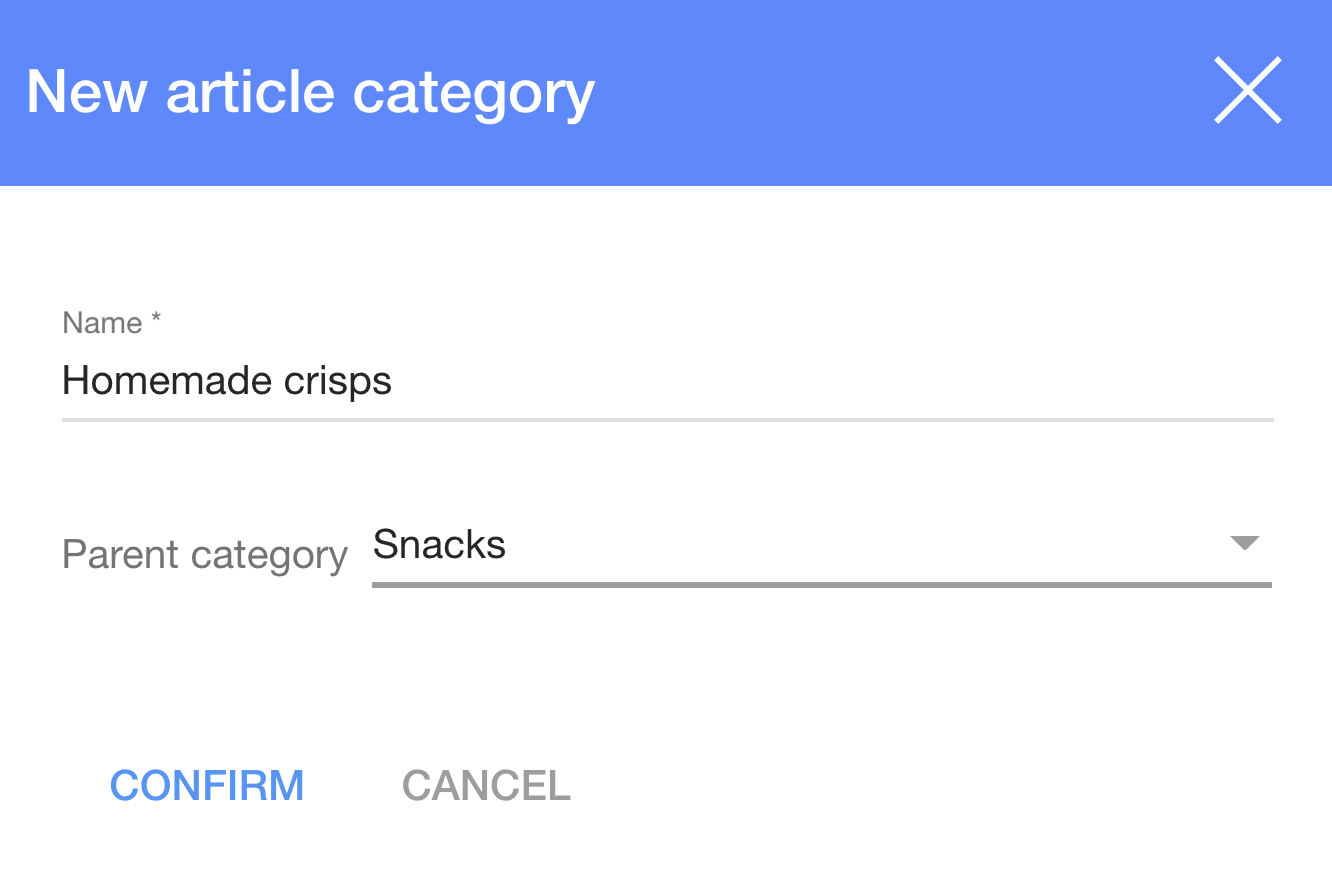
2. Enter name and choose Parent Category;
Now you could see Category and subcategory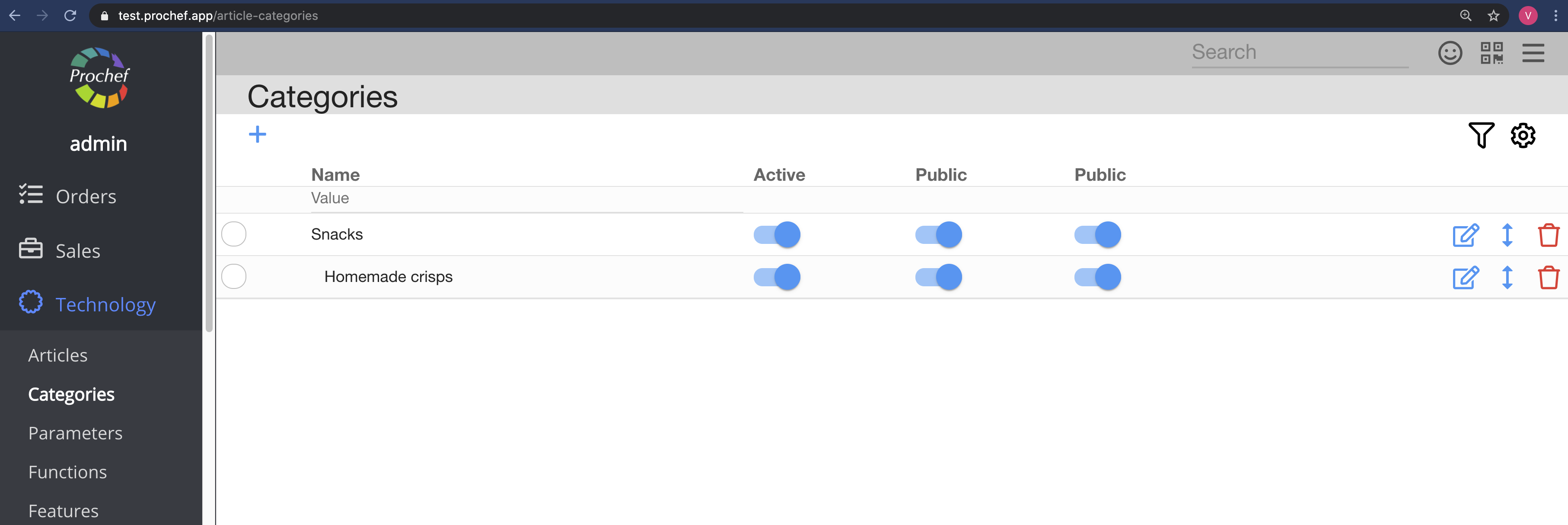
9. How to create an Article? |
Now we could create product prototype (Article).
Go to Subcategory (we will explain on Category and later change it)
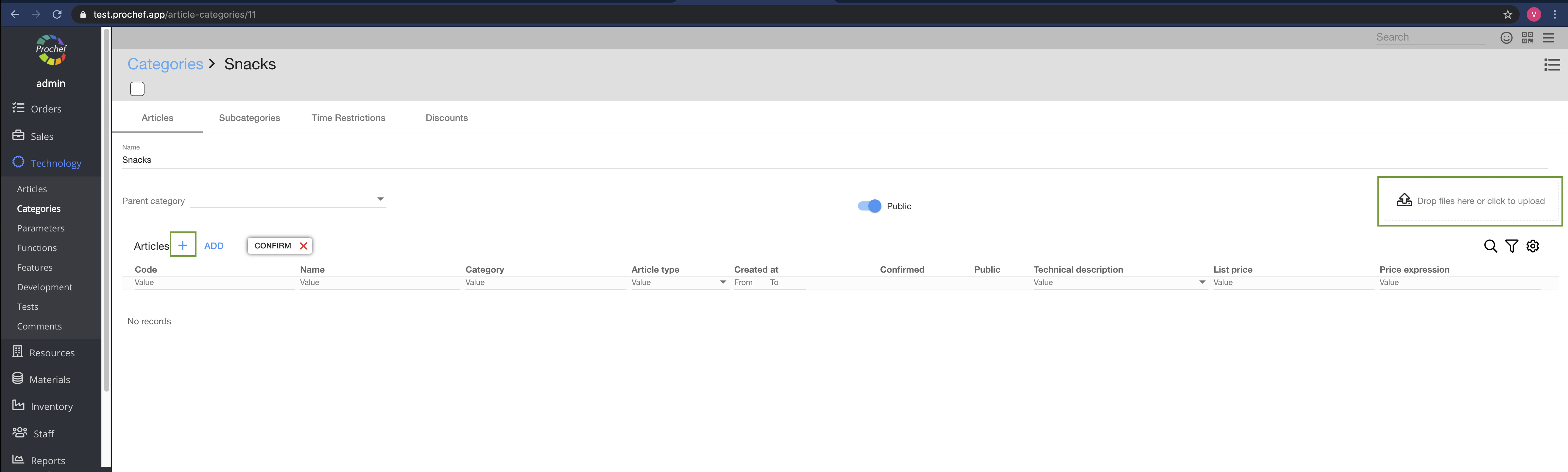
1. Press 
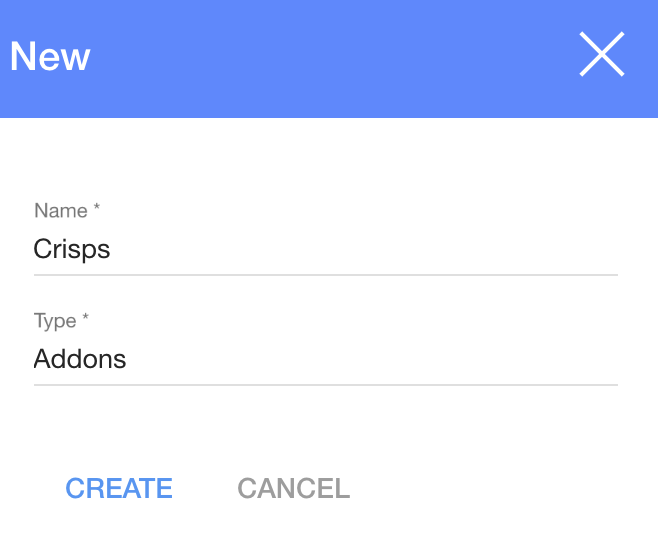
2. Enter Article name, choose Type and press 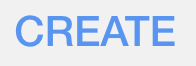
Now you could not see article, because it is not confirmed

3. Press 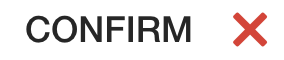
Now you can see Article in Category
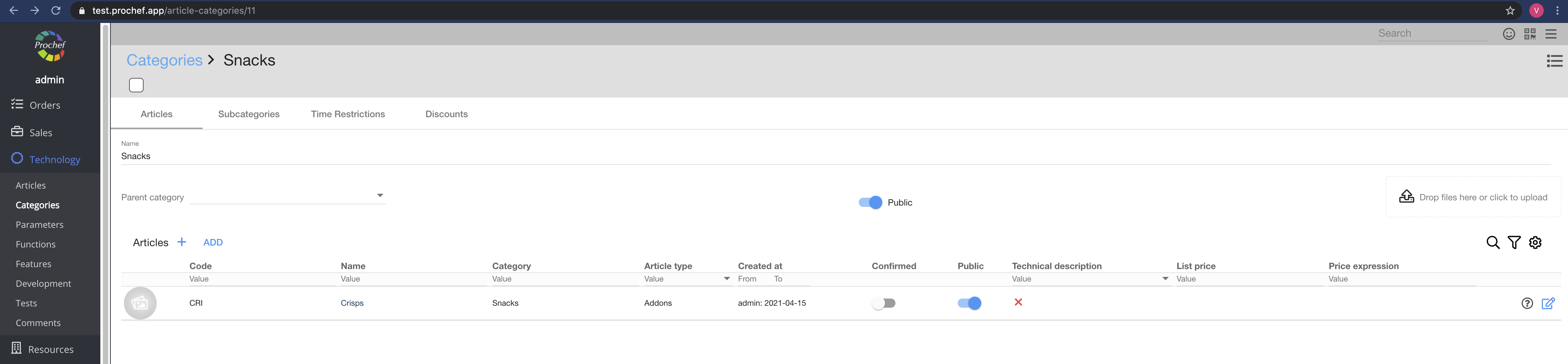
4. Press 
Now you could add information, price, photo about yourArticle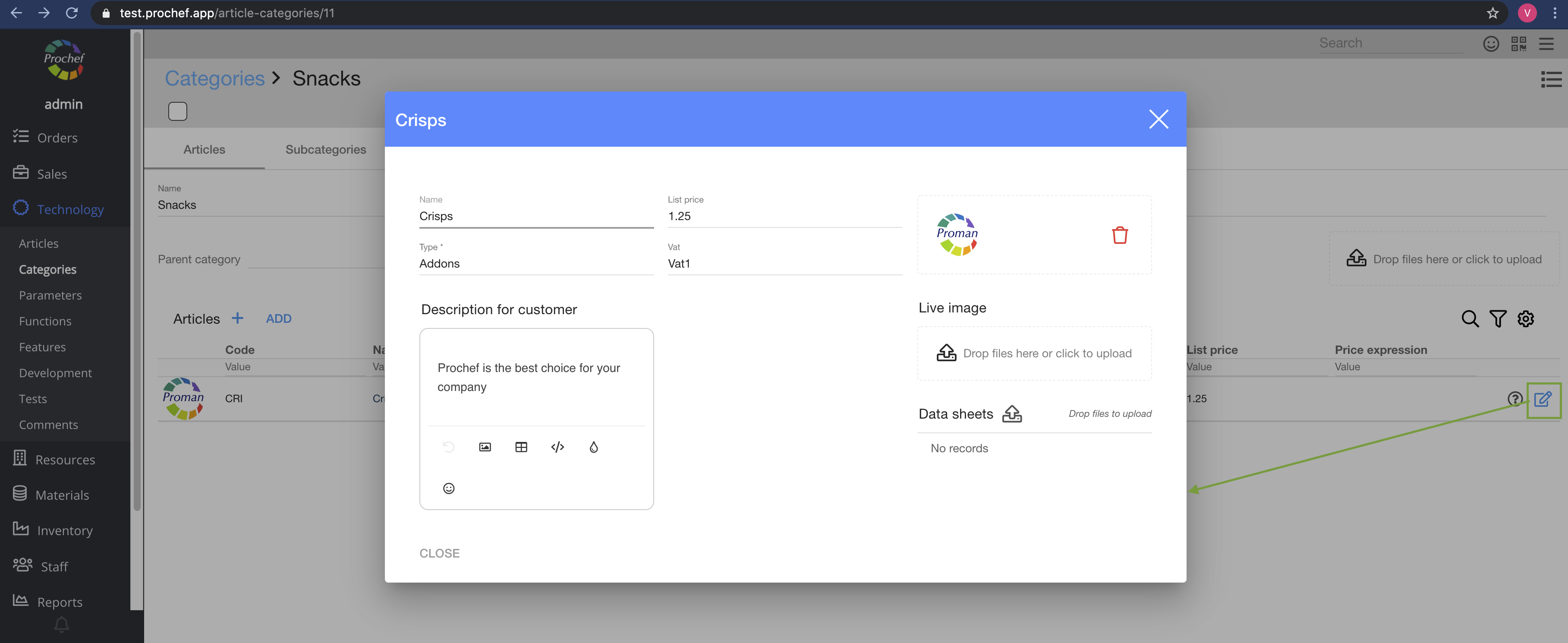
10. How to change Article Category? |
If you would like to change Article Category, you can do it easily in Article:
How to find Article?
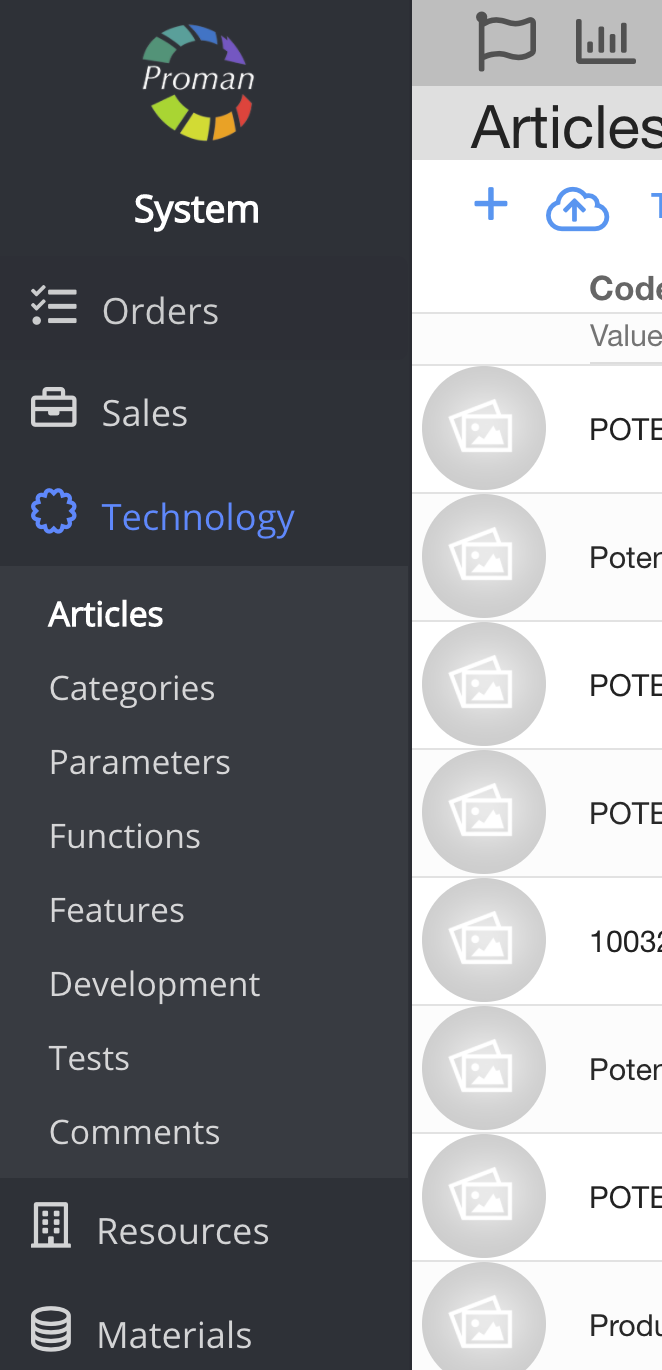
1. Go to Technology:
1.1. Press 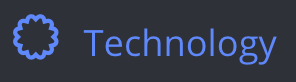 ;
;
1.2. Press 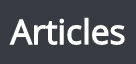 ;
;
Now you can see Article List:
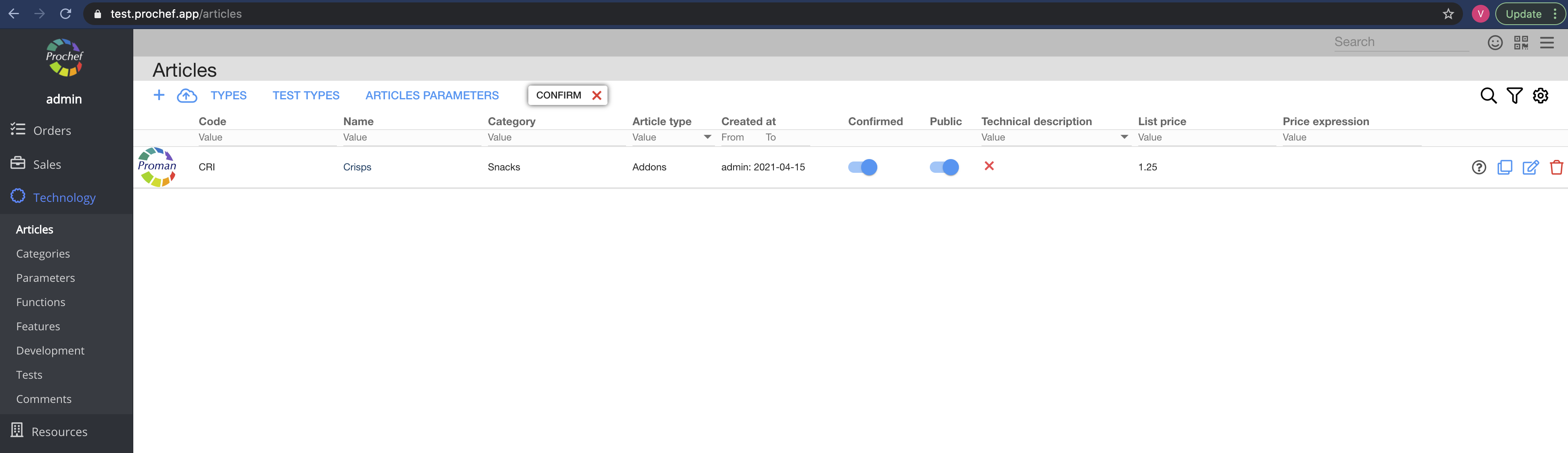
2. Choose Article
Now you can see Article Options: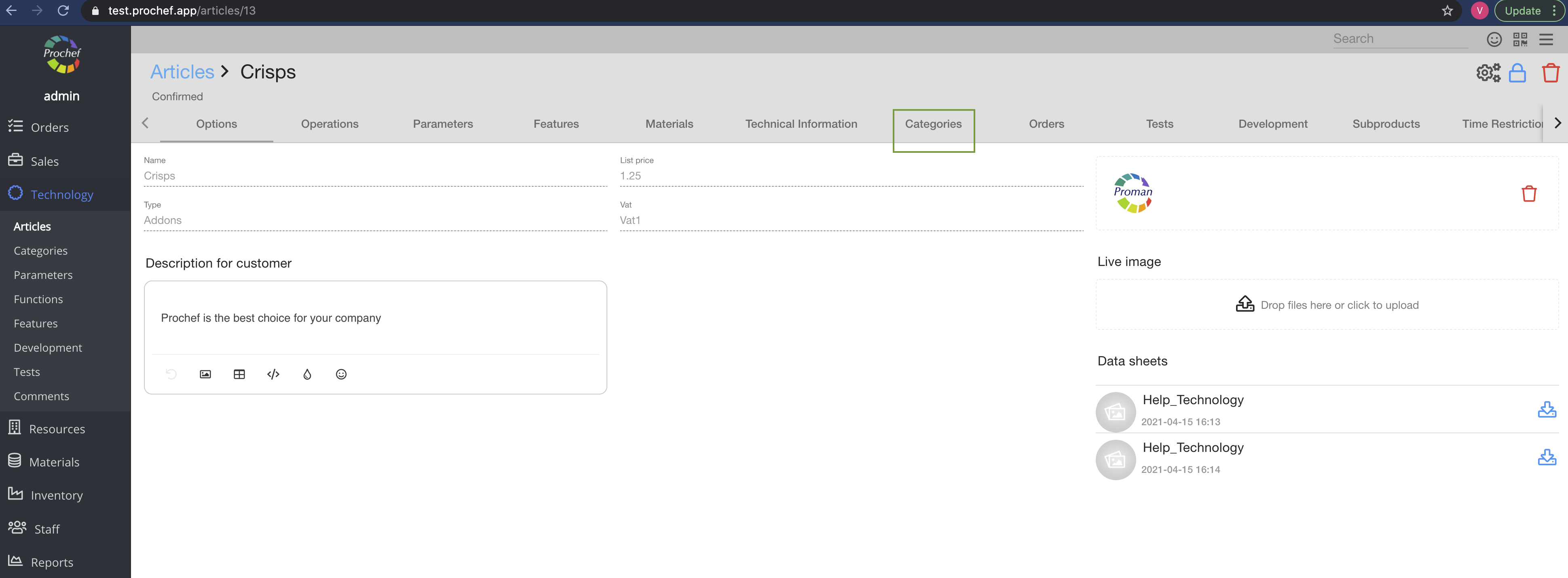
3. Press 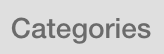 Categories
Categories
Now you could see Article Categories
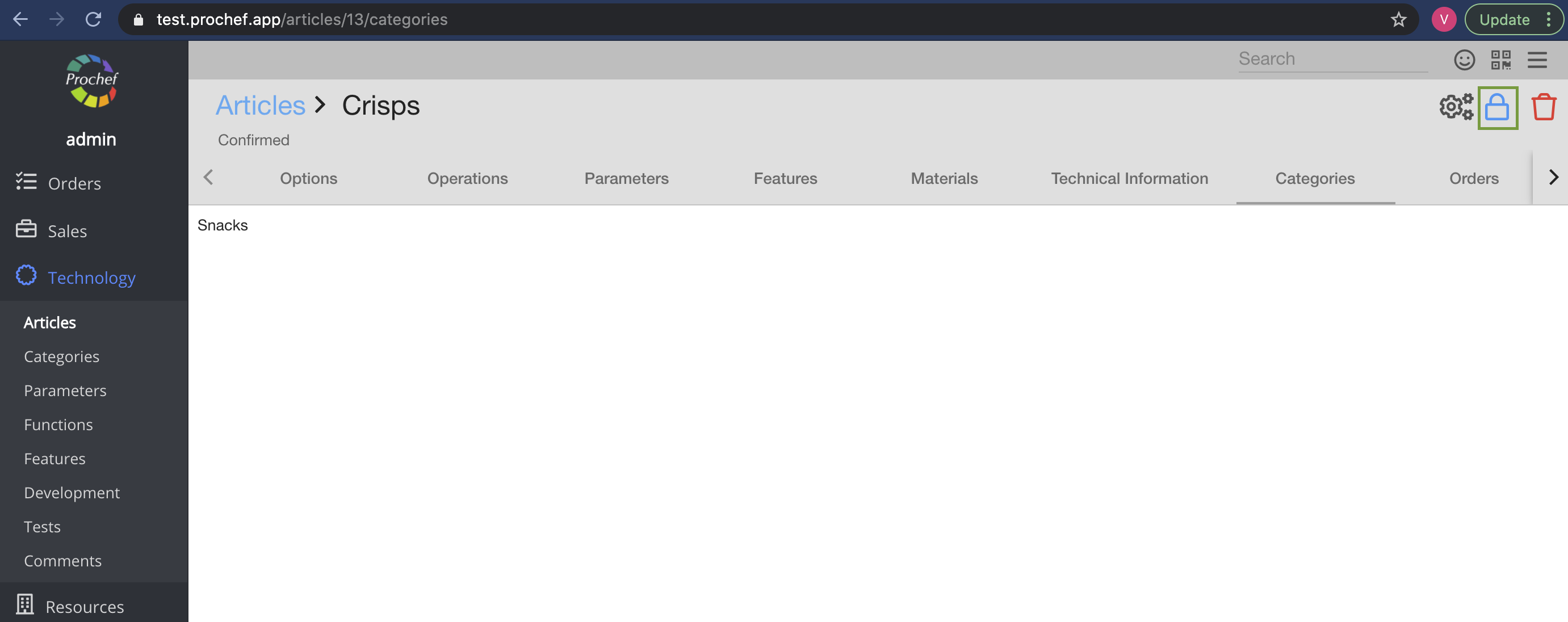
4. Unconfirm Article - press 
Now you can see in Article Categories
in Article Categories
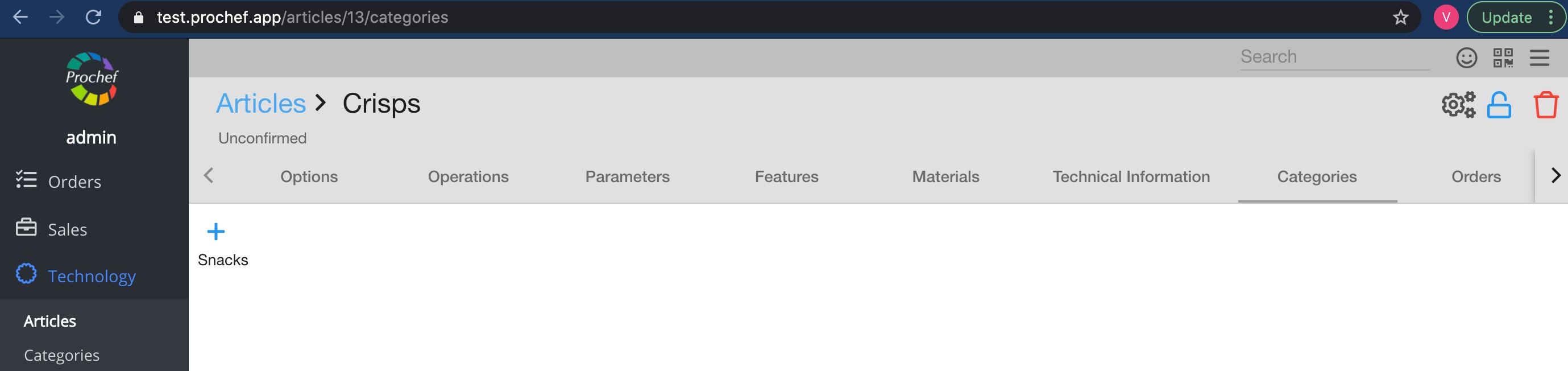
5. Press 
Now you can see all Article Categories
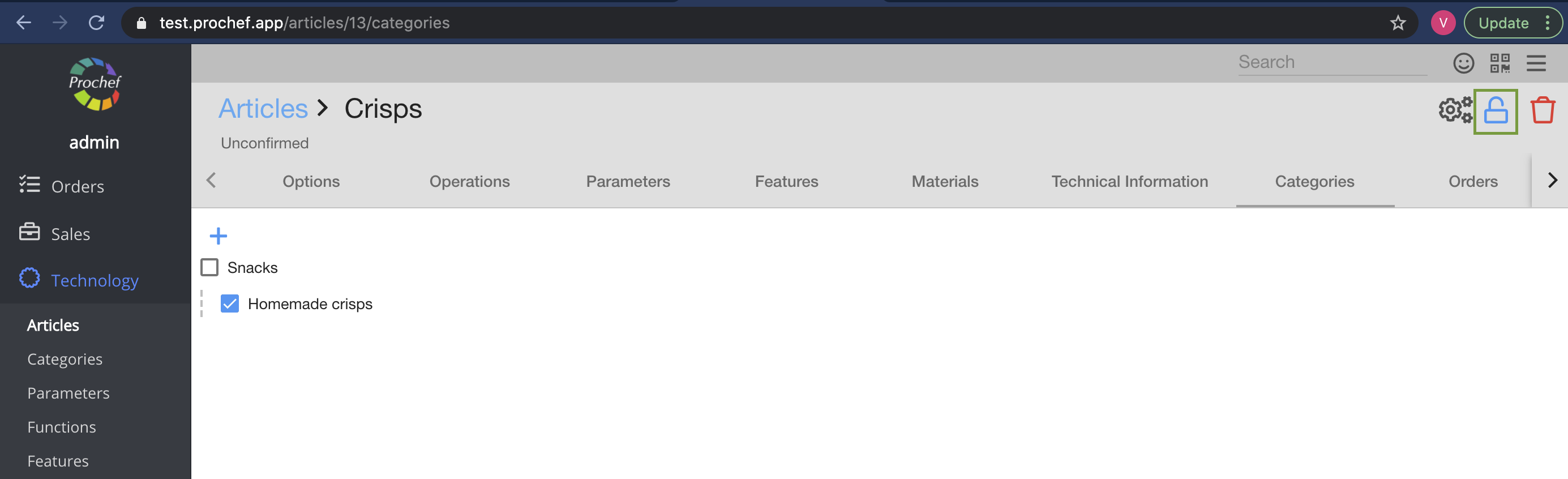
5. Check  category or subcategory
category or subcategory
6. Confirm article - press 
11. How to create a customer? |
Here is a video if you don't like reading
You have done great job. Finally, last step - you should create a customer
How to find Customers?
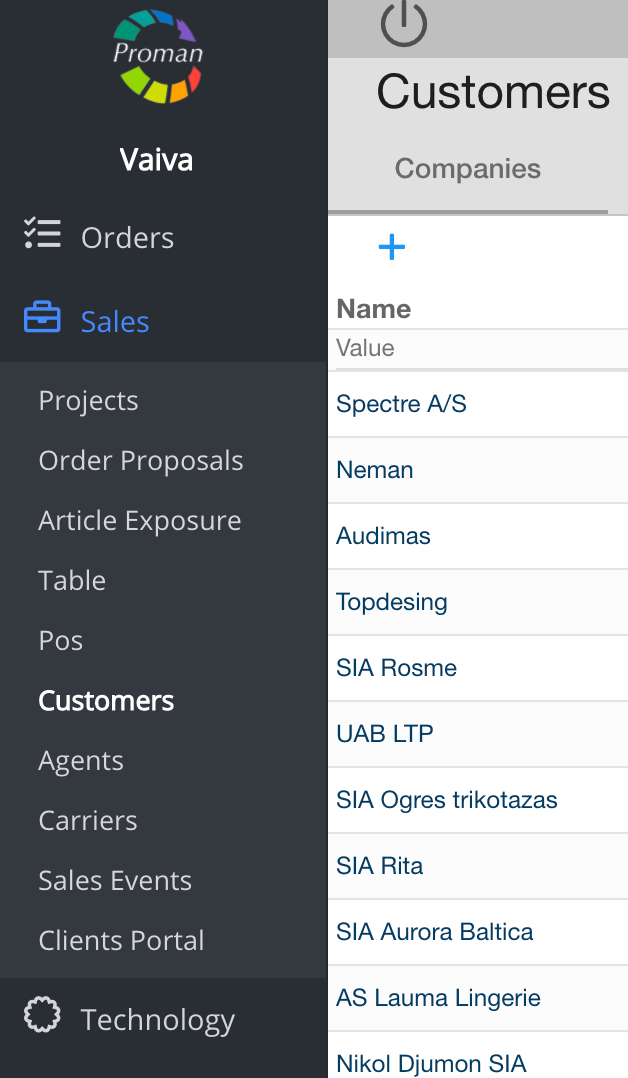
1. To find Customers, you should:
1.1. Press 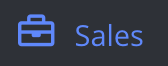 ;
;
1.2. Press 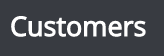 ;
;
Now you can see Customer list
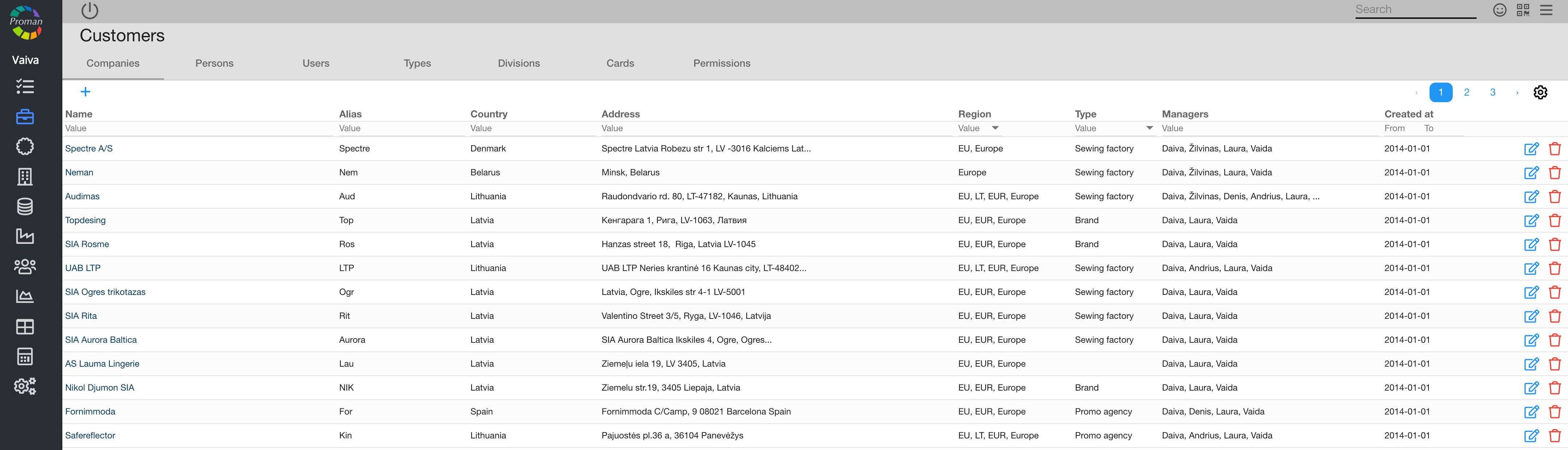
2. Press 
Now you could see dialog table
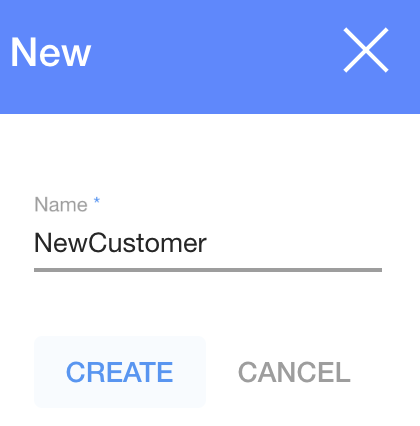
3. Enter Customer name and press 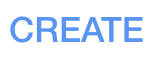
Now you can see Customer Option
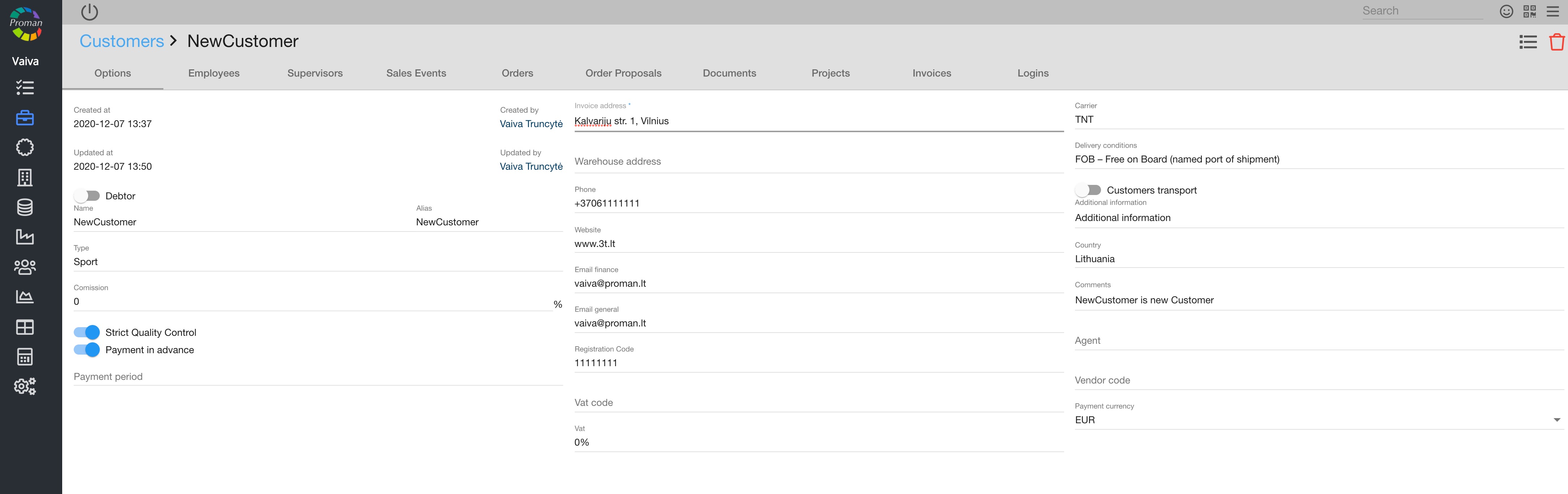
Here you could add information about Customer.
| Button | What does it indicate? |
 | You could set is Customer Debtor |
 | You could set does Customer need strict Quality control |
 | You could set does Customer pay in advance |
That's it, it wasn't so difficult, was it? Enjoy your effective job with PROCHEF. We are waiting feedback from you about documentation and PROCHEF.
Thank you for using PROCHEF.
12. How to add app to phone Display? |