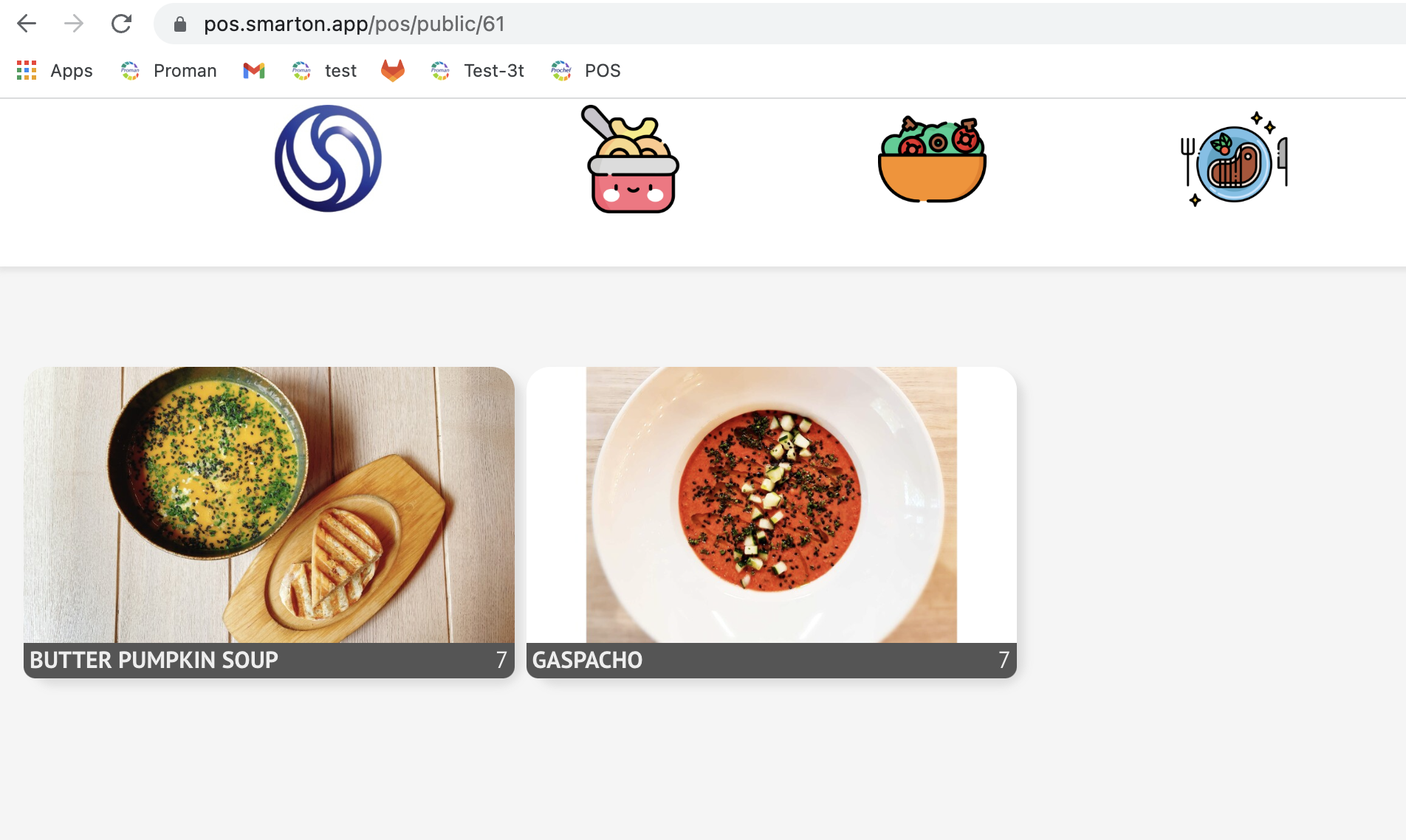Article categories
modified: dmytro@proman.ltArticle Categories are types of articles.
How to change the color of category?
How to change the order of category?
| How to find Article category? |
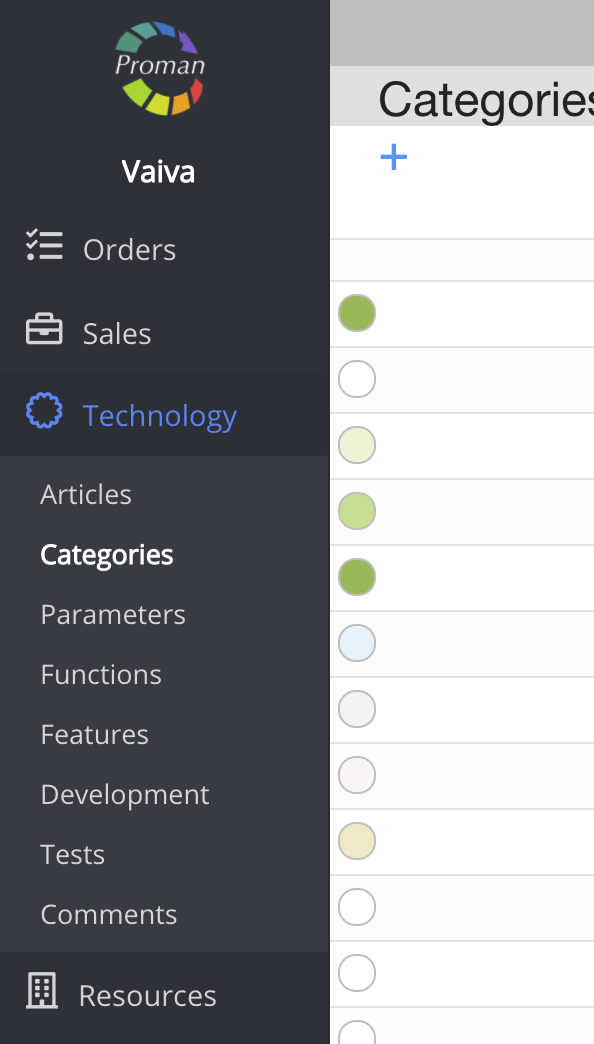
To find Article categories, you should:
1. Go to Technology:
1.1. Press 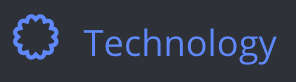
1.2. Press 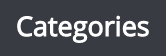
Now you can see Article categories list
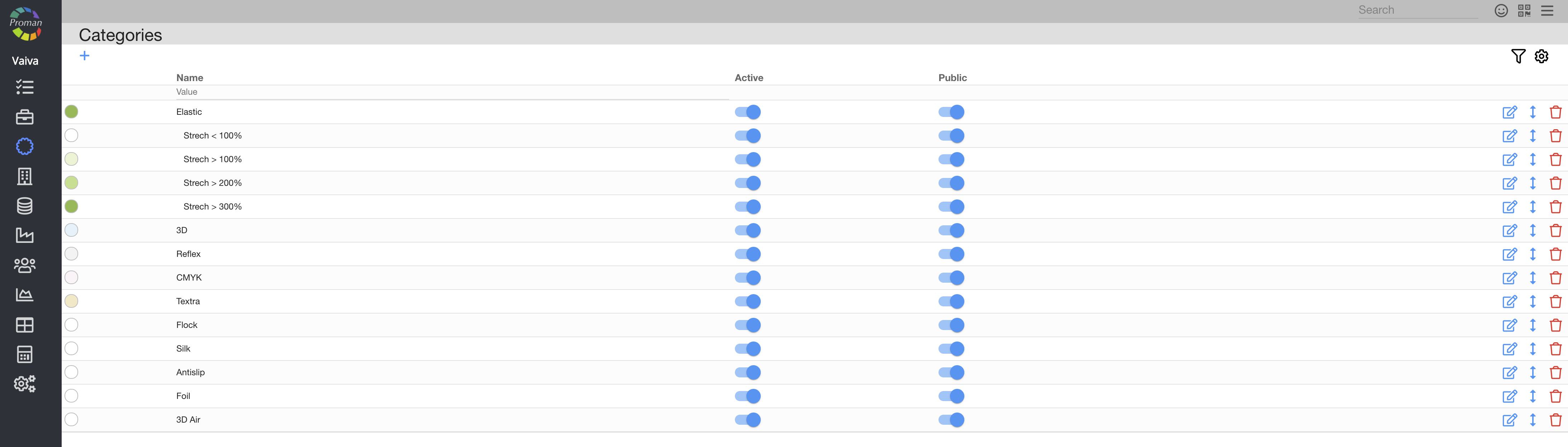
Here you could see, create ( ), edit (
), edit ( ), edit order (
), edit order ( ) (Note: the order is unique for user) and delete (
) (Note: the order is unique for user) and delete ( ) the Articles Categories
) the Articles Categories
| Button | What does it indicate? |
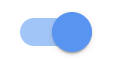  | You could |
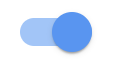  | You could |
 How to create new category? How to create new category? |
If you would like to create new Article category, press  and create it.
and create it.
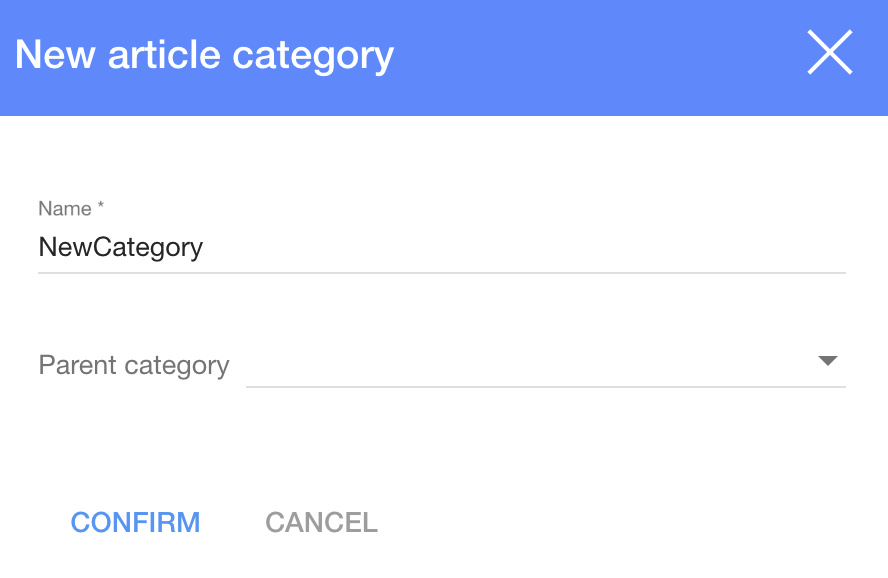
1. To create new Article category, you need press  :
:
2. In dialog table Enter name and choose Parental category (if it is needed);
3. Press 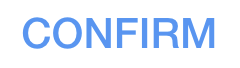
Now you can see new Article category
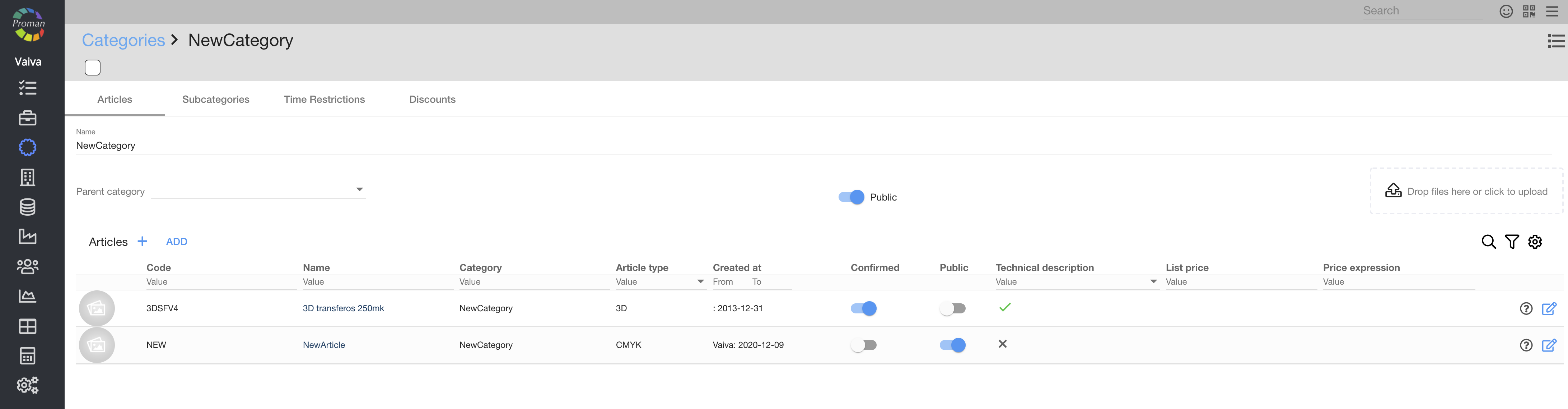
Here you could see, create ( ), add (
), add ( ), see technical information (
), see technical information ( ) and edit (
) and edit ( )
)
| Button | What does it indicate? |
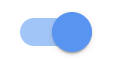 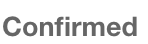 | You could confirm article (customers could buy it) |
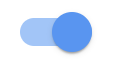  | You could show Article to customers or not |
| Categories Subcategories |

Here you could see, create ( ), edit (
), edit ( ), change order (
), change order ( ) and delete (
) and delete ( ) the Article's Subcategories (only if Article has Subcategories)
) the Article's Subcategories (only if Article has Subcategories)
| How to change the Articles Order of Category? |
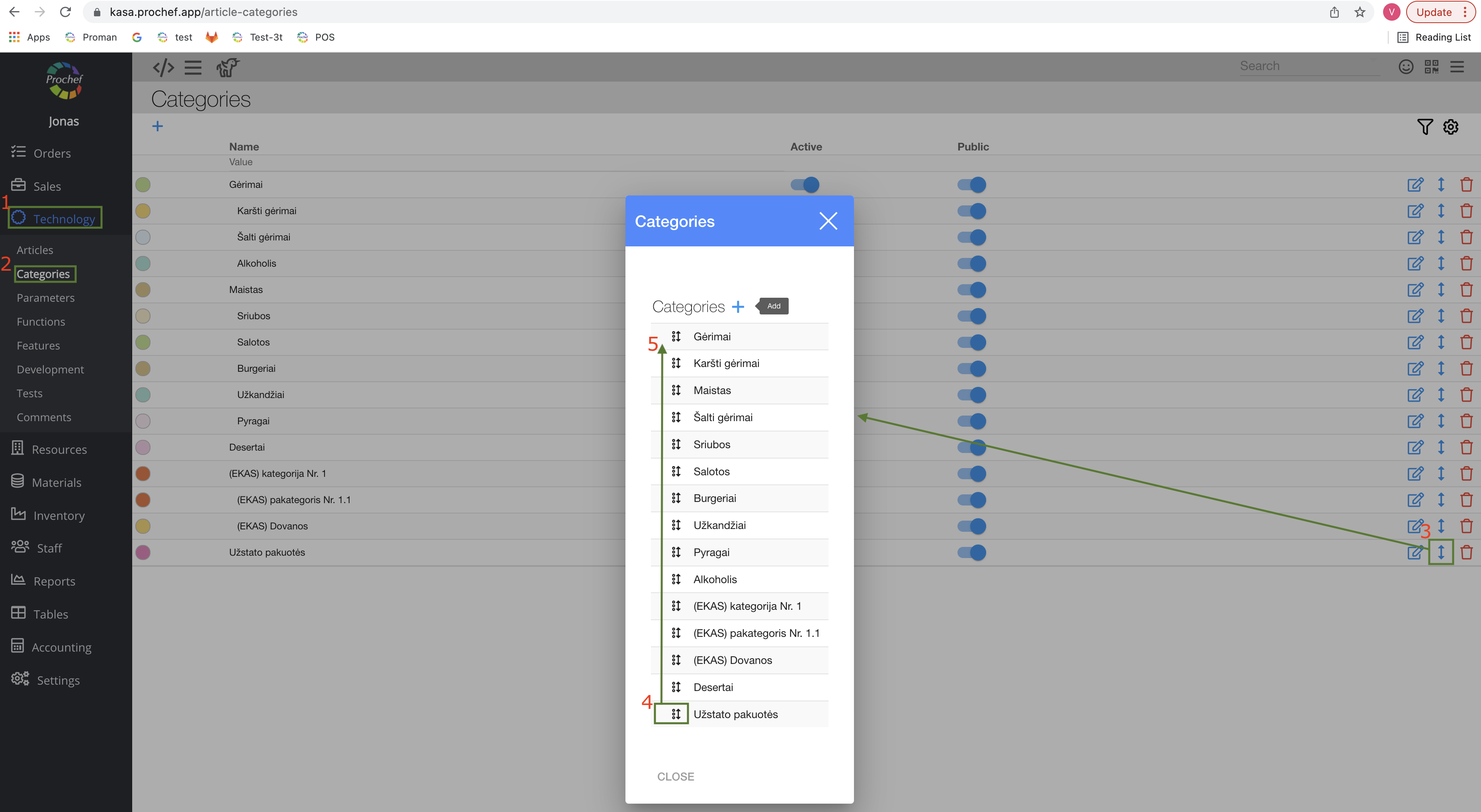
1. Press 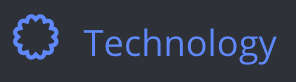
2. Press 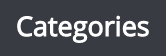
3. Press 
4. Press 
5. Move it to the top (or to the other place you would like to)
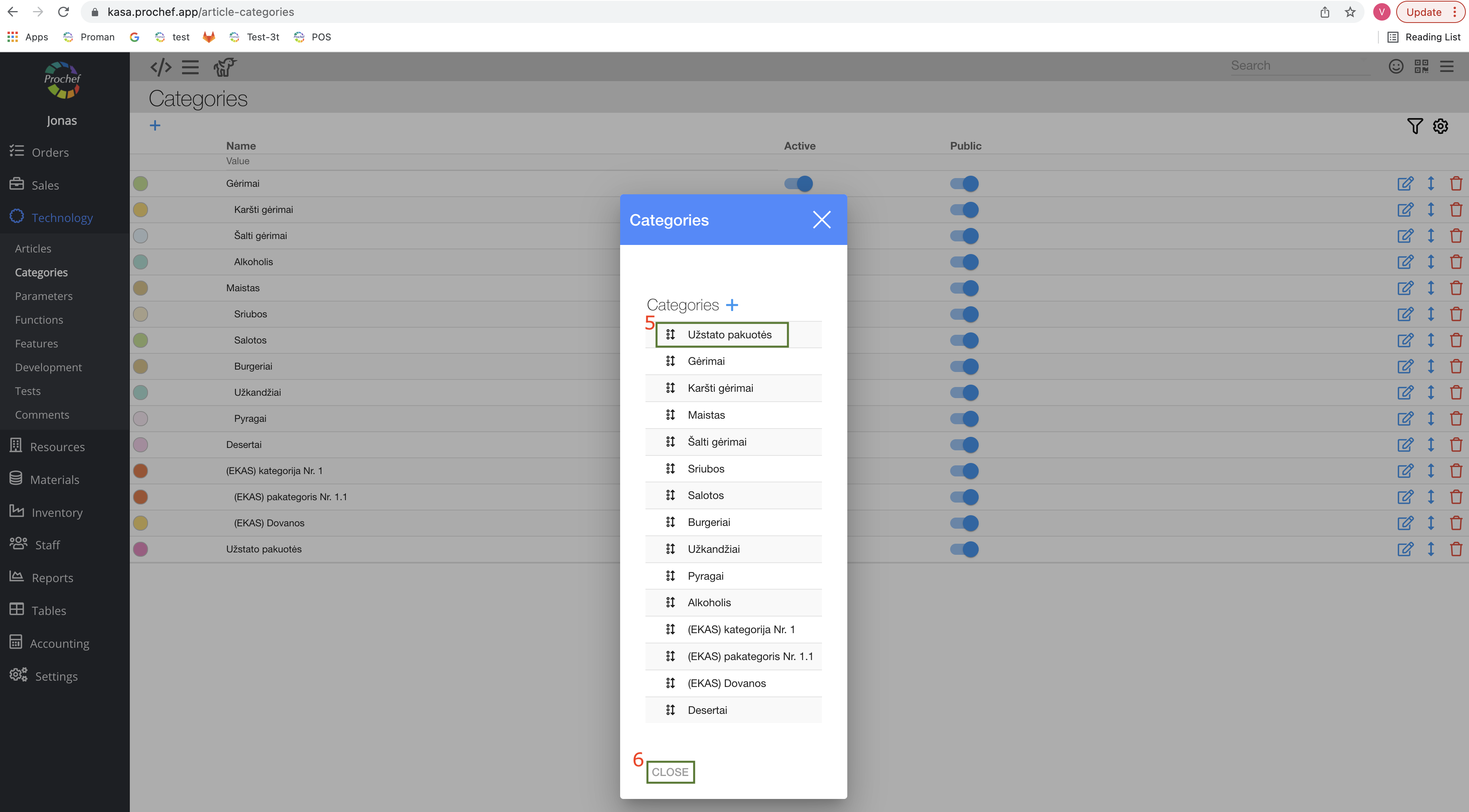
6. 
Now you could see your Category as first in POS

| Categories Time Restrictions |

Here you could see, add ( ) and delete (
) and delete ( ) your Time restrictions.
) your Time restrictions.
For more information about Time restrictions, you could see here.
| Categories Discounts |

Here you can see, create ( ), enable (
), enable ( ), edit (
), edit ( ), see categories, which use this Discount (
), see categories, which use this Discount ( ) and delete (
) and delete ( ) Discounts
) Discounts
| How to add Discount? |
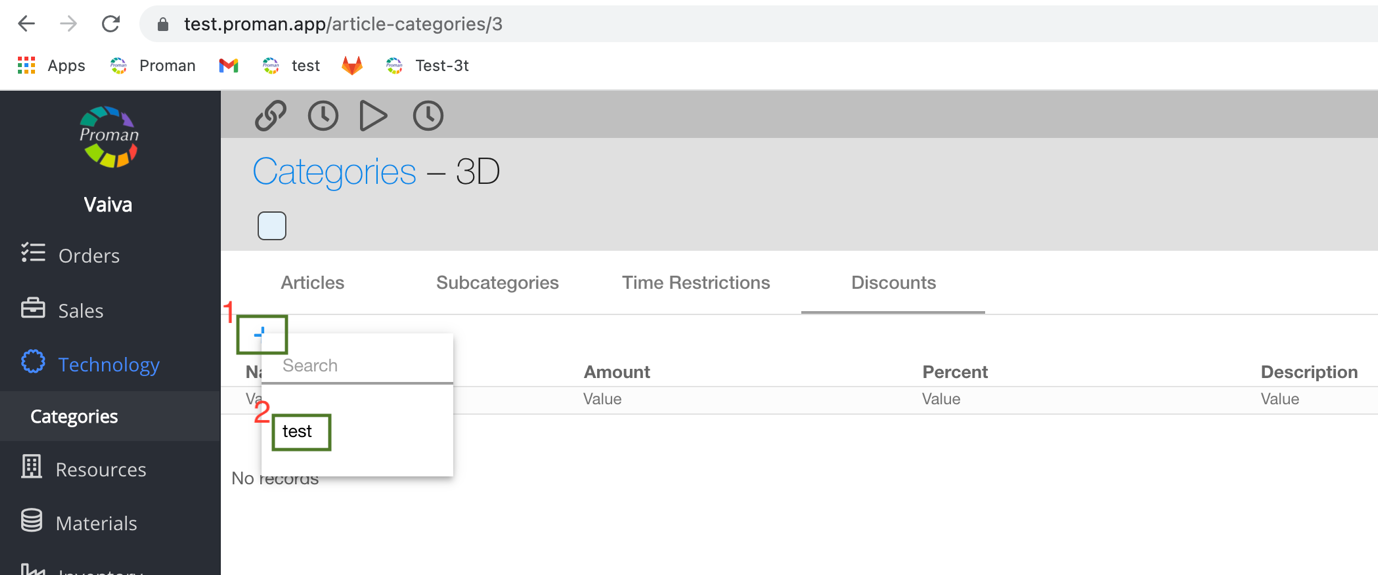
1. Press ;
;
2. Choose Discount
For more information about Discounts, you could see here.
How to change the color of category?
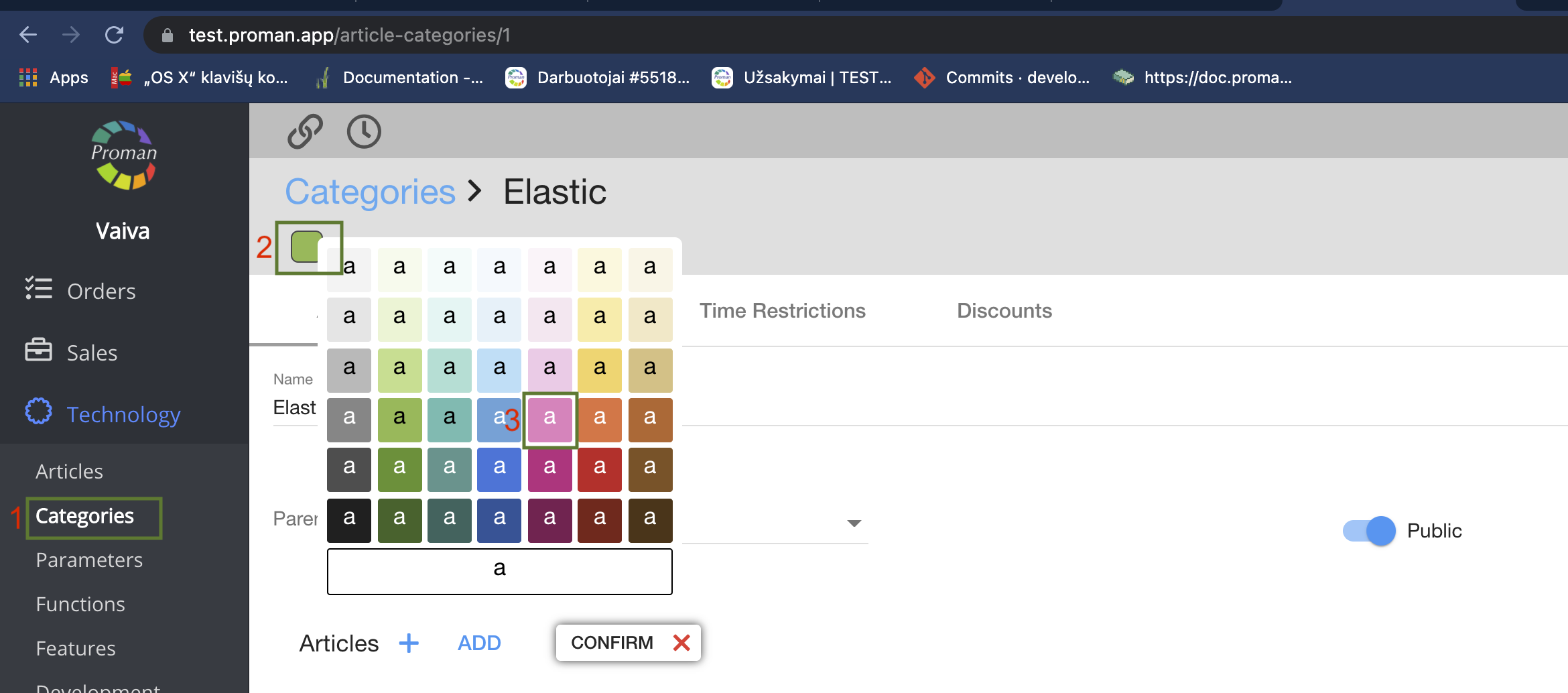
1. Go to Article Categories:
Press 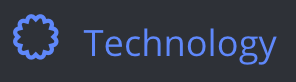 , the press
, the press 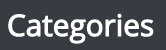 and choose category;
and choose category;
2. Press on color;
3. Choose color.
Now you can see category's color, which was changed in POS

| How to add category icon? |
Here is a video if you don't like reading
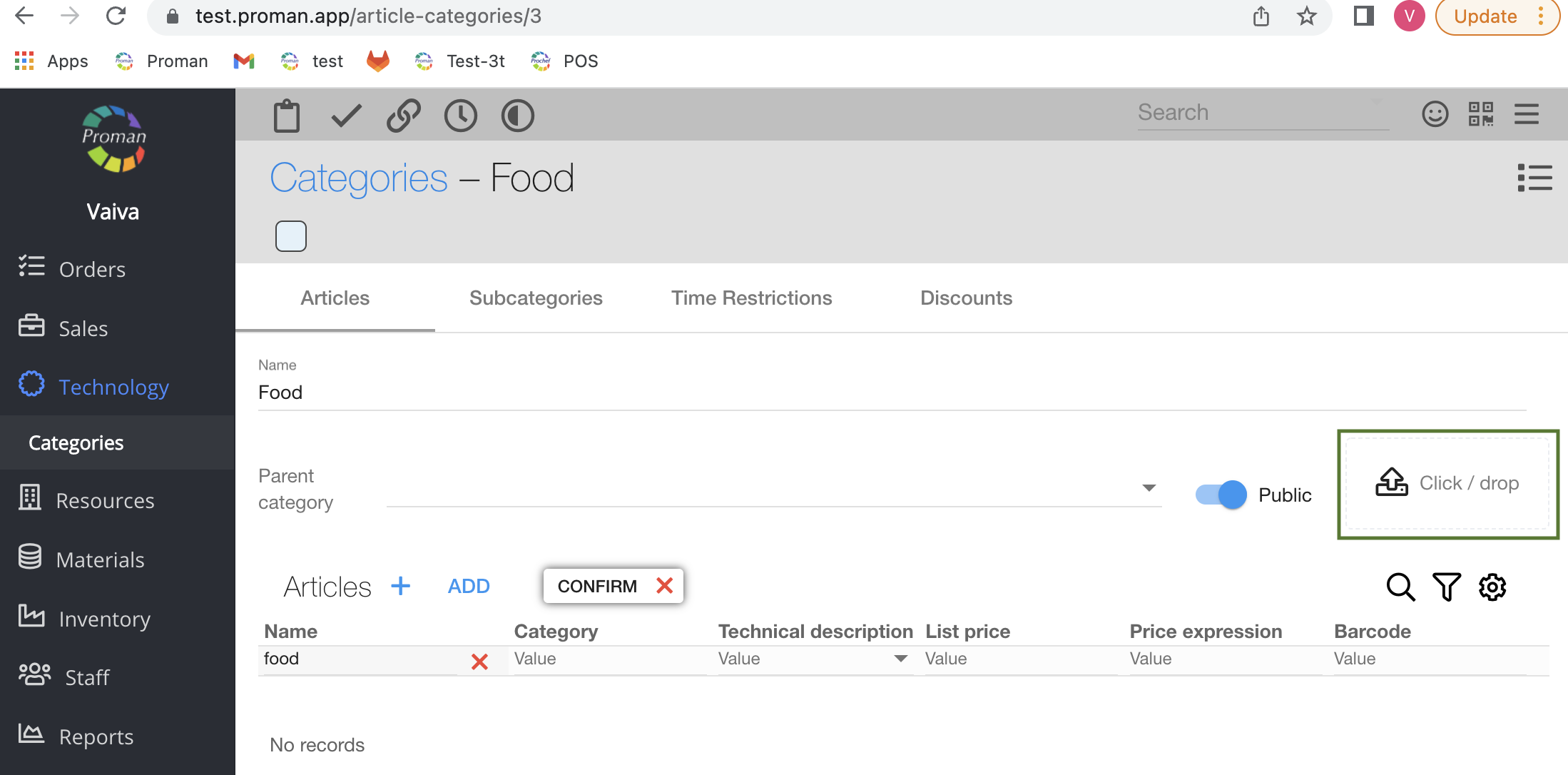
Drop files on button
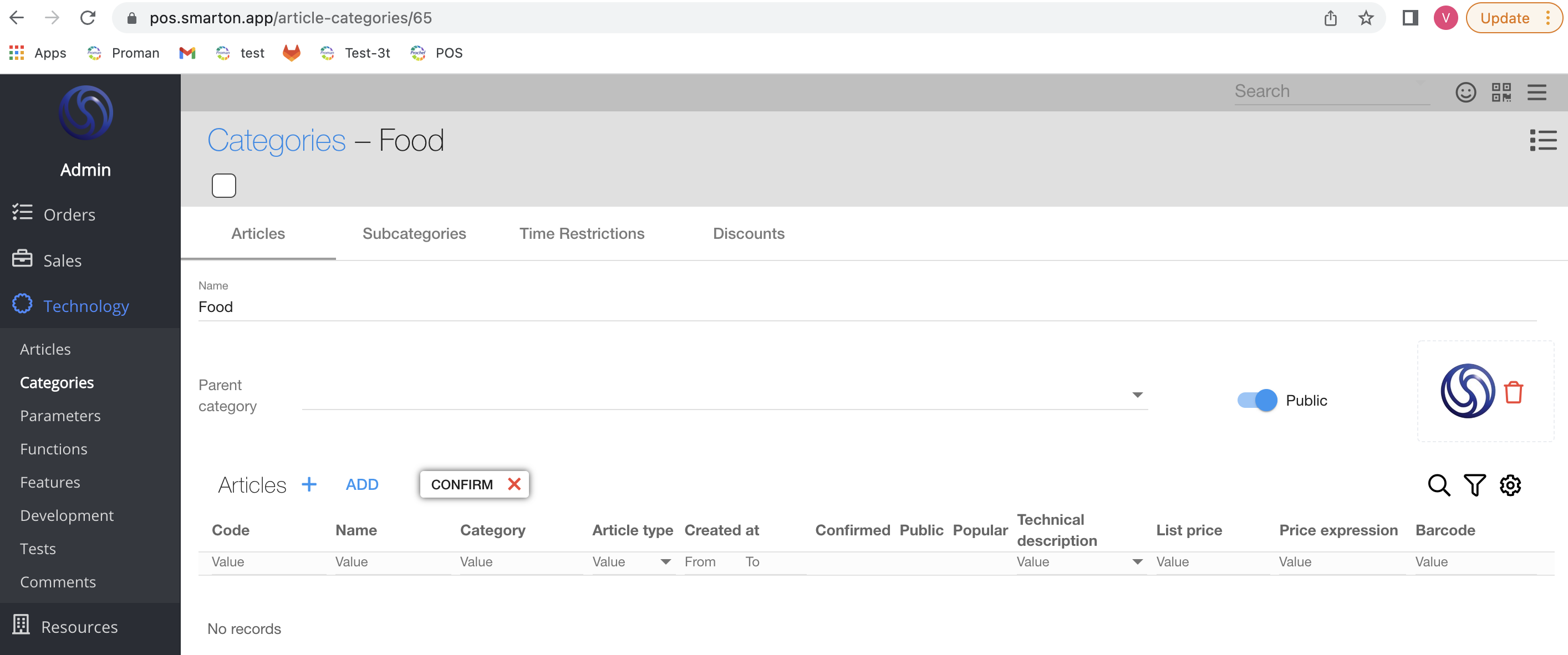
Now you could see it in customer's app (the blue one)