Development
modified: vitas@smarton.appDevelopment is a place where company's' KNOW-HOW is created. It is the essential stage of creation of a product. This development tool gives an instrument to track, manage and control the improvements of production "technology".
| How to find Development? |
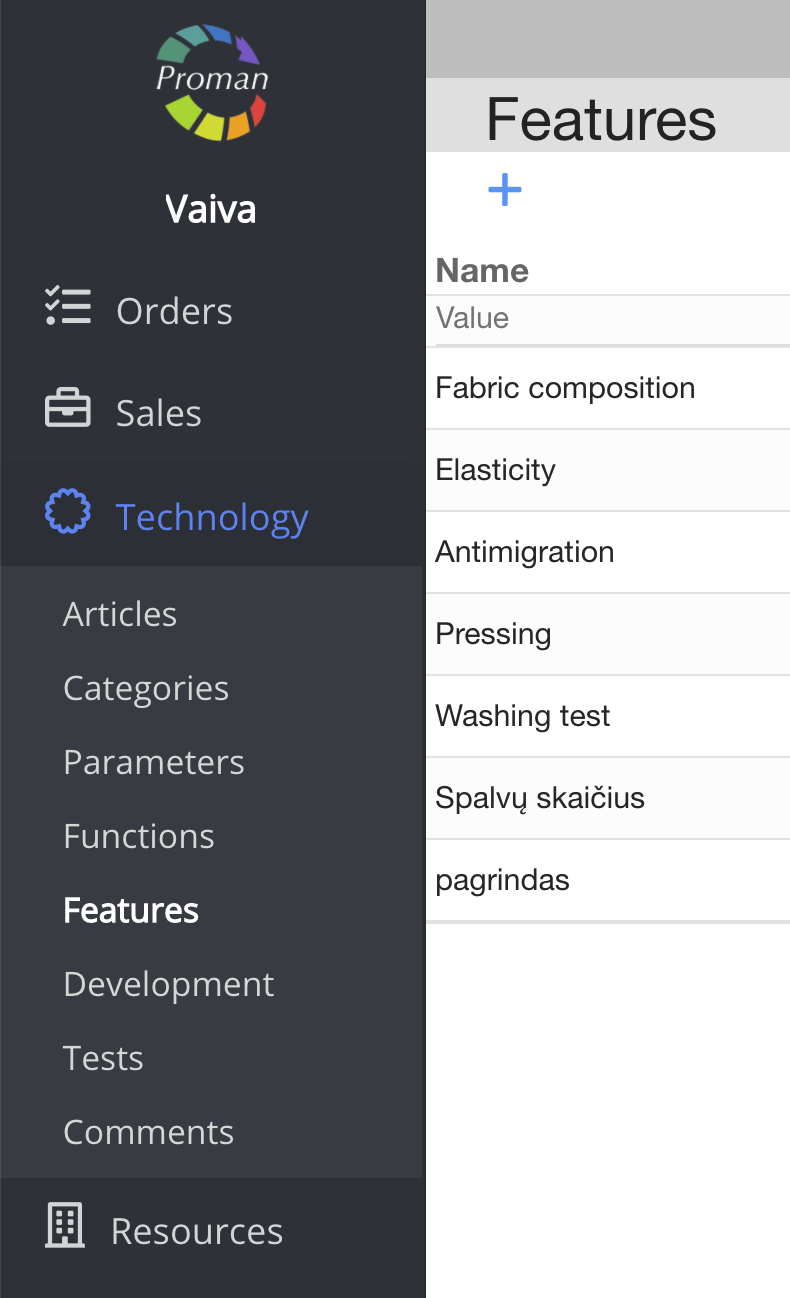
1. To find Development, you should:
1.1. Press 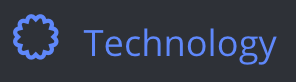 ;
;
1.2. Press 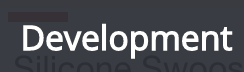
Now you can see Development list
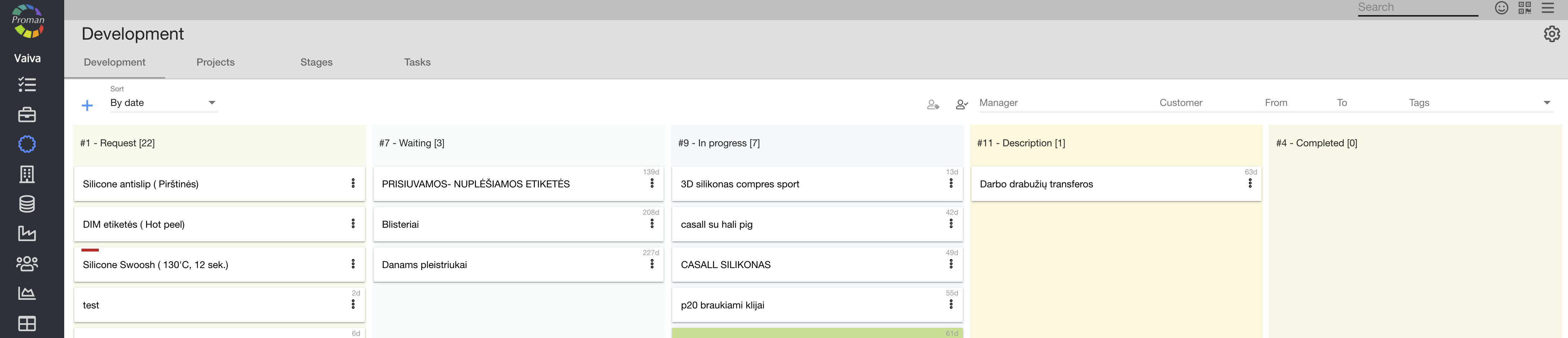
Here you can see and add ( ) active Development project list and you could manage it with buttons. We will explain what button indicates and when you should press them:
) active Development project list and you could manage it with buttons. We will explain what button indicates and when you should press them:
| Button | What does it indicate? |
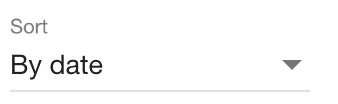 | You could choose what kind of information you want to see (By date, By update date, By position, By tag) |
 | You could choose all Development projects, in which you are as Participant |
 | You could choose your Development project Note: 1. You should have permission "Development project View all" and "Sales opportunity View all". Otherwise you cant choose yourself or other manager. For more information about Employee permission, please visit here 2. You can choose only those employees which specialisation type is technologist. For more information about Specialisation's types, please visit here |
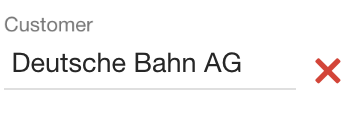 | You could choose Development project by Customer |
 | You could choose Development projects by date (from to) |
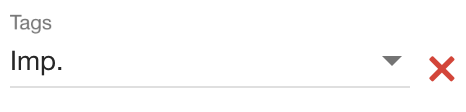 | You could choose Development projects by tags |
Note: you can see all projects if you have permission "Development project View all" and "Sales opportunity View all". If you don't have "Development project View all" permission, you can see only projects whose manager is you. If you have "Development project View all" permission, but you don't have "Sales opportunity View all" you can see only projects whose manager is you, projects you are assigned to and projects which you created. For more information about Employee permission, please visit here
| Projects |
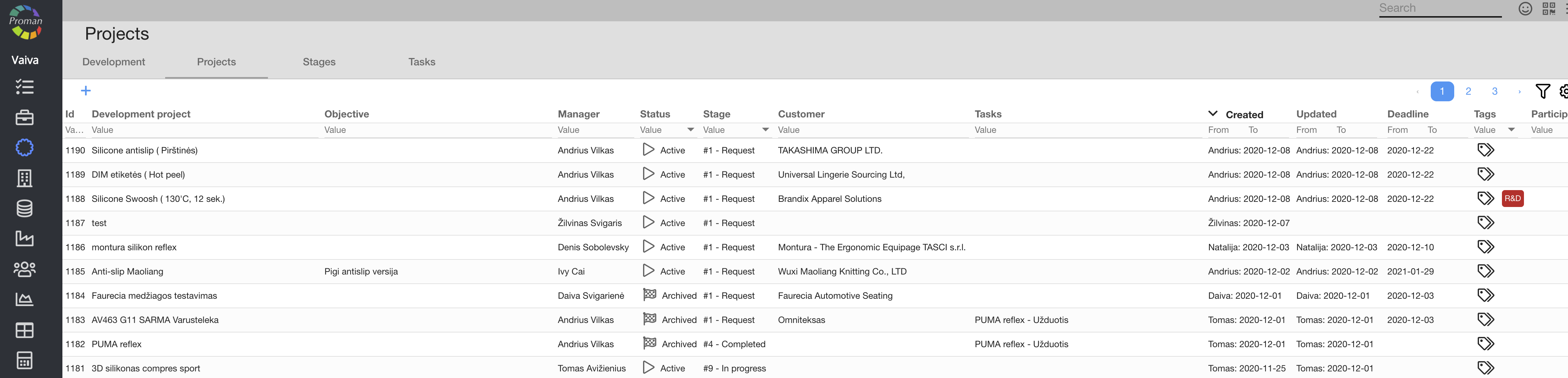
Here you can see, tag ( ), see summary (
), see summary ( ), edit (
), edit ( ) and delete (
) and delete ( ) all Development projects you have ever had
) all Development projects you have ever had
Note: you can see all projects if you have permission "Development project View all" and "Sales opportunity View all". For more information about Employee permission, please visit here
| Stages |
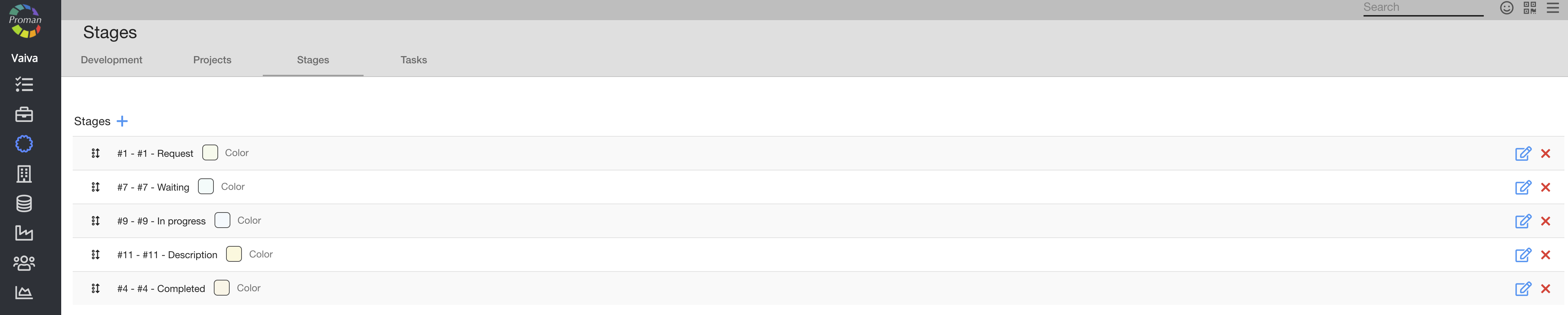
Here you can see, add ( ) and change (
) and change ( ) stages of your Development projects (order, color, name)
) stages of your Development projects (order, color, name)
| Tasks |
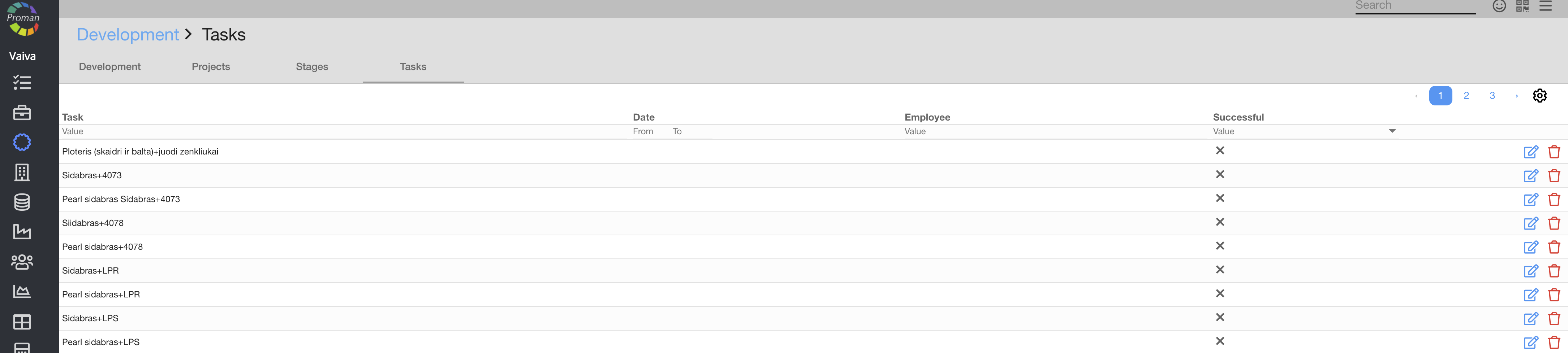
Here you can see, edit ( ) and delete (
) and delete ( ) tasks of your Development projects
) tasks of your Development projects
Note: you can see all tasks if you have permission "Development project View all". If you don't have this permission, you can see only projects whose manager is you. For more information about Employee permission, please visit here.
| Development Project manage |
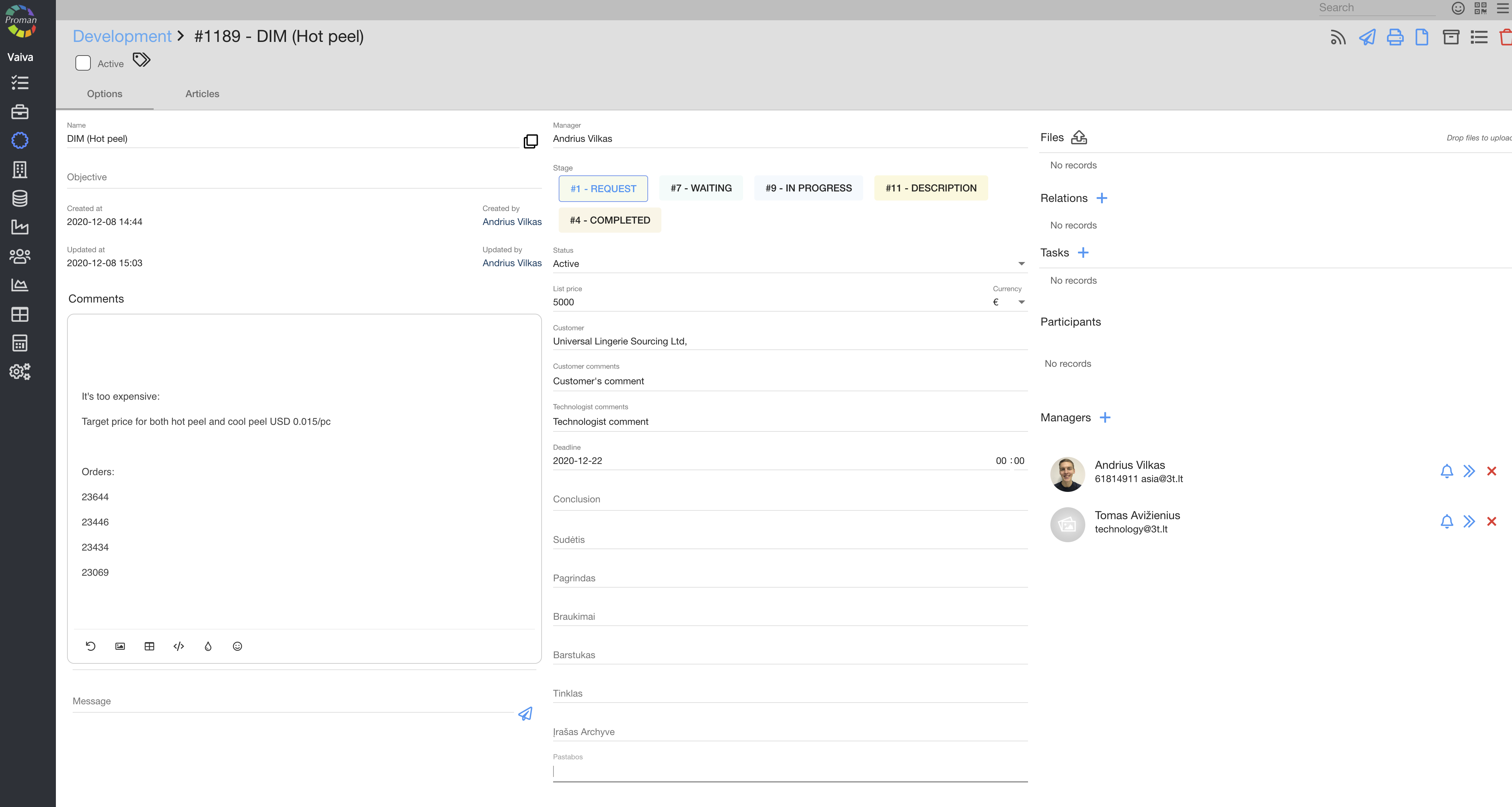
Here you can enter information about project
When you create New Project, you could manage it with buttons. We will explain what button indicates and when you should press them:

| Button | What does it indicate? |
 | You could subscribe notifications about project (button will be active  |
 | You could quickly send an email message |
 | You could print a template (Development context) |
 | You could create a new Order |
 | You could archive the project (you could find it later) |
 | You could see the Activity log in the project |
 | You could delete project (you couldn't find it later) |
Files manager

You can drag and drop the files to upload them to the project or press the ( ) to upload the file.
) to upload the file.
If you want to rename a file, simply right-click on it.
To delete the file, press ( ); to download the file press (
); to download the file press ( ).
).
| Development Project Articles |
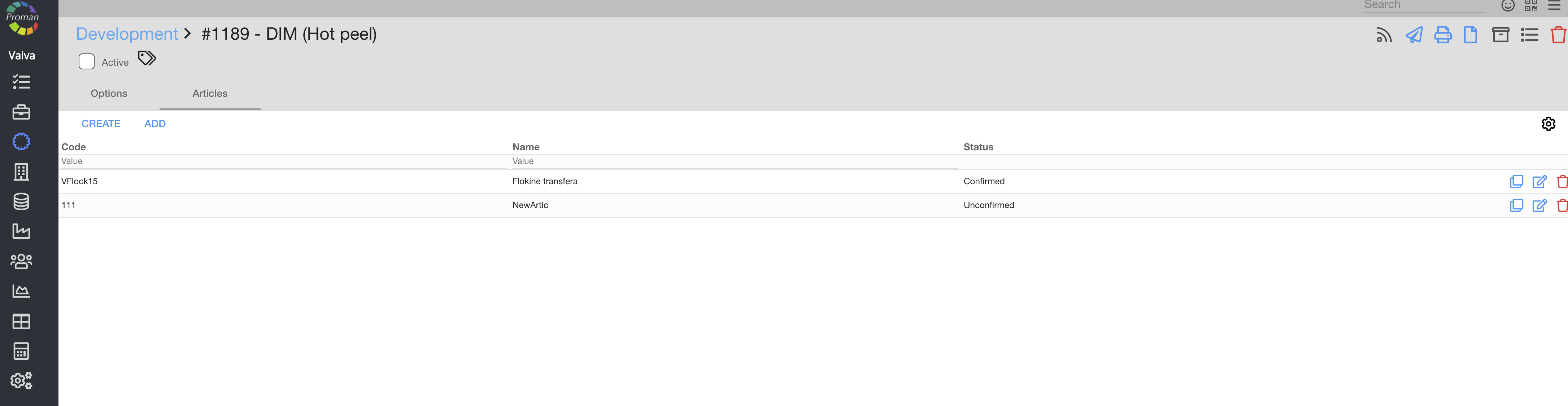
Here, you can see, create (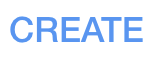 ), add (
), add ( ), copy (
), copy ( ), edit (
), edit ( ), and delete (
), and delete ( ) Development Article.
) Development Article.
 How to add article to development project? How to add article to development project? |
If you would like to create new Feature, press  and create it.
and create it.

1. To create new Feature, you need press :
:
2. In dialog table find article and press 
Products
Here you can create new product blueprints (article) with your findings or assign already existing products from your products listing.
- to create the new article with this development result - press

- to add an article from your existing products - press
