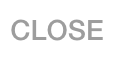Operation manage
modified:How to create new Operation, you could see here.
Now you should go to Order, when go to Operations:
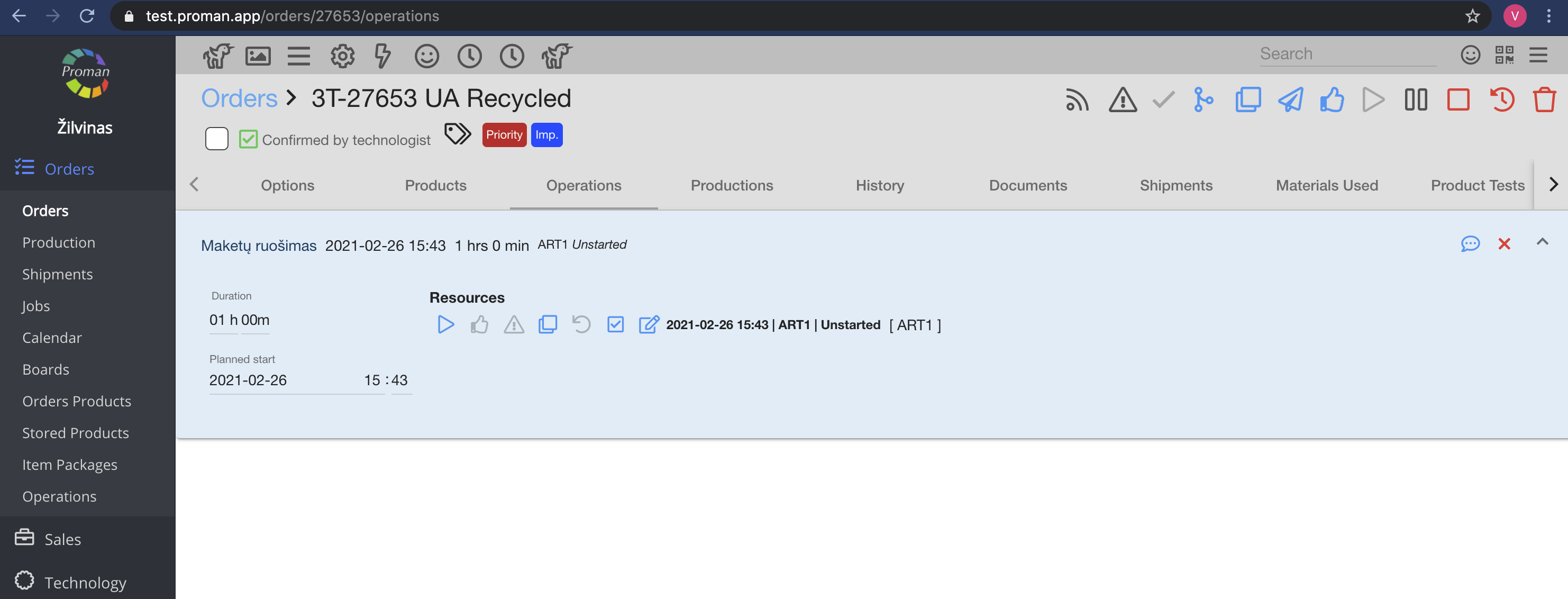
1. Choose Operation;
2. Press 
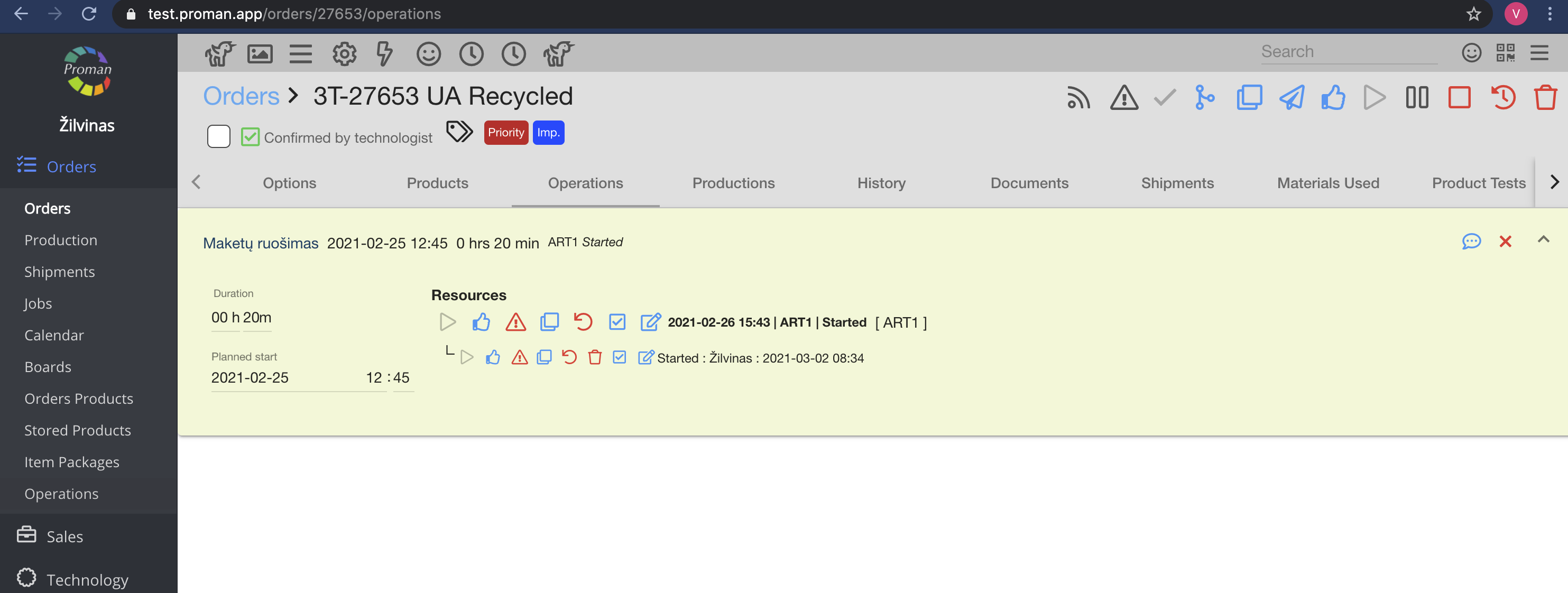
3. Here you can see two lines (only if Workplace set):
- Main operation
- Personal operation
| How to manage Operation? | |
When you created Operations, you could manage it with buttons. We will explain what button indicates and when you should press them (You could manage them Main or personal production):
| Button | What does it indicate? |
 | You could start operation |
 | You could finish operation |
 | You could cancel operation |
 | Only if you finished operation and pressed  |
 | You could add new operation |
 | You could cancel what you have done before (step by step) |
 | You could add materials for production (see below) |
 | You could set operation (see below) |
 | You could see all comments about the order and add it |
 How to add materials for operation? How to add materials for operation? |
If you would like to add materials for operation, you could press  and add them.
and add them.
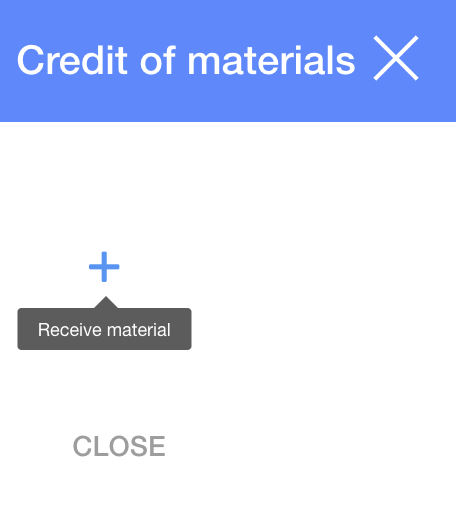
1. To credit of materials to operation, you need to press  ;
;
2. In dialog table:
2.1. press button
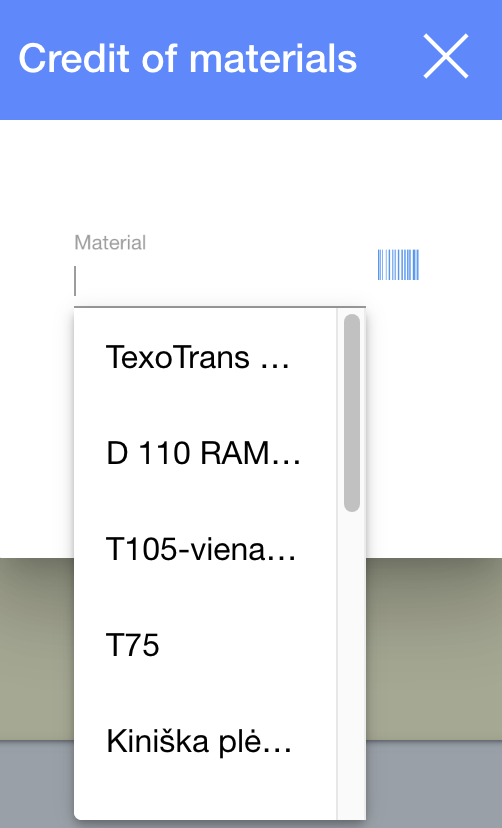
2.2. Choose the materials you want (from templates or enter barcode), enter Remnant, Quantity;
2.3. Press 
3. Press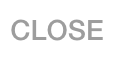
 How to enter operation settings? How to enter operation settings? |
If you would like to manage operation, you could press  and do it.
and do it.
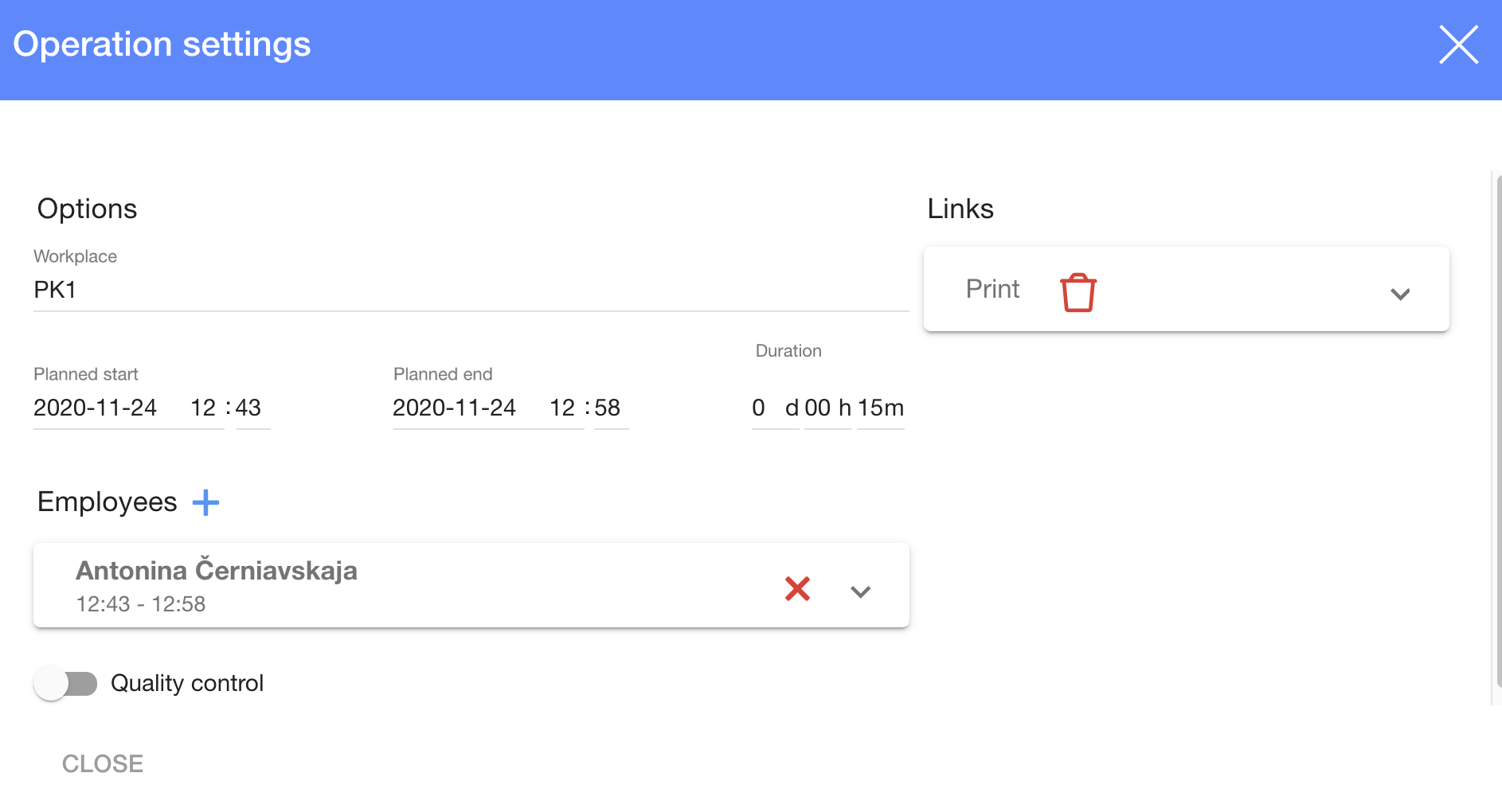
1. To enter operation settings, press 
2. In dialog table choose:
2.1. Workplace
2.2. Links
2.3. Planned start and Planed end
2.4. Duration
2.5. Employees
2.6. Quality control (on or off)
3. Press