Reports
modified:| How to do print I an X report? |
modified:
- Open your domain (your domain).prochef.app/pos.
Now you can see the POS
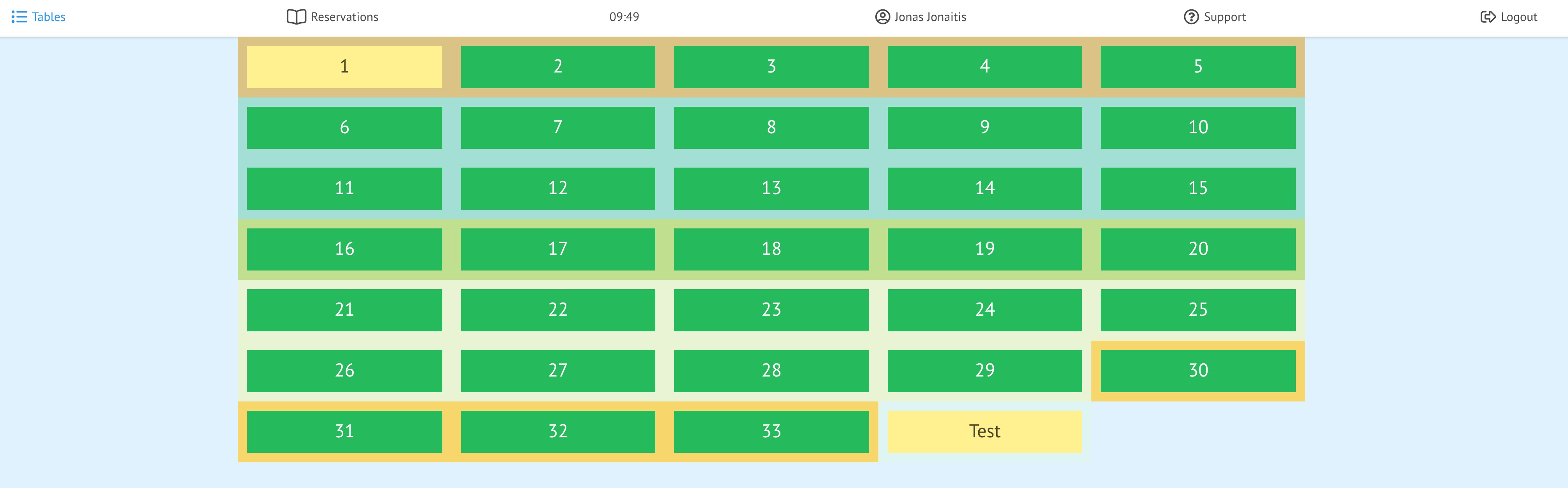
2. Click on your name icon at the top left 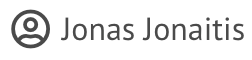 ;
;
You can now see the basic information for the waiter
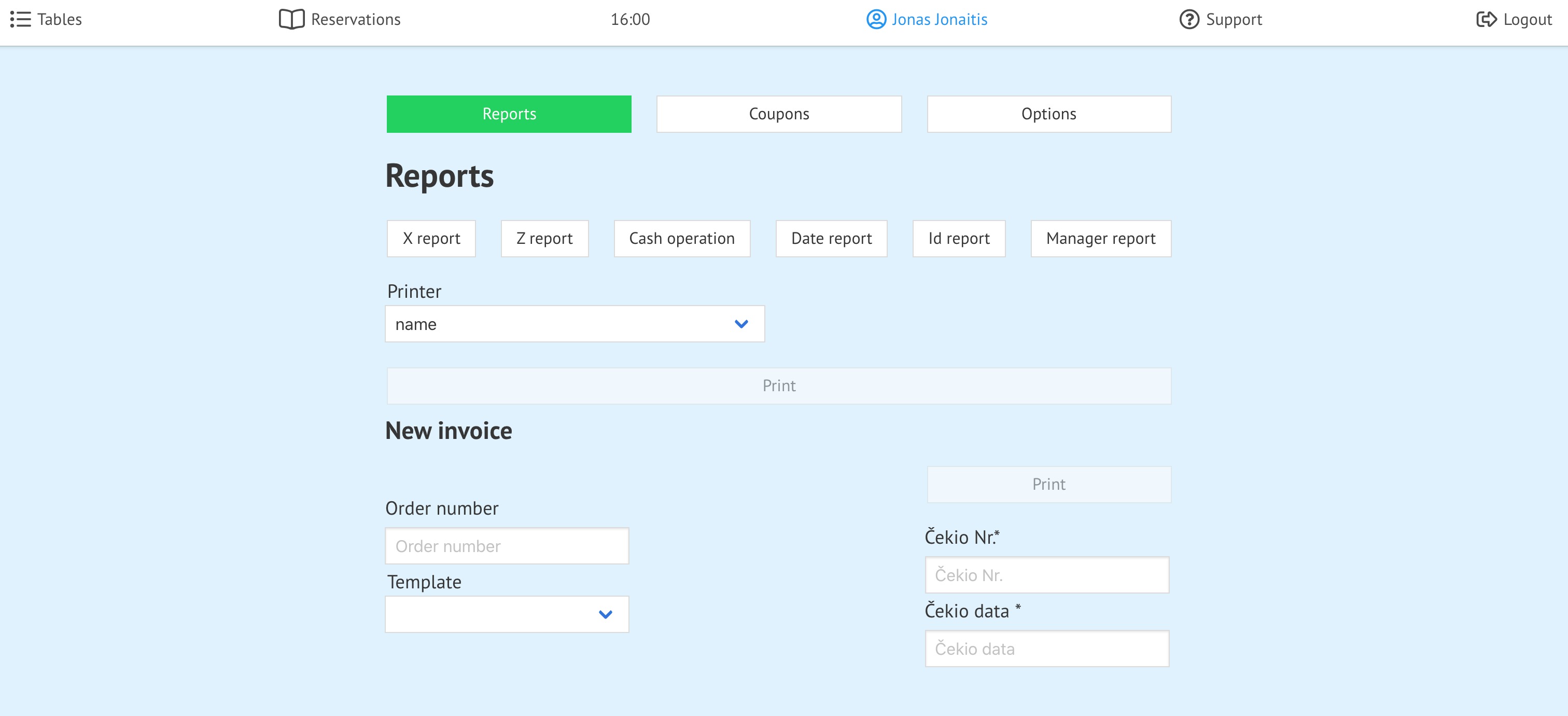
- Click
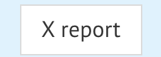
- Click

| How to do print I an Z report? |
How to print a Z report?
modified:
- Open your domain (your domain).prochef.app/pos.
Now you can see the POS
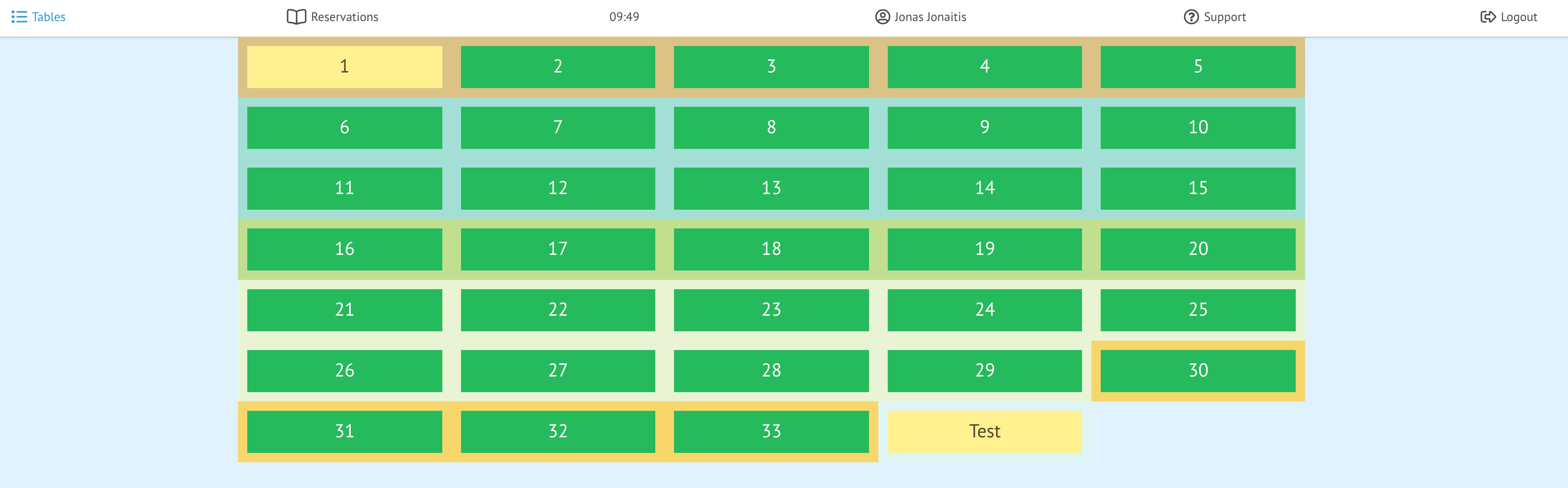
- Click on your name icon at the top left
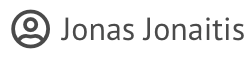 ;
;
You can now see the basic information for the waiter
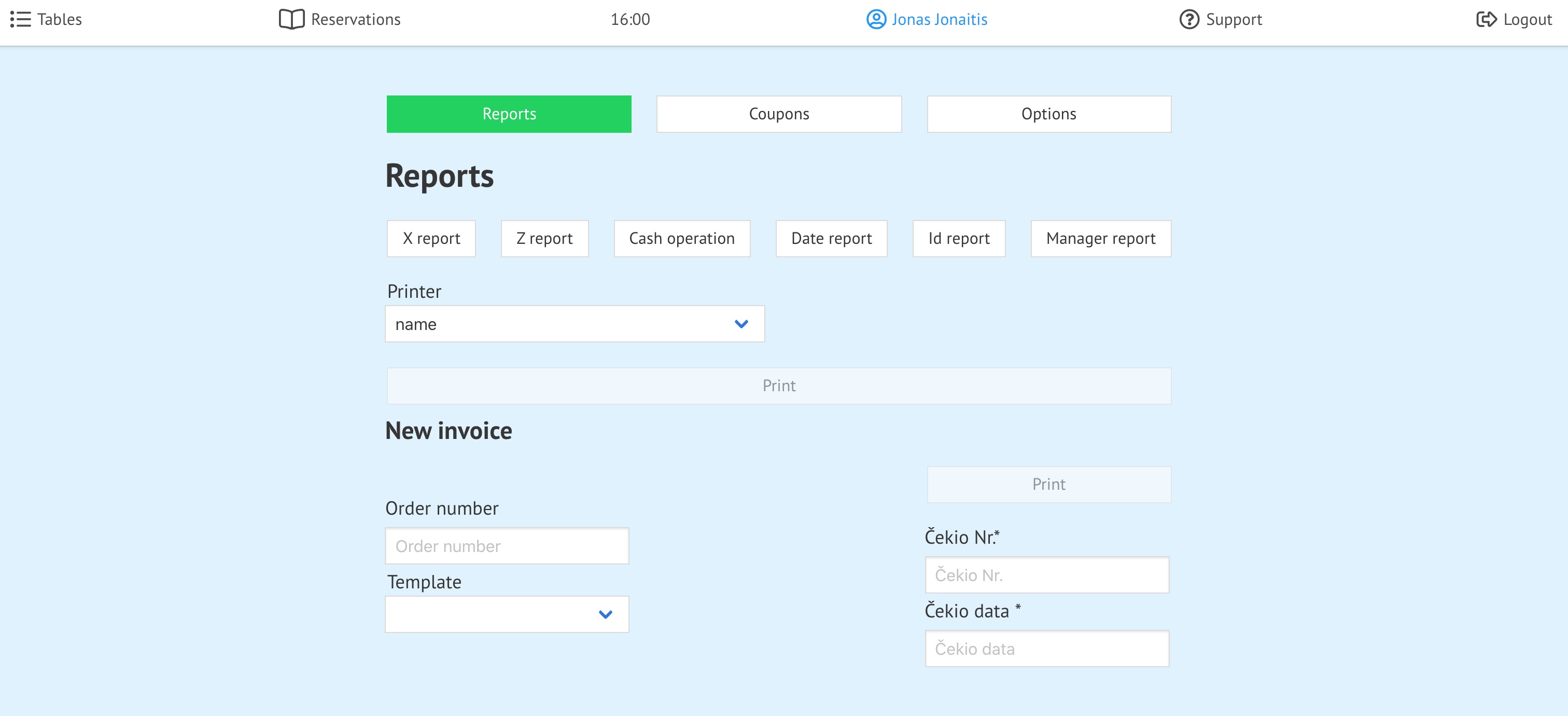
3. Click ![]()
4.Click 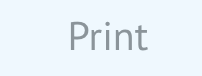
Note that if there are tables open in the POS system, you will not be able to print the Z report.
| How to make a deposit at the cash register? |
modified:
- Open your domain (your domain).prochef.app/pos.
Now you can see the POS
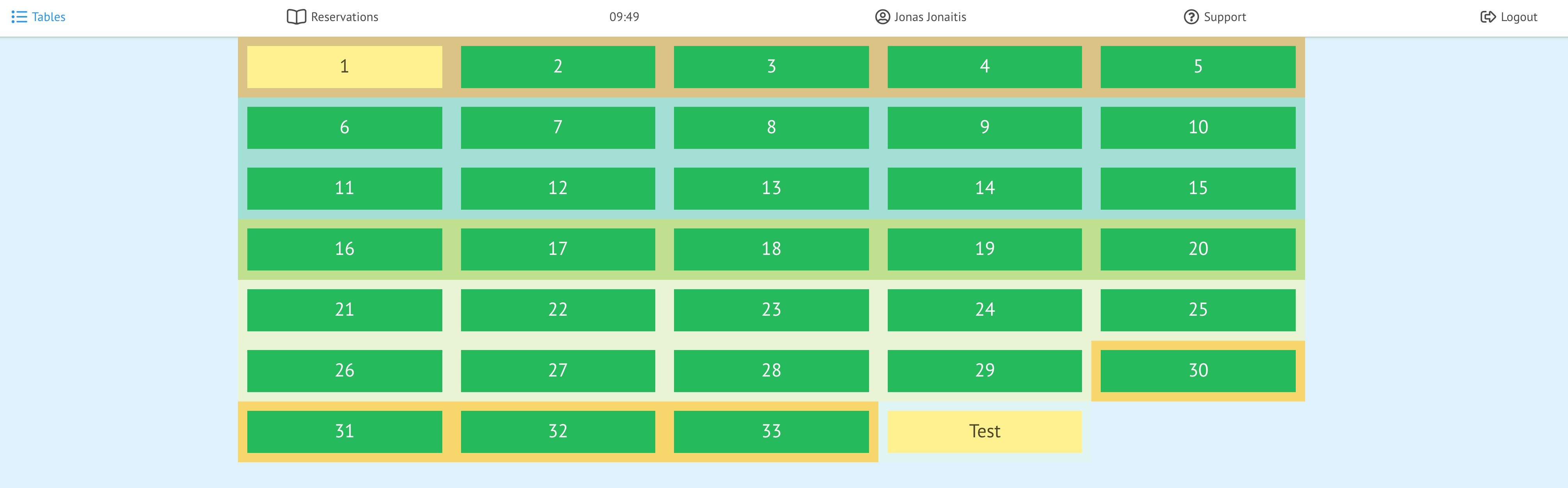
2. Click on your name icon at the top left 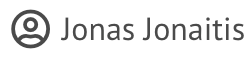 ;
;
You can now see the basic information for the waiter
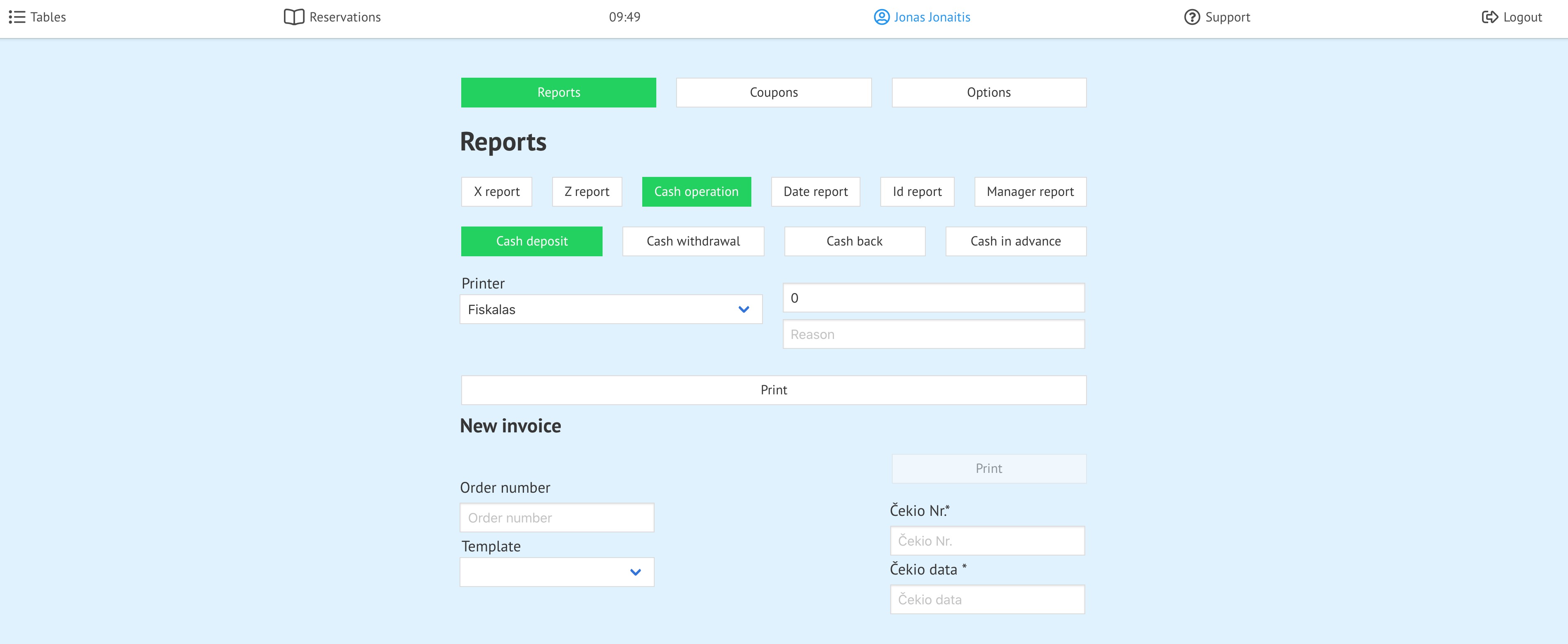
3. Click ![]()
4. Click 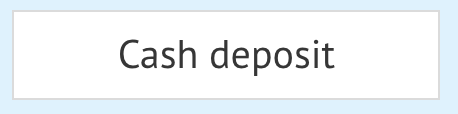
5. Enter the amount you want to deposit  and the reason
and the reason
6.Click 
Now you can see Confirmation table
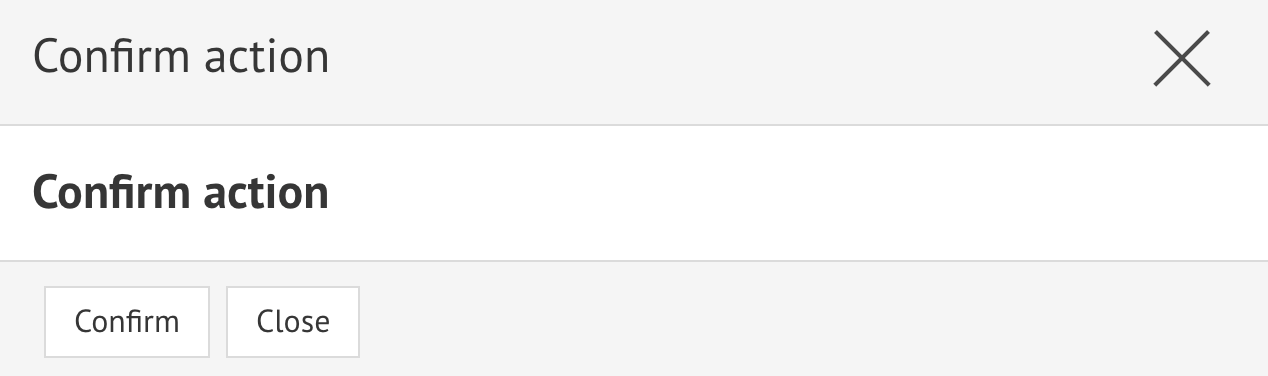
7. Click 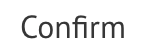
| How to make a cash register? |
How to make a cash withdrawal?
modified:
- Open your domain (your domain).prochef.app/pos.
Now you can see the POS
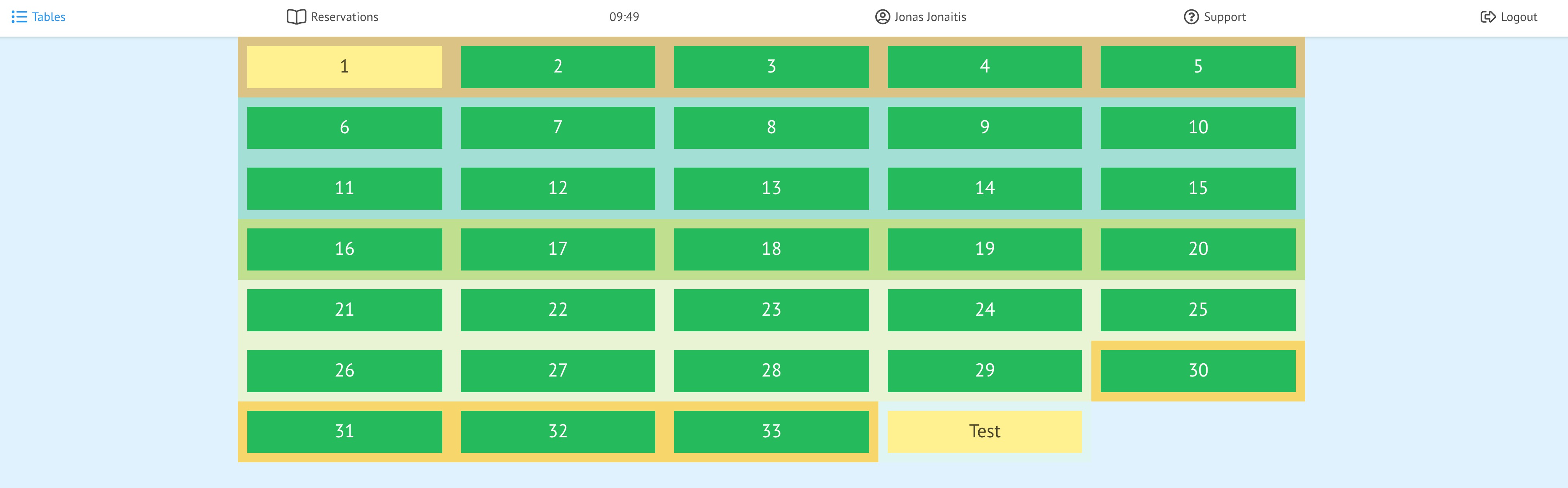
2. Click on your name icon at the top left 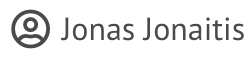 ;
;
You can now see the basic information for the waiter

3. Click ![]()
4. Click 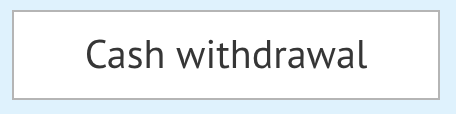
5. Enter the amount you want to withdraw  and the reason
and the reason
6.Click 
Now you can see Confirmation table
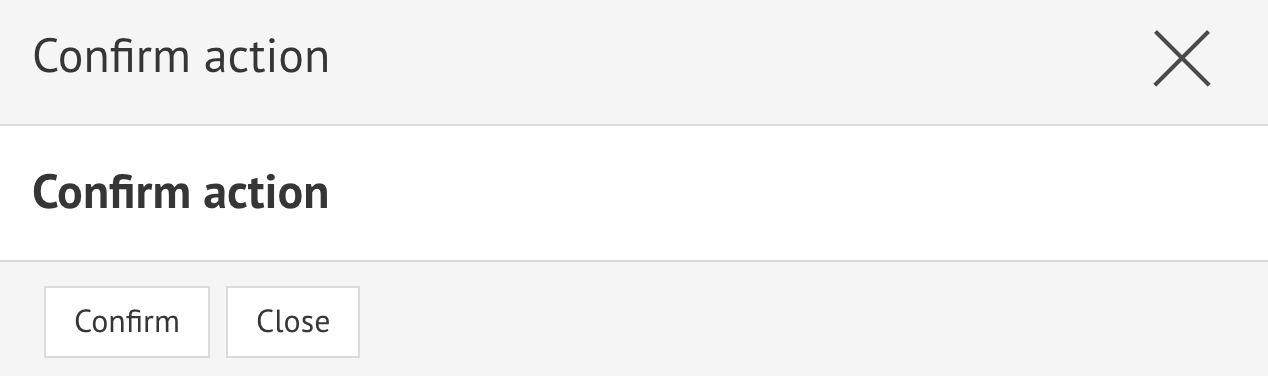
7. Click 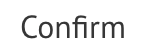
| How to add Order products? (select products and subproducts) |
How to make a refund from the cashier?
modified:
- Open your domain (your domain).prochef.app/pos.
Now you can see the POS
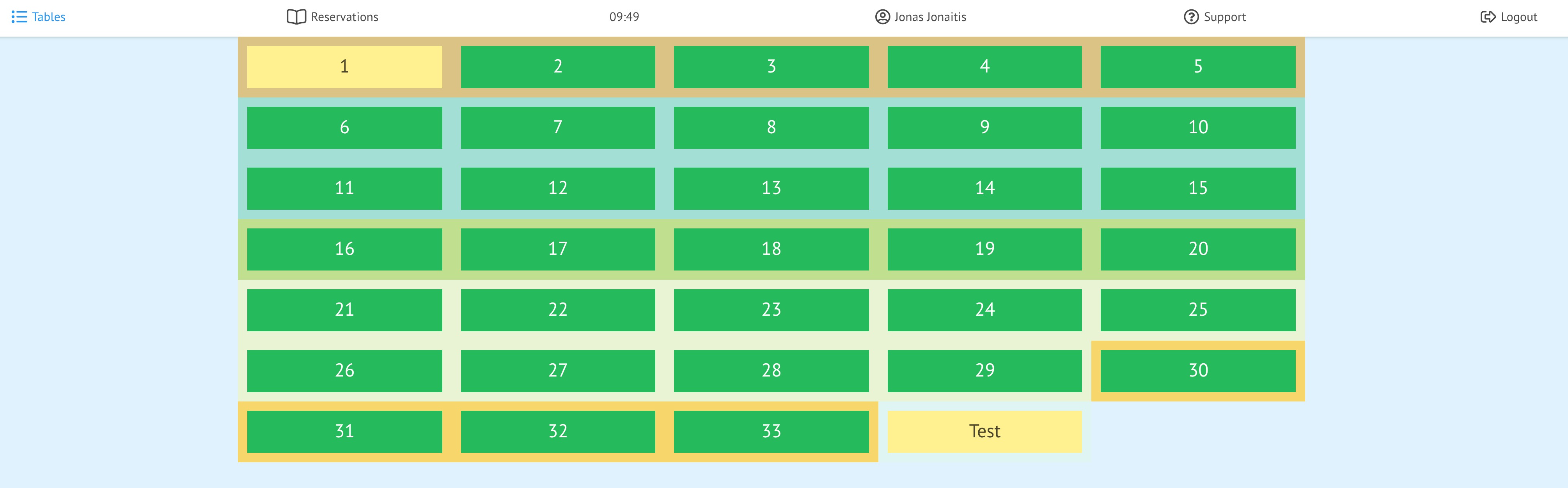
- Click on your name icon at the top left
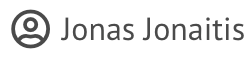 ;
;
You can now see the basic information for the waiter
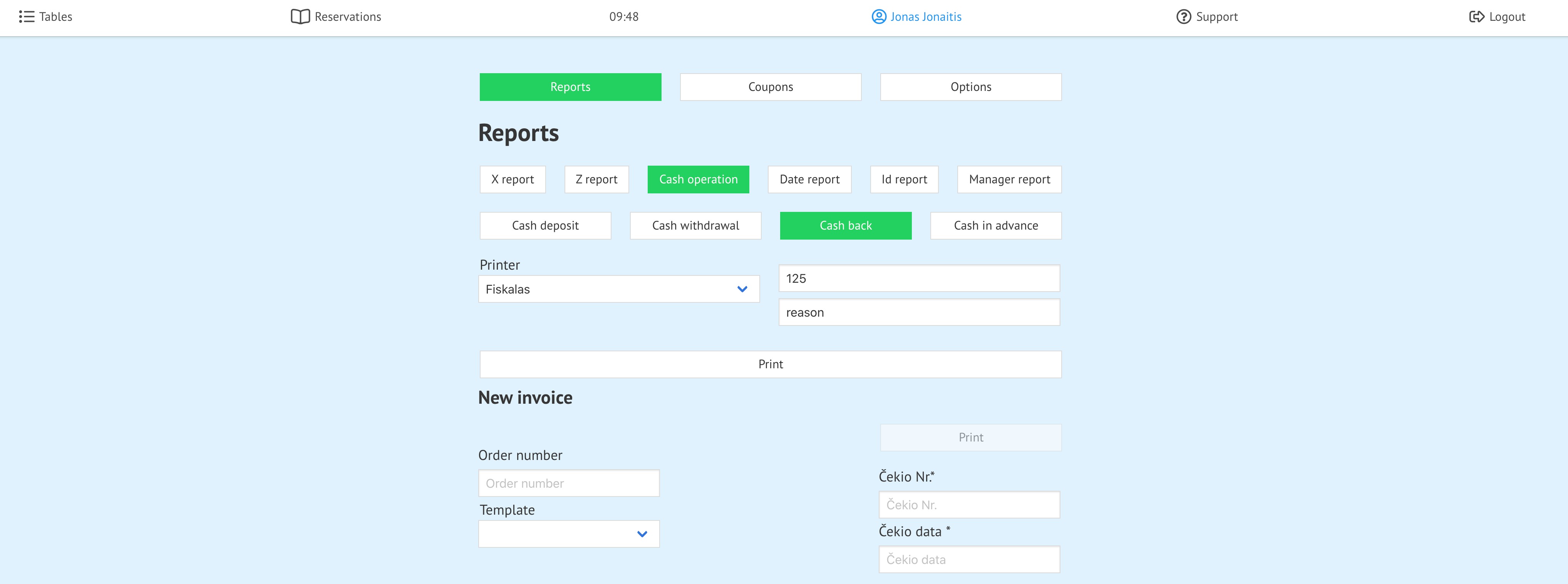
3. Click ![]()
4. Click 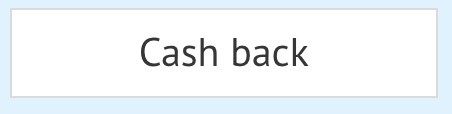
5. Enter the amount you want to refund  and the reason
and the reason
6.Click 
Now you can see Confirmation table
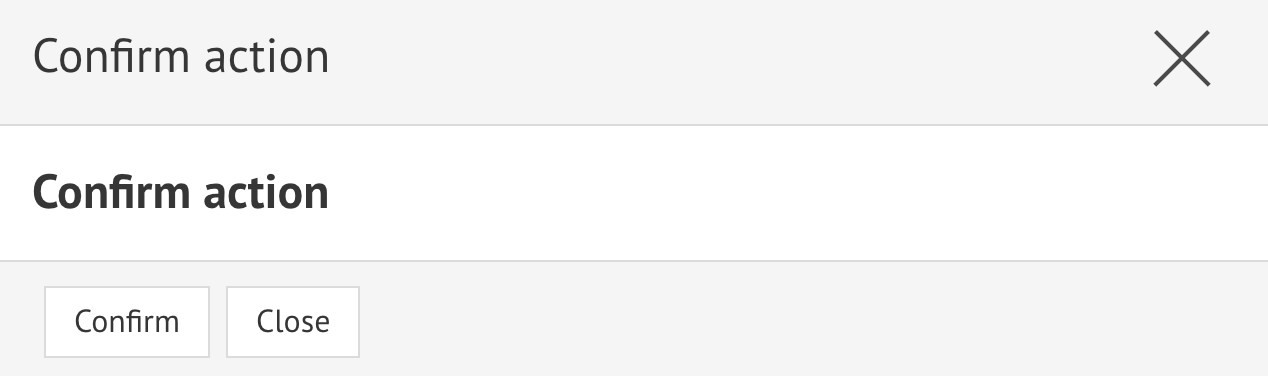
7. Click 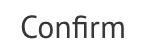
| How to add Order products? (select products and subproducts) |
How to make an advance deposit at the cashier?
modified:
- Open your domain (your domain).prochef.app/pos.
Now you can see the POS

2. Click on your name icon at the top left 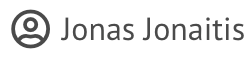 ;
;
You can now see the basic information for the waiter
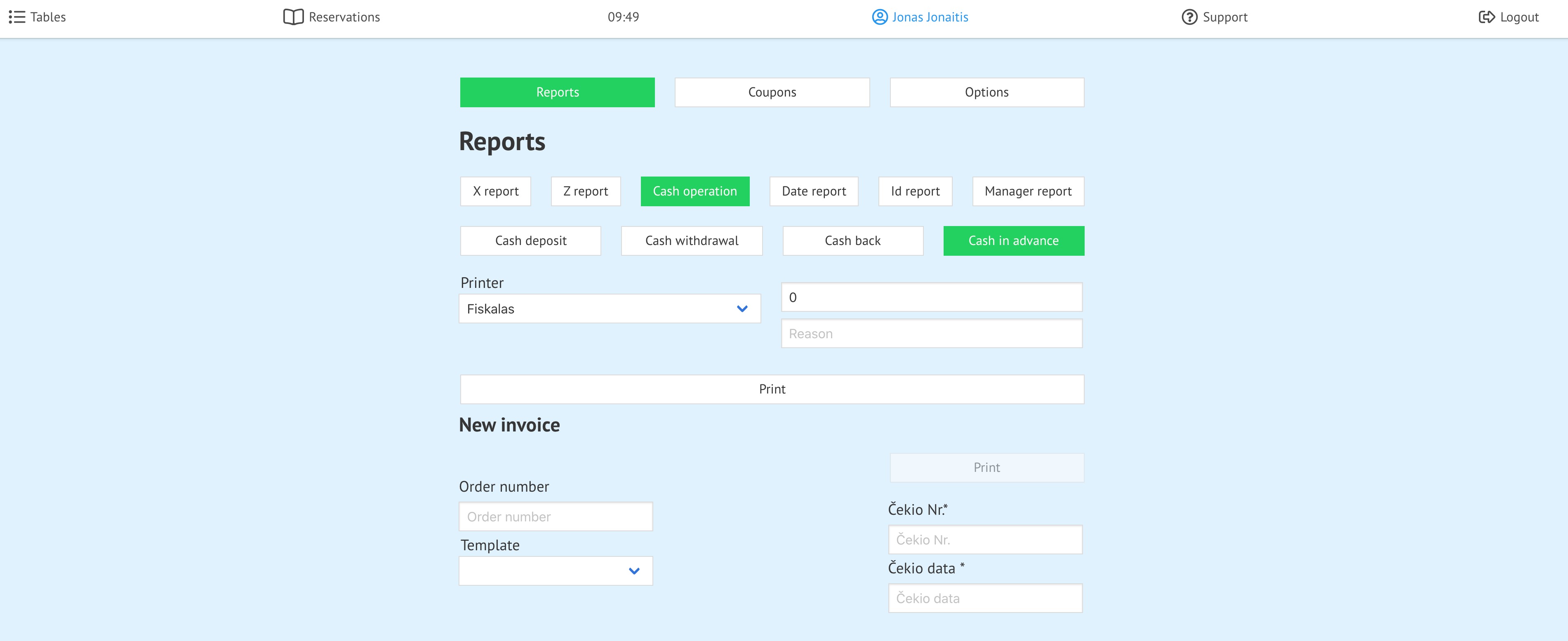
3. Click ![]()
4. Click 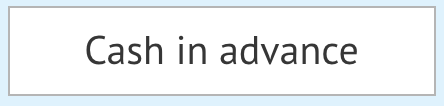
5. Enter the amount you want to deposit  and the reason
and the reason
6.Click 
Now you can see Confirmation table
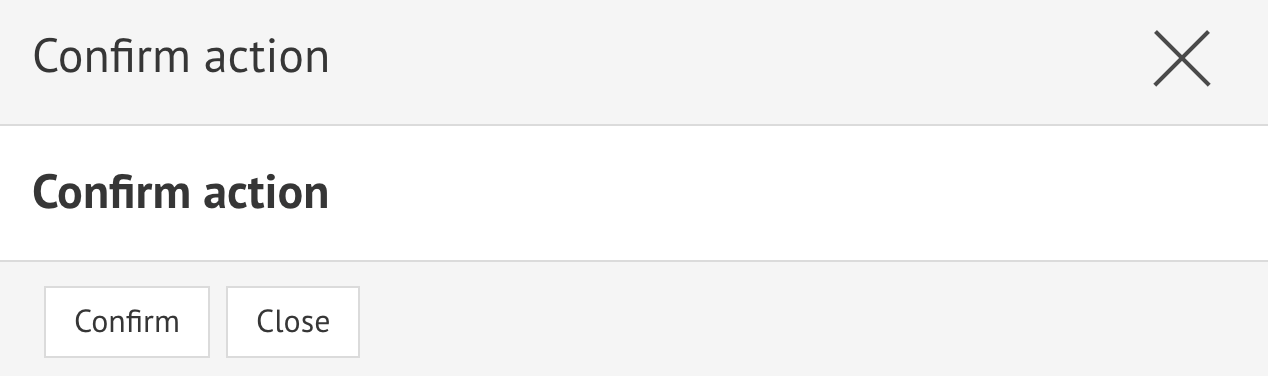
7. Click 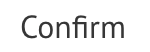
| How to add Order products? (select products and subproducts) |
How do I print a summary fiscal report by date?
modified:
1.Open your domain (your domain).prochef.app/pos.
Now you can see the POS
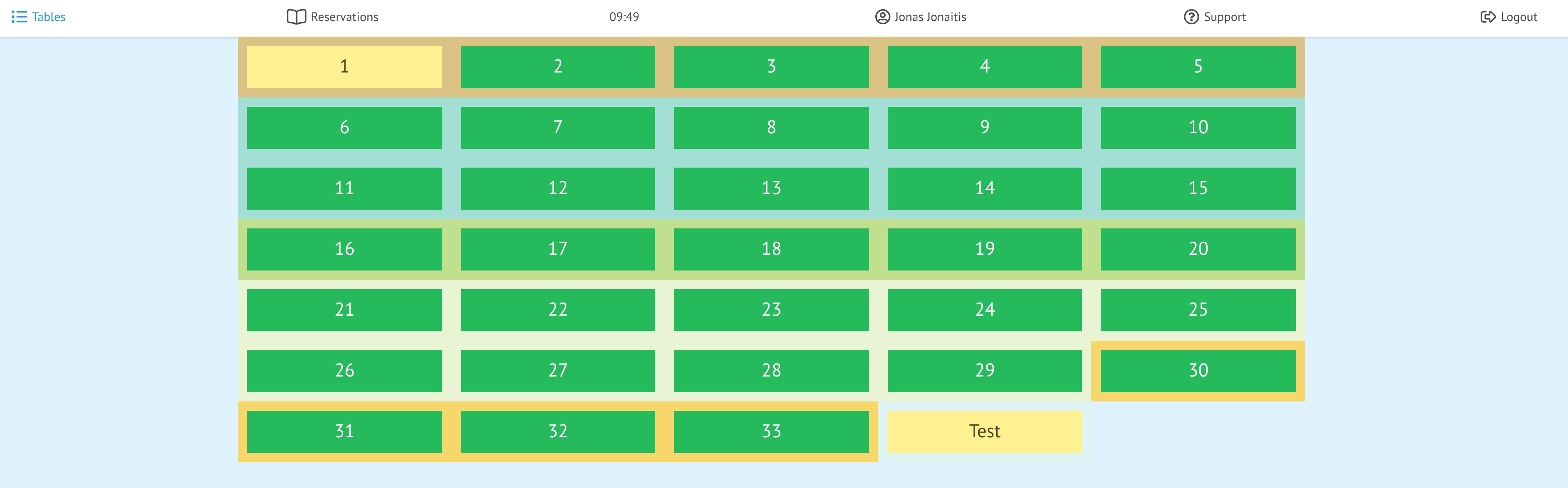
2. Click on your name icon at the top left 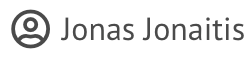 ;
;
Now you can see the basic information for the waiter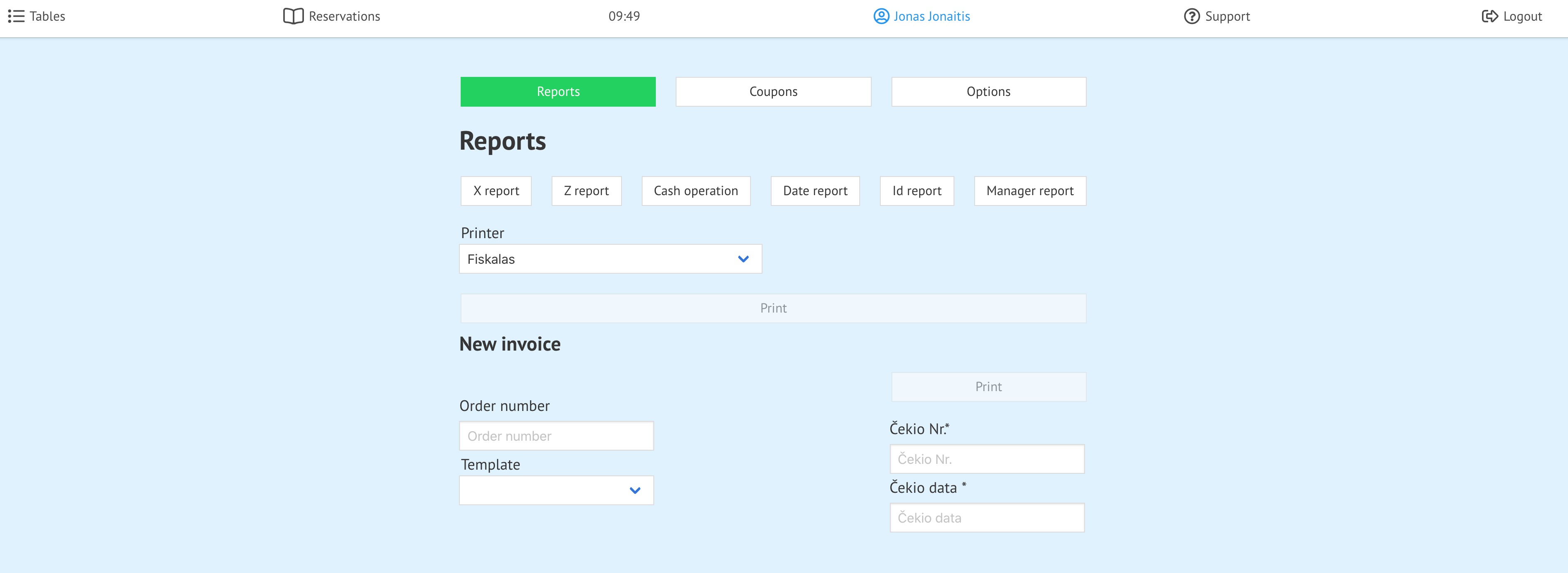
3. Click ![]()
Now you can see date
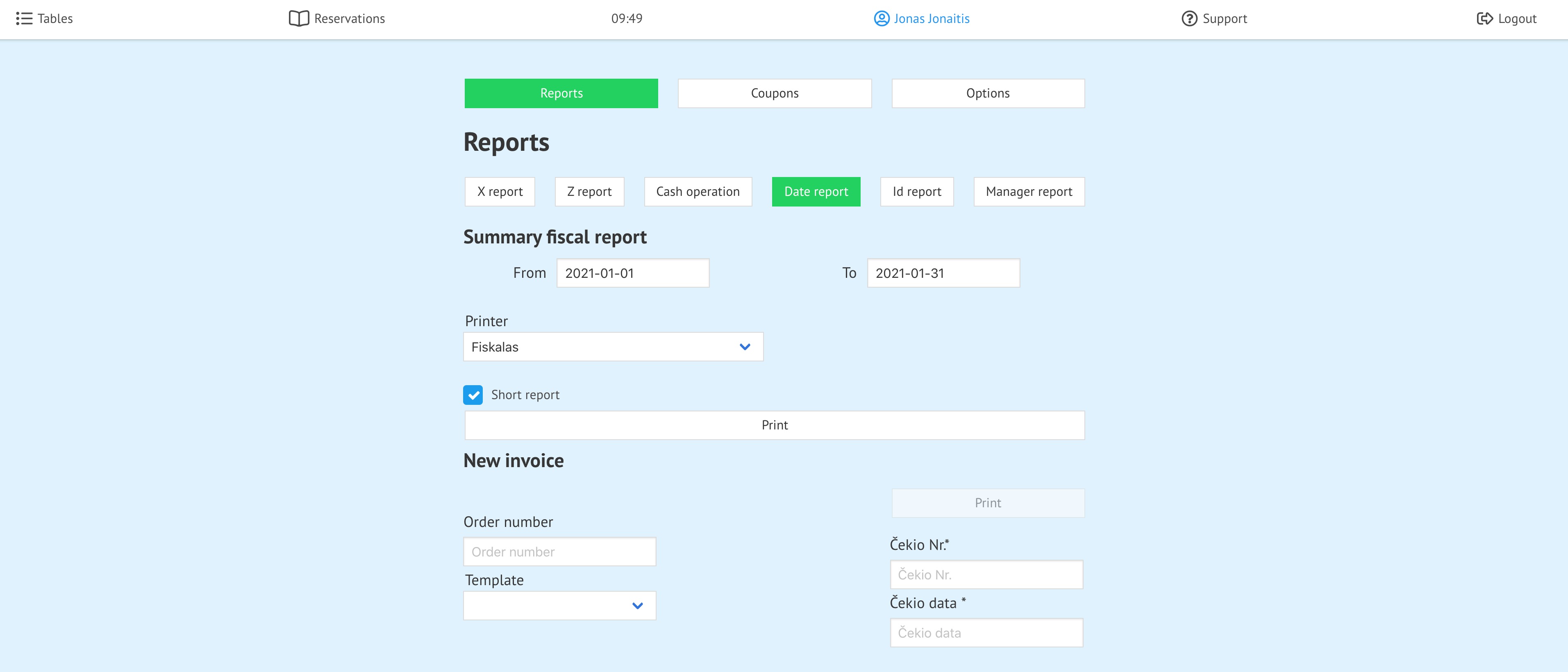
4. Select the dates from which you want to print the report
5. Choose Summary fiscal report (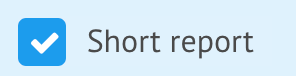 ) or Full fiscal report (
) or Full fiscal report (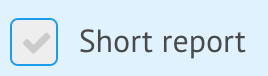 )
)
6. Click 
| How to add Order products? (select products and subproducts) |
How to print a summary fiscal report by ID?
modified:
1.Open your domain (your domain).prochef.app/pos.
Now you can see the POS
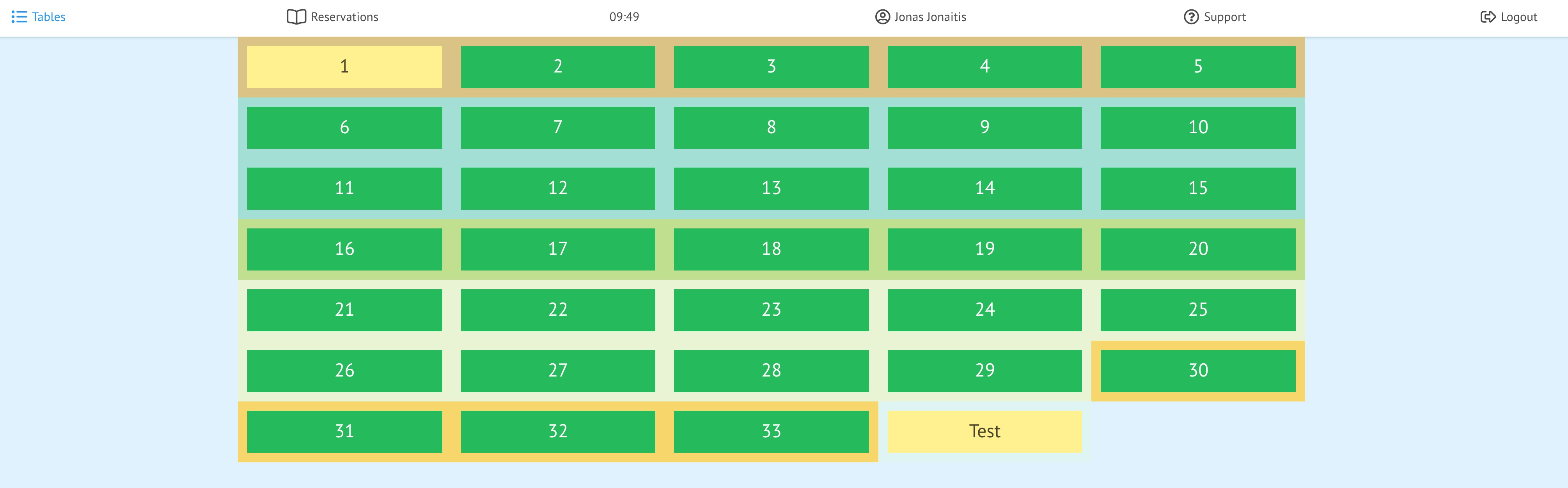
2. Click on your name icon at the top left 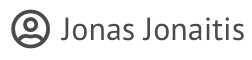 ;
;
You can now see the basic information for the waiter
3. Click ![]()
4. Choose from which id you want to print the report
5. Click 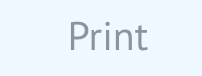
| How to add Order products? (select products and subproducts) |
How do I print a managers' report?
modified:
1.Open your domain (your domain).prochef.app/pos.
Now you can see the POS
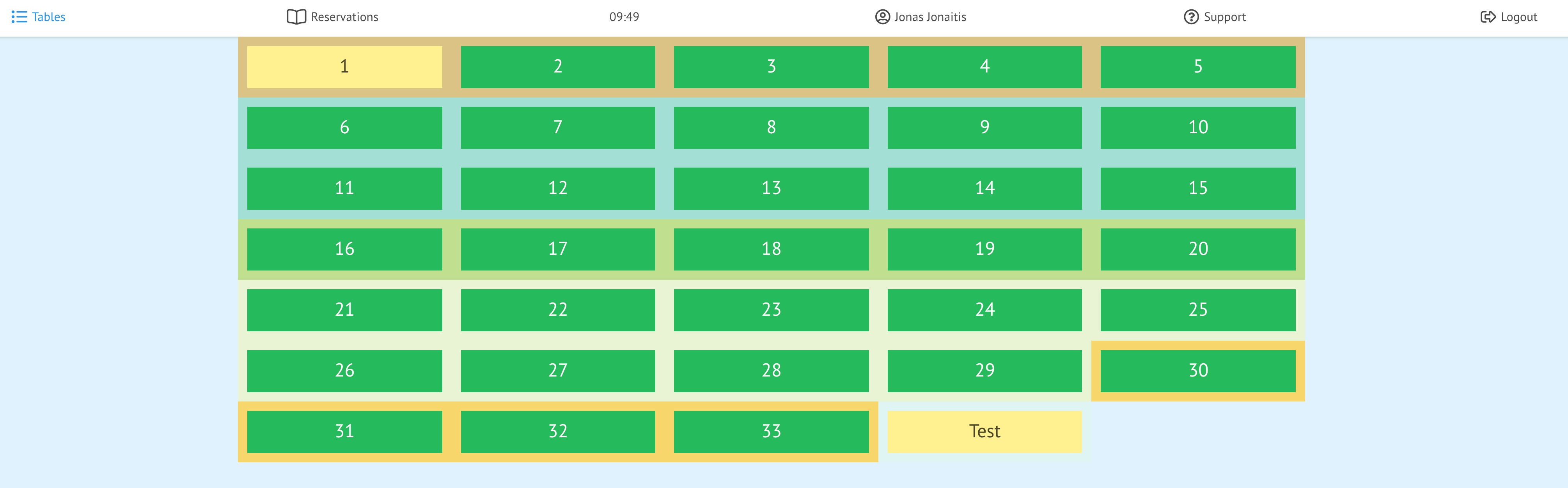
2. Click on your name icon at the top left 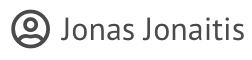 ;
;
You can now see the basic information for the waiter
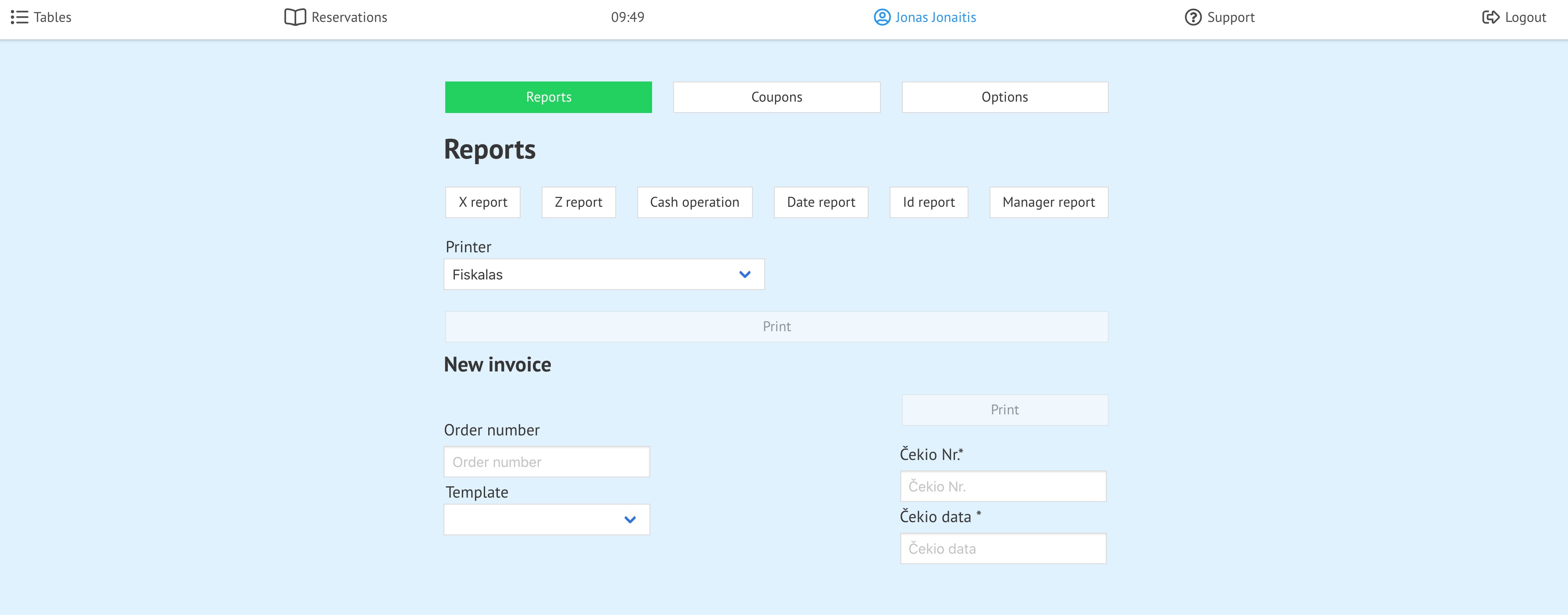
3. Click ![]()
4. Select the manager which you want to print the report 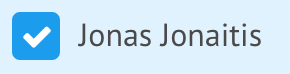
5. Click 