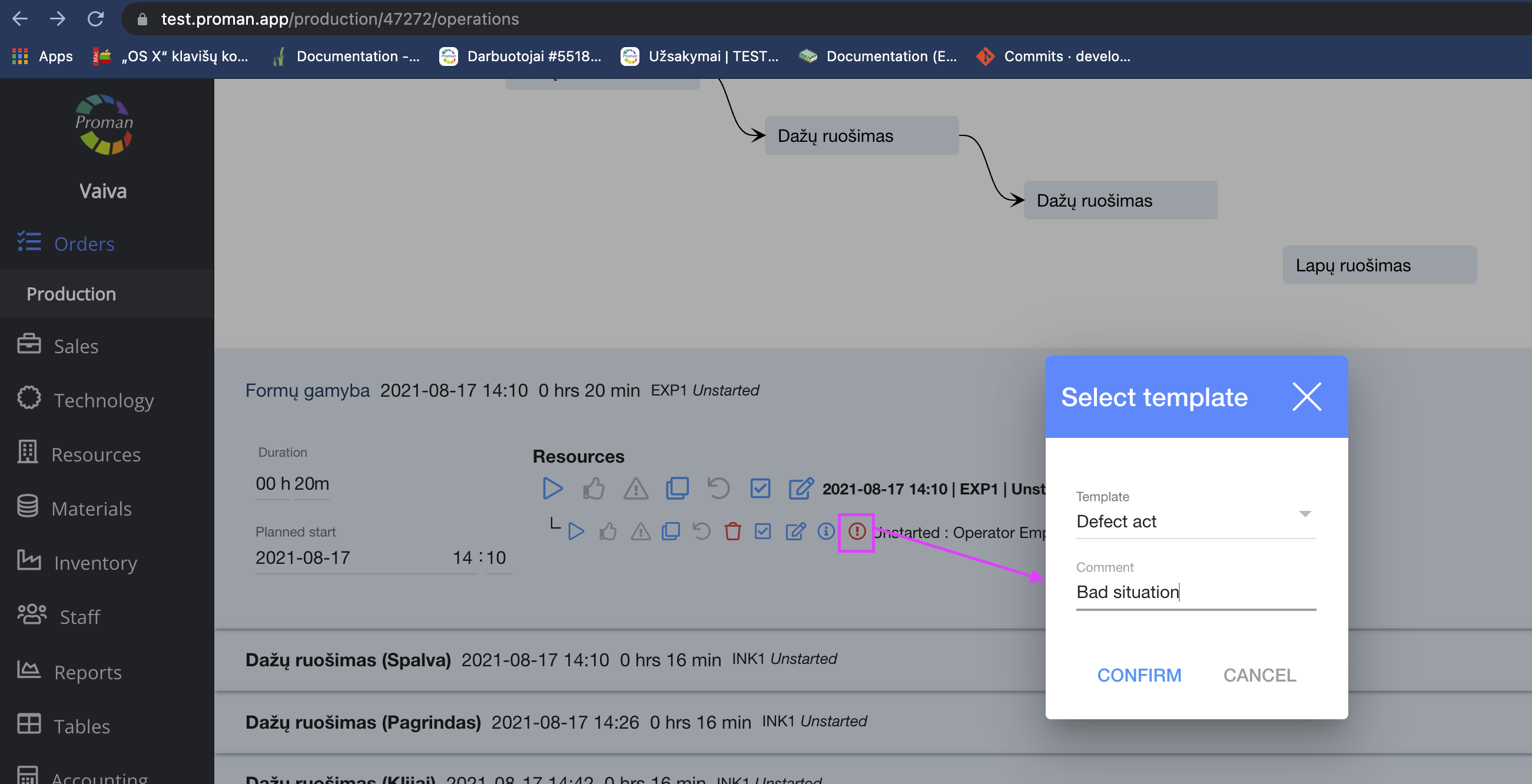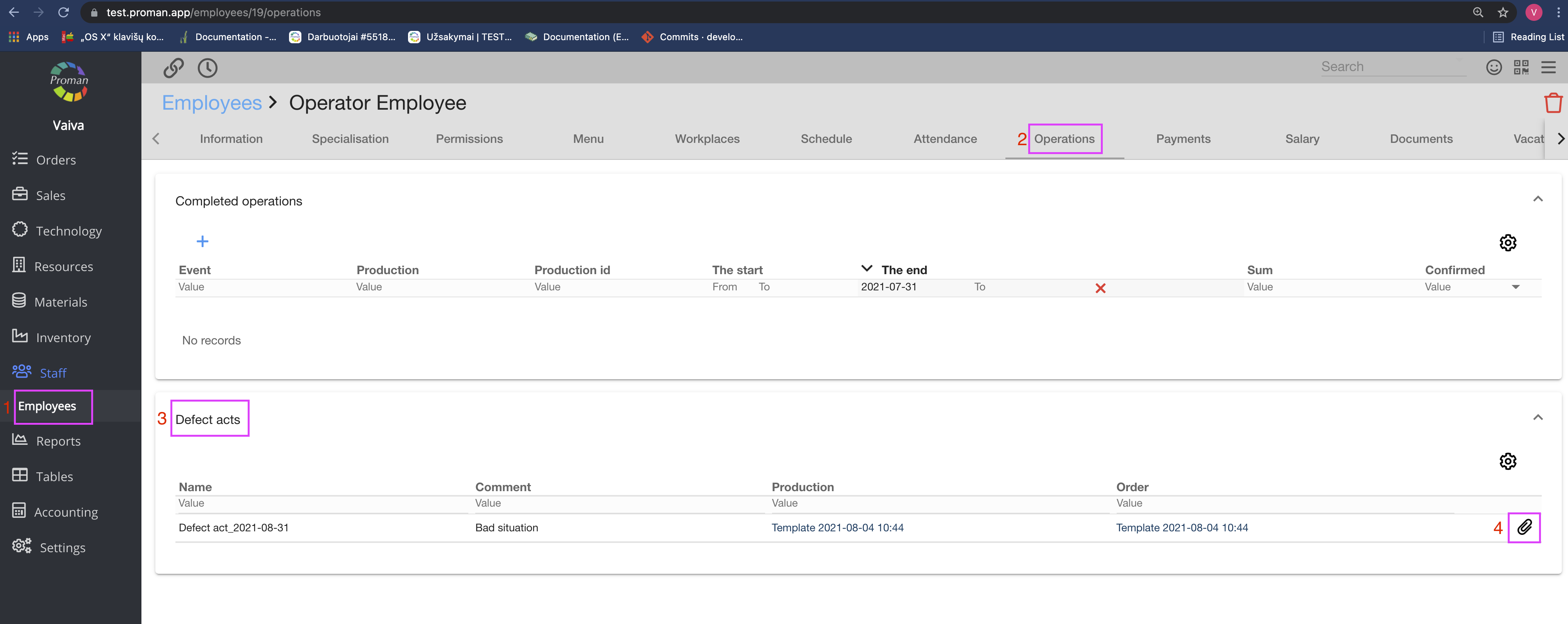Production operations
modified:How to credit Materials to Production?
How to edit Operation settings?
How to see Comments of Operation?
How to credit Materials to Production? (Step by step)
How to edit Operation settings? (Step by step)
How to add Comments of Operation?
How to create new Production, you could see here.
Now you should go to Order when go to Production when go to Operations:
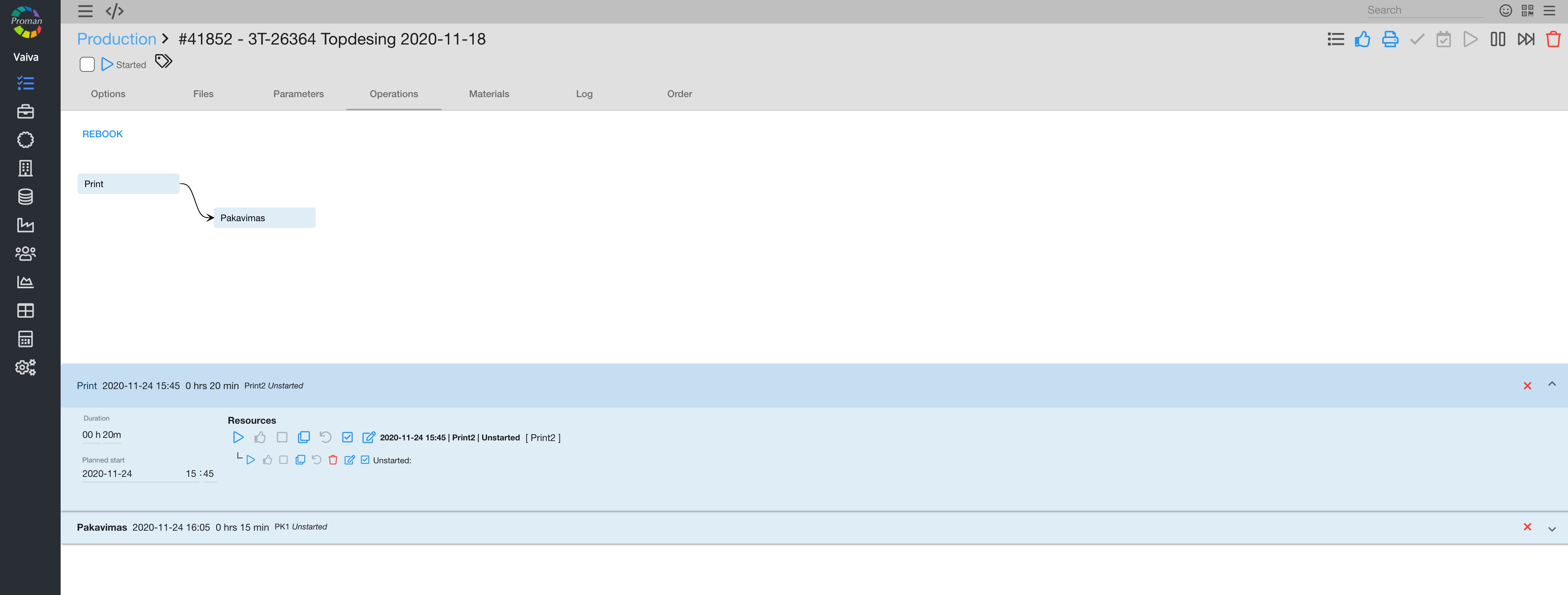
You could REBOOK operations, press 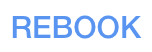
Here you can see two lines:
(ToBeTranslate)
- Main operation
- Personal operation
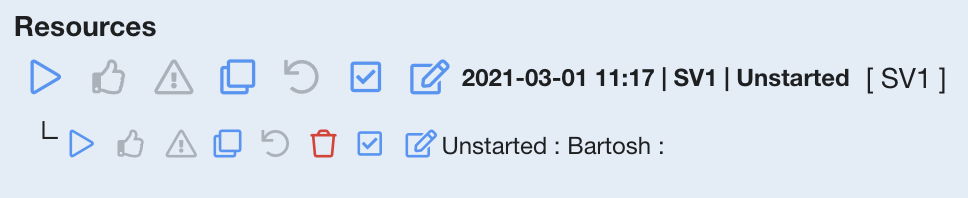
Press  in personal line, when you want to start Production.
in personal line, when you want to start Production.
Operation buttons
When you created Production Operations, you could manage it with buttons. We will explain what button indicates and when you should press them (You could manage them Main or personal production):
| Button | What does it indicate? |
 | You could start operation (ToBeTranslate) (if there is no workplace Operator must choose it from list) |
 | You could finish operation |
 | (ToBeTranslate) You could cancel operation |
 | (ToBeTranslate) Quality supervisor must confirm operation quality by pressing this button. You could see this only if you finished operation and pressed  |
 | You could copy the operation |
 | You could cancel what you have done before (step by step). Red color operation, which was canceled you can't start again. You should copy operation and start it again. |
 | You could add materials for production |
 | You could set operation (see below) |
 | You could see all comments about the order and add it |
(ToBeTranslate)
Note:
You could start finished operation if you have permission: Order Master
 How to add materials for operation? How to add materials for operation? |
If you would like to add materials for operation, you could press  and add them.
and add them.
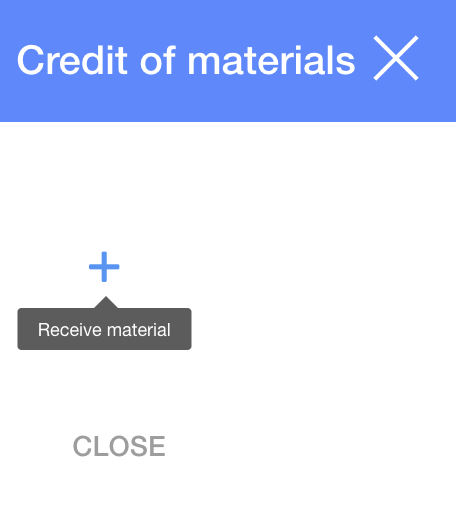
1. To credit of materials to operation, you need to press  ;
;
2. In dialog table:
2.1. press button
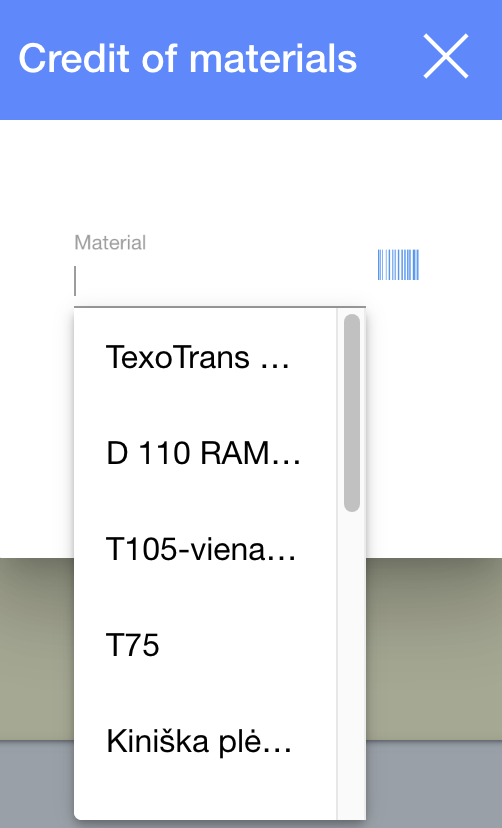
2.2. Choose the materials you want (from templates or enter barcode), enter Remnant, Quantity;
2.3. Press 
3. Press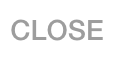
 How to edit operation settings? How to edit operation settings? | |
If you would like to manage operation, you could press  and do it.
and do it.
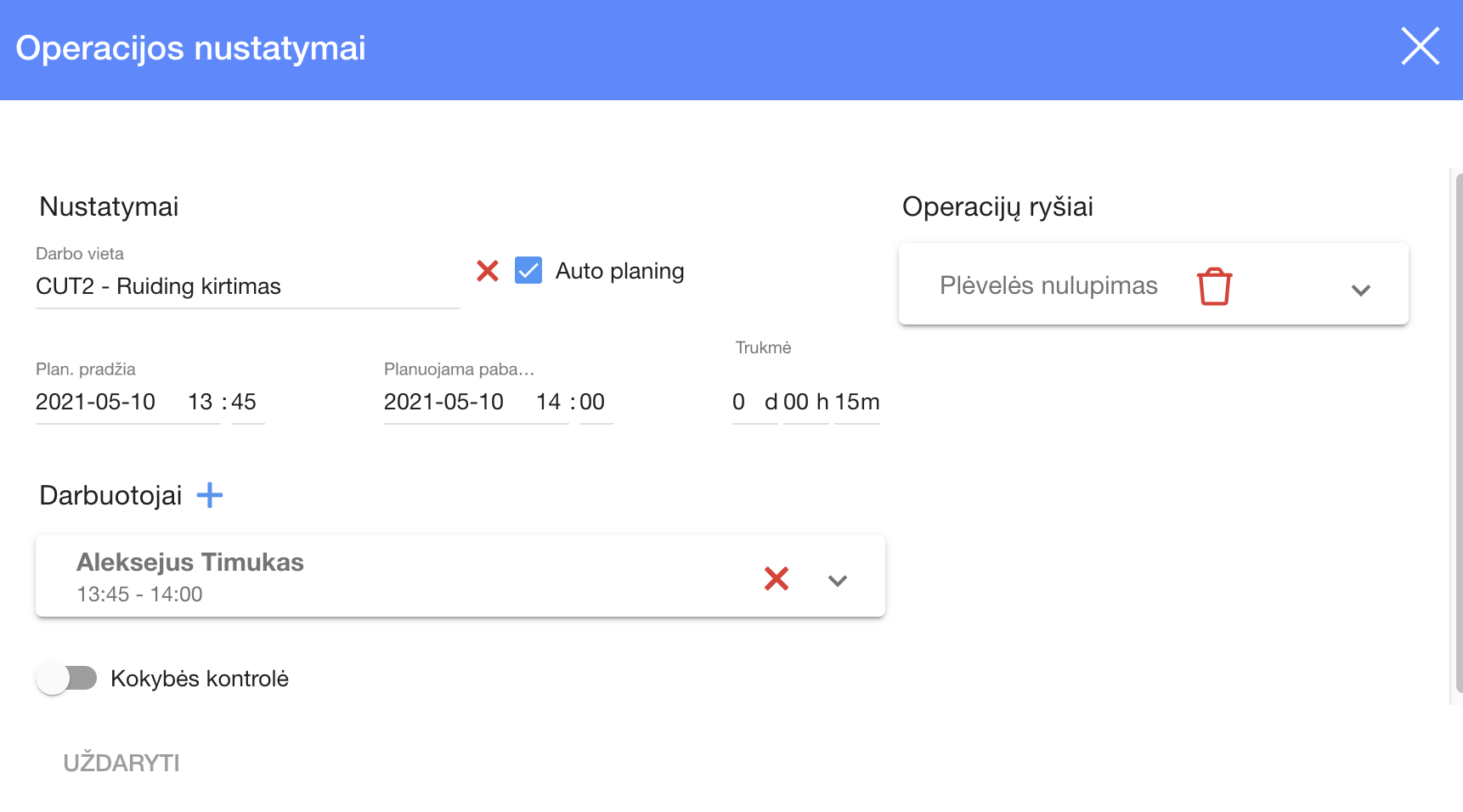
1. To enter operation settings, press 
2. In dialog table choose:
2.1. Workplace
2.2. Switch on or off Autoplaning (If you want that PROMAN take Time or Costs expression and plan Workplace automatically)
2.3. Links
2.4. Planned start and Planed end
2.5. Duration
2.6. Employees
2.7. Quality control (on or off)
3. Press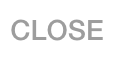
 How to add comment for operation? How to add comment for operation? |
If you would like to add comment for operation, you should press  and do it.
and do it.
2. In dialog table choose press  enter comment and press
enter comment and press 
Now you could see Comment in this table if you press  again
again
1. You can see or add Operation parameters
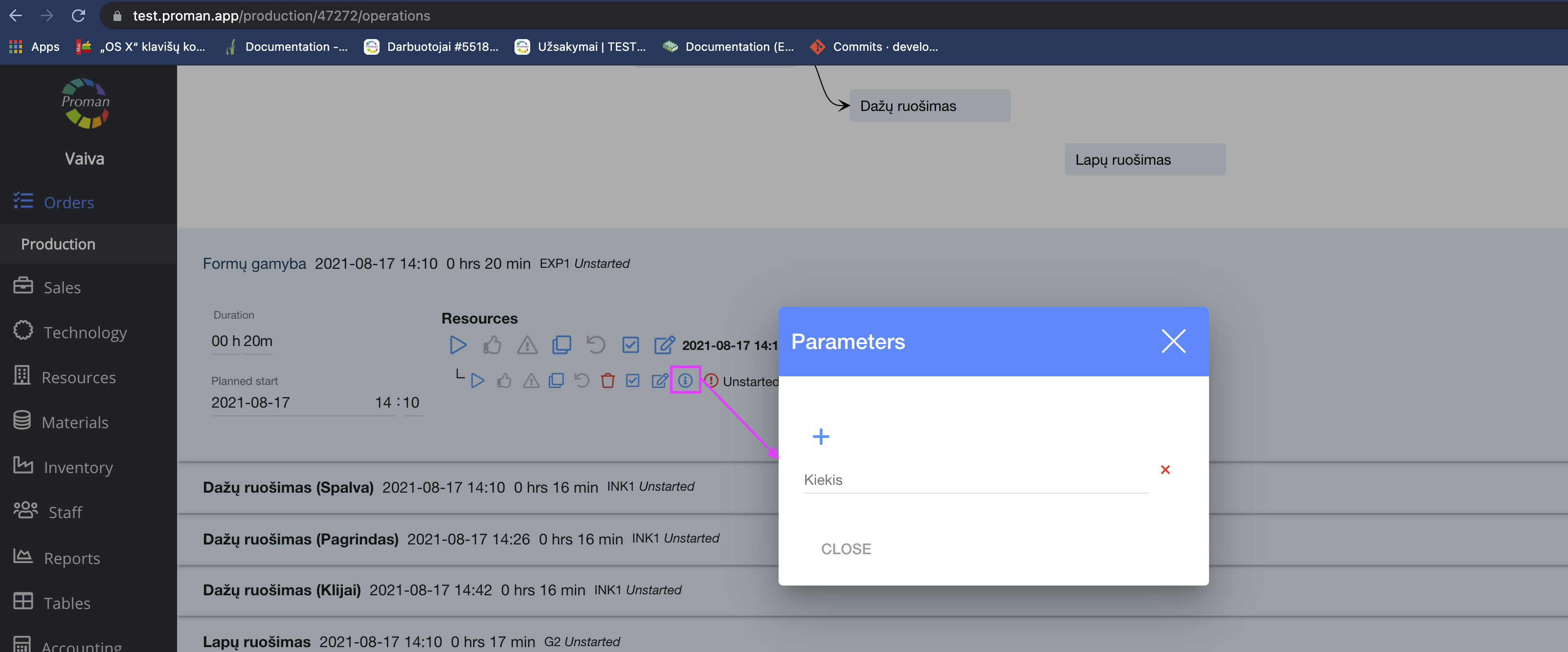
2. You could add the Defect act. You can see it in Employee's Operations