How to create new project from email?
modified:Note:
Before creating new project from email, you need to have confirmed emails in Proman (both of email sender and recipient). For more information about Employee email confirmation, please visit here
If you sale-specalisation type =manager
development = technologist
How to create new project from email? |
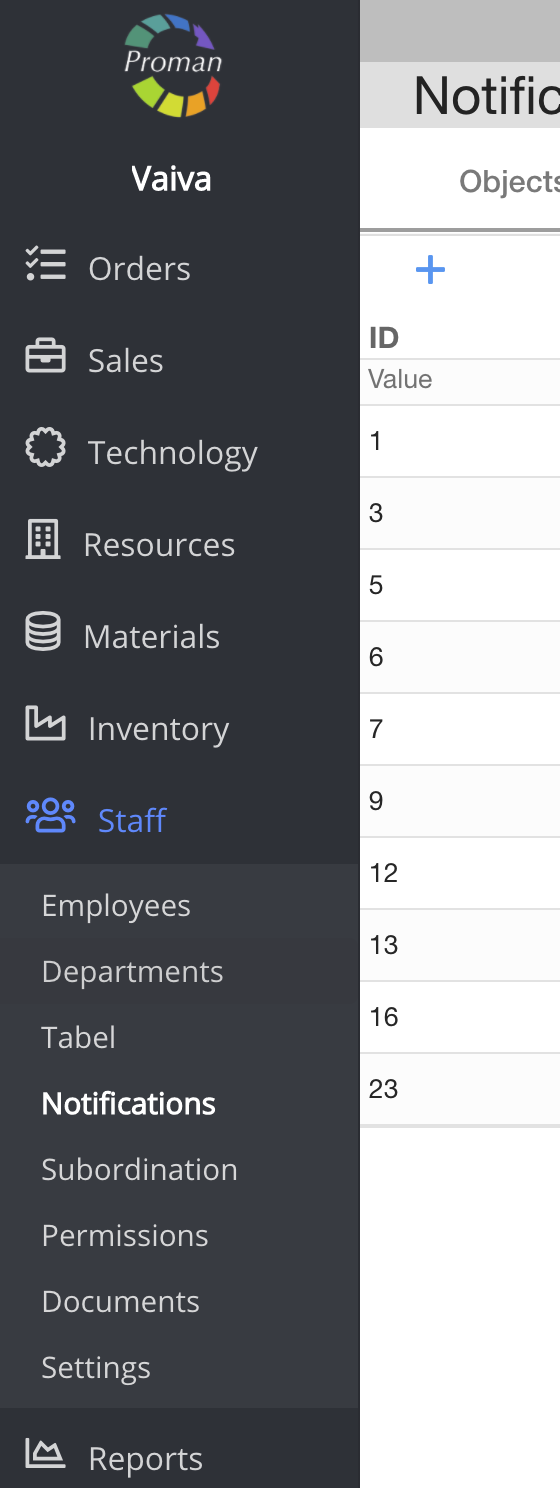
1. To find Employees Notification, you should:
1. Go to Staff:
1.1. Press 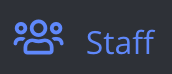 Staff
Staff
1.2. Press  Notification
Notification
Now you can see Notifications list (Objects):
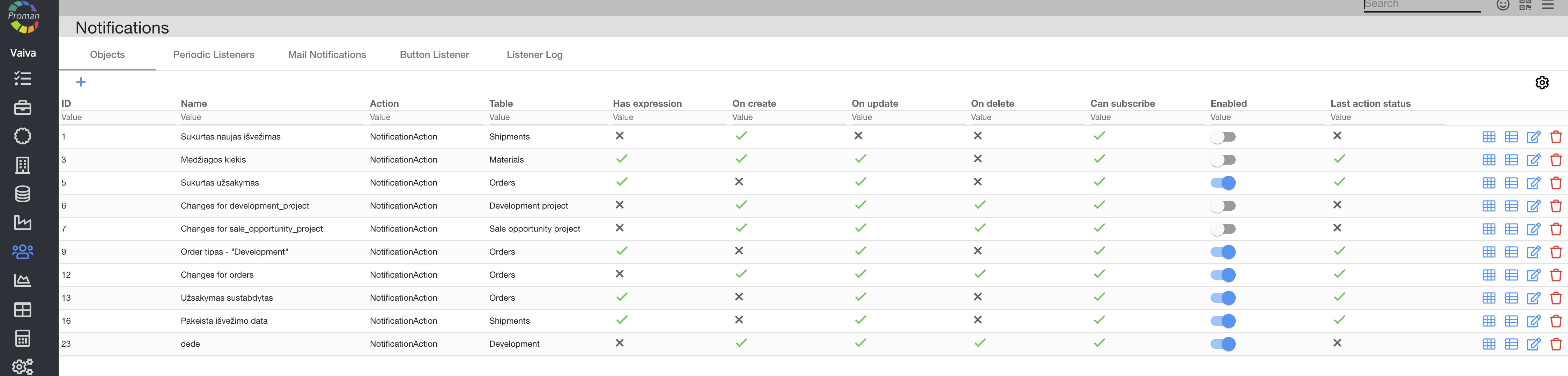
2. Go to 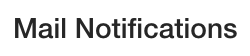
Now you can see Mail notifications list

3. To create new notification, you should press  and create it:
and create it:
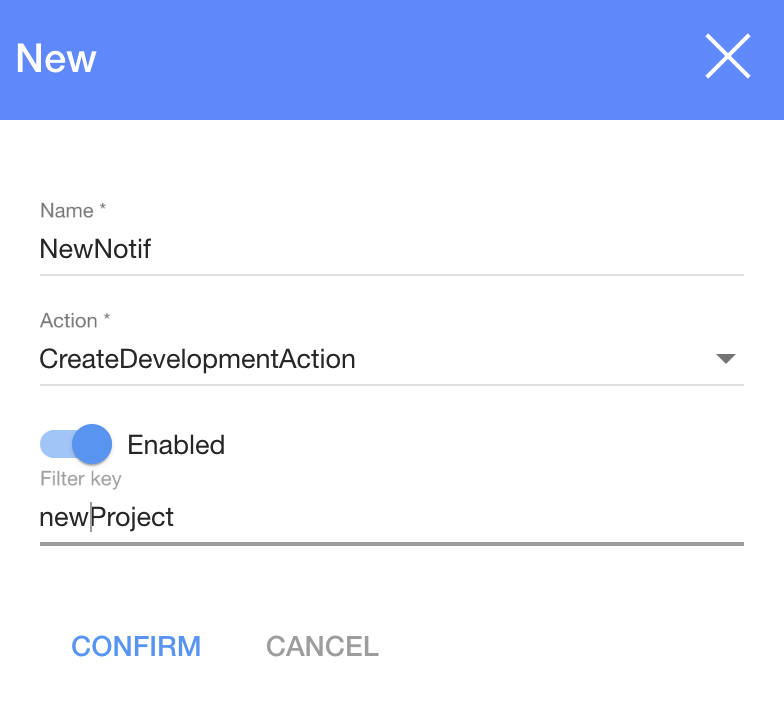
4. In dialog table:
4.1. Enter Notification name;
4.2. Choose CreateNewProjectFromEmail Action;
4.3. Enable Notification;
4.4. Enter Filter key
5. Press 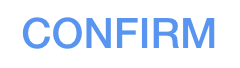
Now you can see new Notification in Mail notifications list

6. Go to email and create new Email:
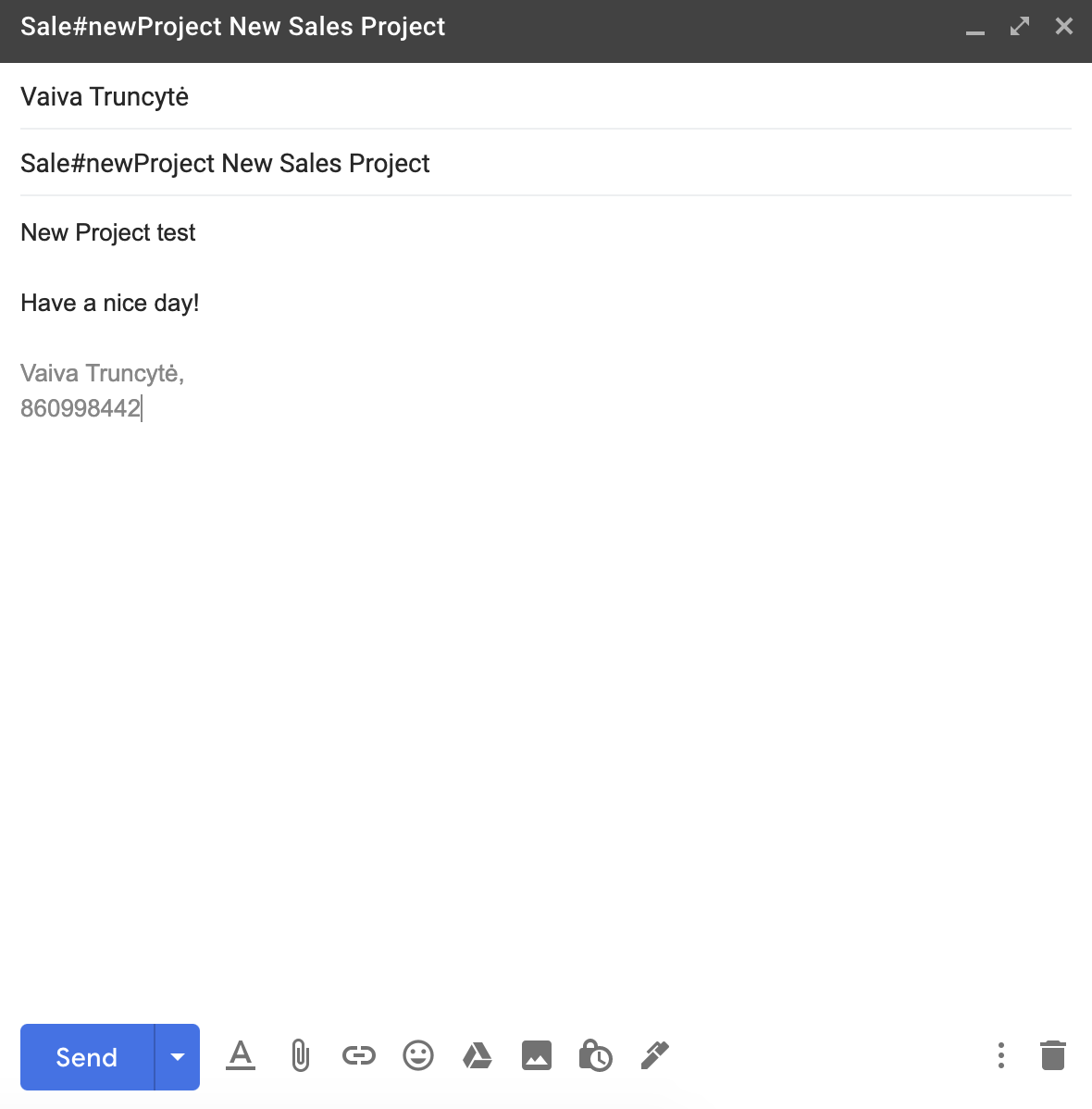
7. In email Subject:
7.1. Choose project type:
- Sale if you want to create new Sale project;
- Development if you want to create new Development project
7.2. Enter # (without space)
7.3. Enter Filter key (without space)
7.4. Enter Title of project (AFTER space)
8. You can write comments in Email body
9. Send Email
10. Go to 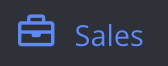 , press
, press 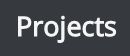 , press
, press 
Now you can see new All Projects list (and new one). Note: it could take 20 min

For more information about Sales Projects, visit here.
Note:
Employee, who gets email is project creator and manager.
2.How to create new project from email? |
To find how create new project from email , you should to follow this steps:
- Go to Staff
1.1 Select Notifications - Select Periodic Listeners tab
- Click plus button to create new notifications

- Fill name
- Select "EmailScanAction"
- Select Enabled checkbox
- Click Confirm

- Fill the email which was confirmed in Proman
- Important the subject need to start "CreateSale#(and here the name of yours project)"
- This is a project body

For more information about Sales Projects, visit here.
Note:
Employee, who gets email is project creator and manager.