Add specialisation
modified:
Here You can see Information about your Department, go to Employee Information () and delete Employee
| How to see Employees in Department Options? |
Go to:
1. 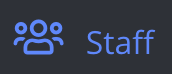 ;
;
2. 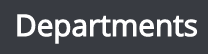 ;
;
3. 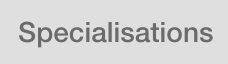 ;
;
Now you can see Specialisations list

4. Press 
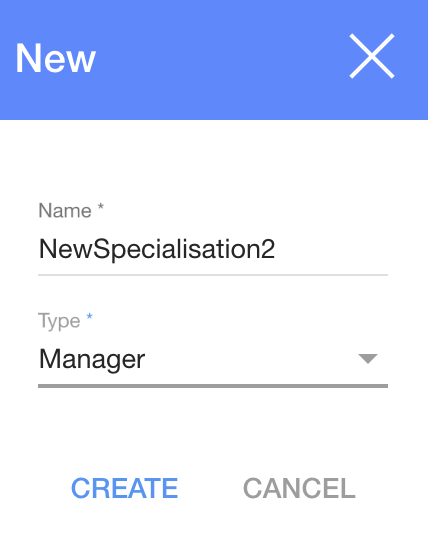
5. In dialog table Enter specialisation name and Employee type:
- Director;
- Manager;
- Technologist;
- Administrator;
- Technical operator;
- Employee;
6. Press 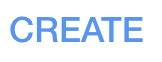
Now you can see Employee list in your New specialisation
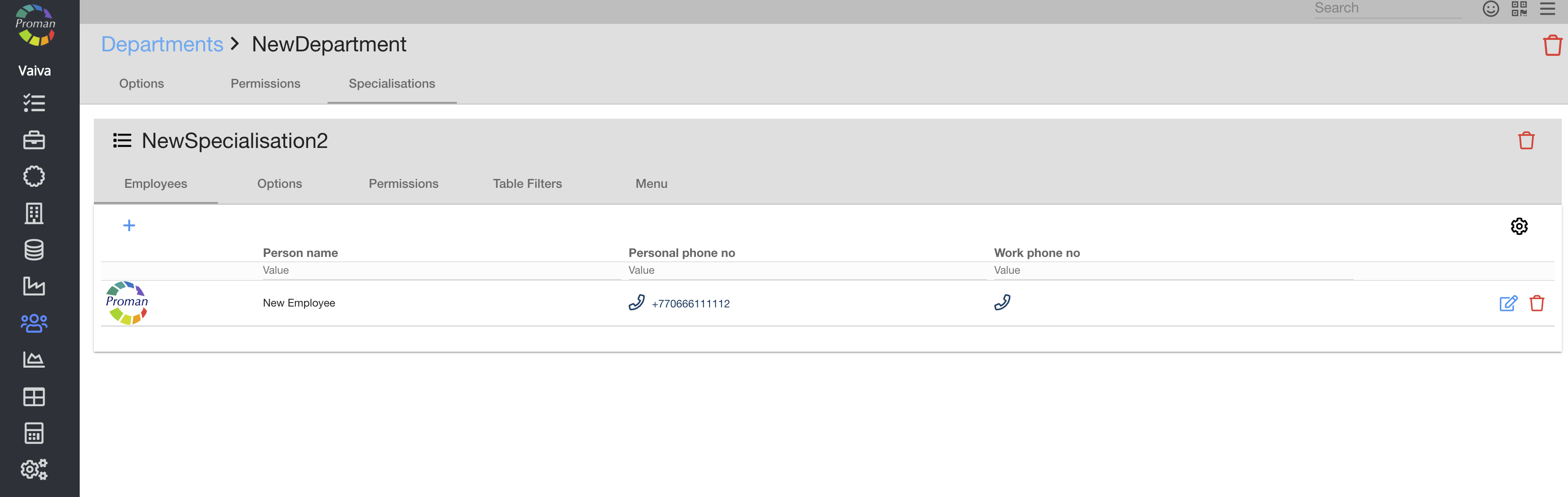
Here you can see, add ( ), edit (
), edit ( ) and delete (
) and delete ( ) Employees
) Employees
| Specialisation type | What does it mean? |
| Director | If an employee doesn't have permission "Employee Master", but is the director of a department, they can see information about all employees of the department |
| Manager | Can be added to Sales projects, Sales events, can be assigned to Customer or Agent supervisors, as a contact person or task manager to Technology Development projects or Orders, Generate QR codes |
| Technologist | Can be assigned to Technology development projects, as a contact person or task manager |
| Administrator | Can log in to Health module as an admin |
| Technical operator | Can log in to Health module as a doctor |
| Employee | Employee doesn't have any special roles |
| Maintainer | Can be added to maintenance operations |
| Options |
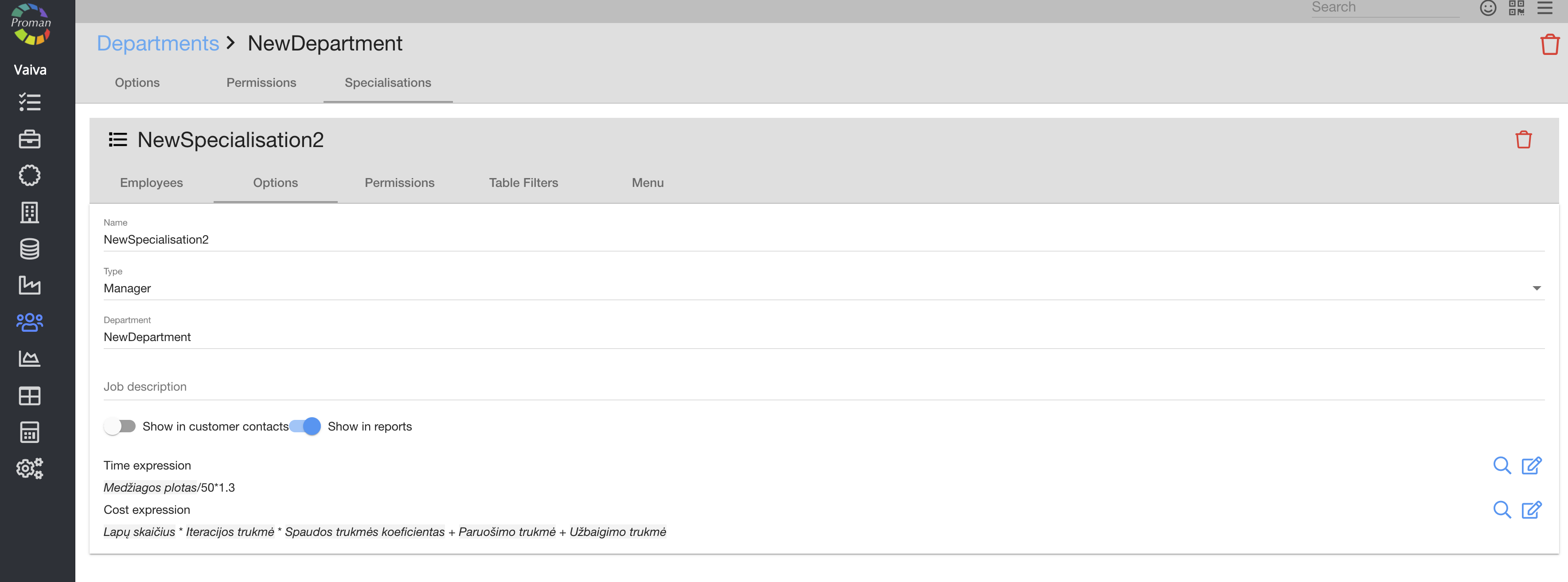
Here you can see and change name, Employee Type, Department, Job description, set up to show in customer contacts (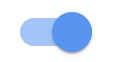 ), show in reports (
), show in reports (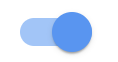 ), choose time and cost expression (
), choose time and cost expression (
 (for more information about expression, visit here)
(for more information about expression, visit here)
| Permissions |
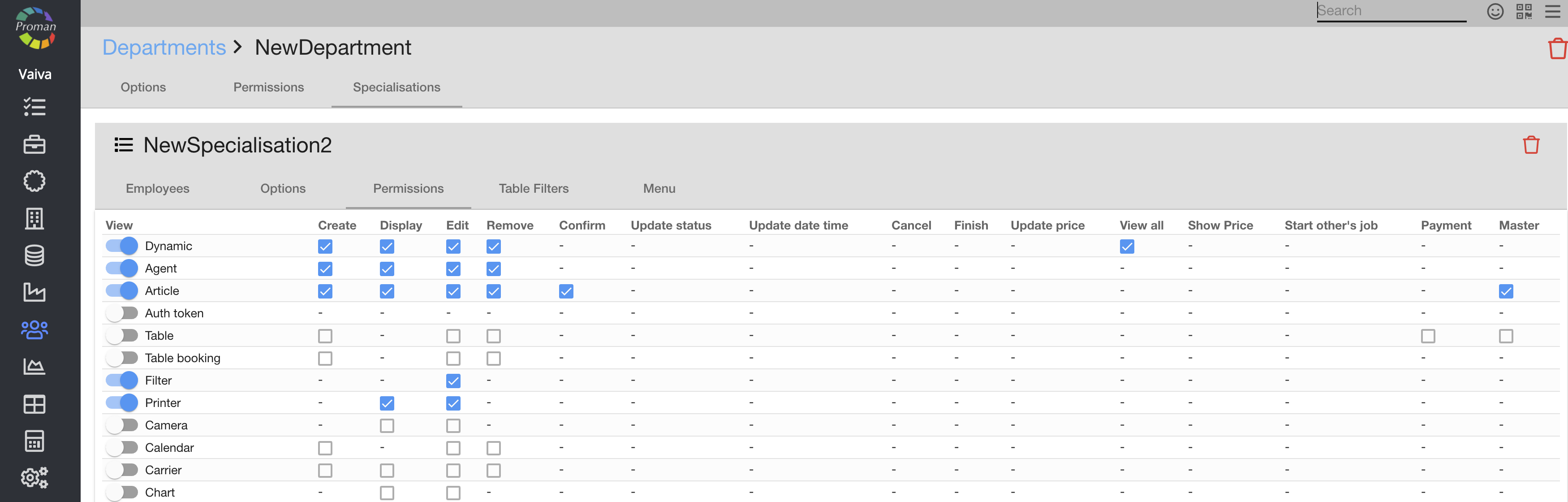
Here you could see, add ( ) and cancel (
) and cancel ( ) Permissions for Specialisation
) Permissions for Specialisation
| Table filter |
ToBeTransale
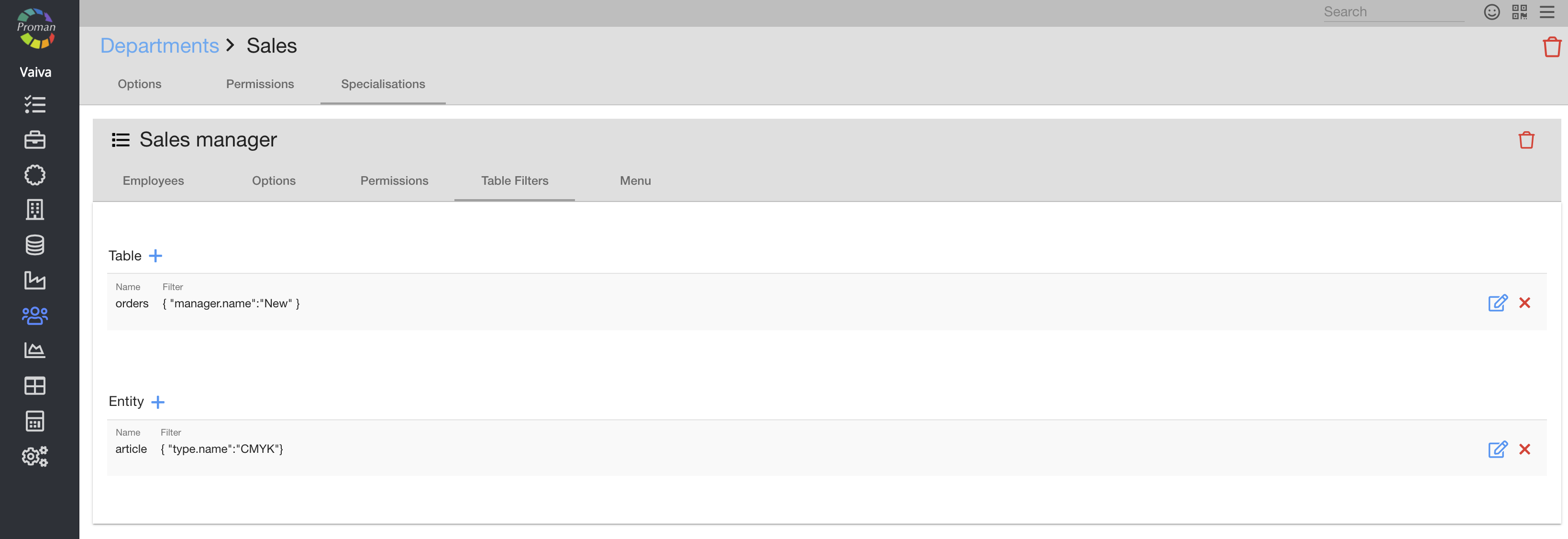
You can set here filter for specialisation (what employee can see in tables (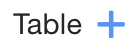 ) and which product and articles employee can see in Order Proposal (
) and which product and articles employee can see in Order Proposal (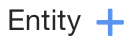 )).
)).
How to use Table filter?
1. Press 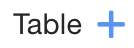
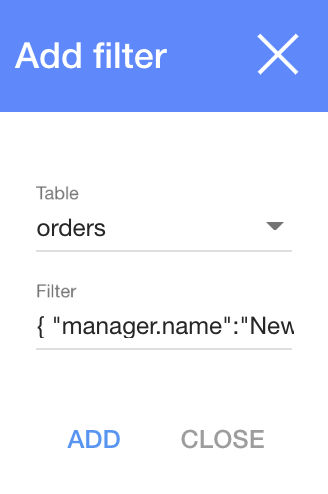
2. Choose Table from list (if you can't see any table, you should go to particular table and activate it (when you come back, you can see it in list of Tables))
3. Write filter you want
4. Press 
The structure of filter
{ "manager.name":"New" }
| Sign | What does it indicate? |
| {} | It is brackets within you need to write your code |
| "" | It is sign within you need to write values |
| : | It is sign between values |
| manager.name | It is Row name of Table |
| New | It is value of Row name |
Row name of Orders Table
| Row name | Filter value |
| Order number | number |
| Order name | name |
| Customer | customer.alias |
| Created at | createdAt (>=2021-02-21T22:00:00Z) |
| Manager | manager.name |
| Shipment | shipments.date (>=2021-02-21T22:00:00Z) |
| Quantity | quantity |
| Type | type.name |
| Final price | customerPrice.amount |
| Order status | status |
Row name of Production Table
| Row name | Filter value |
| Production name | name |
| Article | article.altName |
| Manager | order.manager.name |
Row name of Shipment Table
| Row name | Filter value |
| Shipment name | name |
| Customer number | order.customerNumber |
| Order name | order.name |
| Manager | order.manager.name |
| Customer | order.customer.name |
Row name of Order Products Table
| Row name | Filter value |
| Name | product.name |
| Customer | order.customer.name |
| Order name | order.name |
| Manager | order.manager.name |
| Order type | order.type.name |
Row name of Stored Products Table
| Row name | Filter value |
| Name | name |
| Code | article.altName |
| Article | article.name |
| Type | article.type.name |
| Orders | orderProducts.order.name |
| Customer | orderProducts.order.customer.name |
| Store location | storeLocation |
| Store name | storeName |
Row name of Operations Table
| Row name | Filter value |
| Operation | articleOperation.operation.id |
| Article | articleOperation.article.name |
| Categories | articleOperation.article.categories.name |
| Order name | production.order.name |
| Customer | production.order.customer.name |
| Production | production.name |
| Menu |
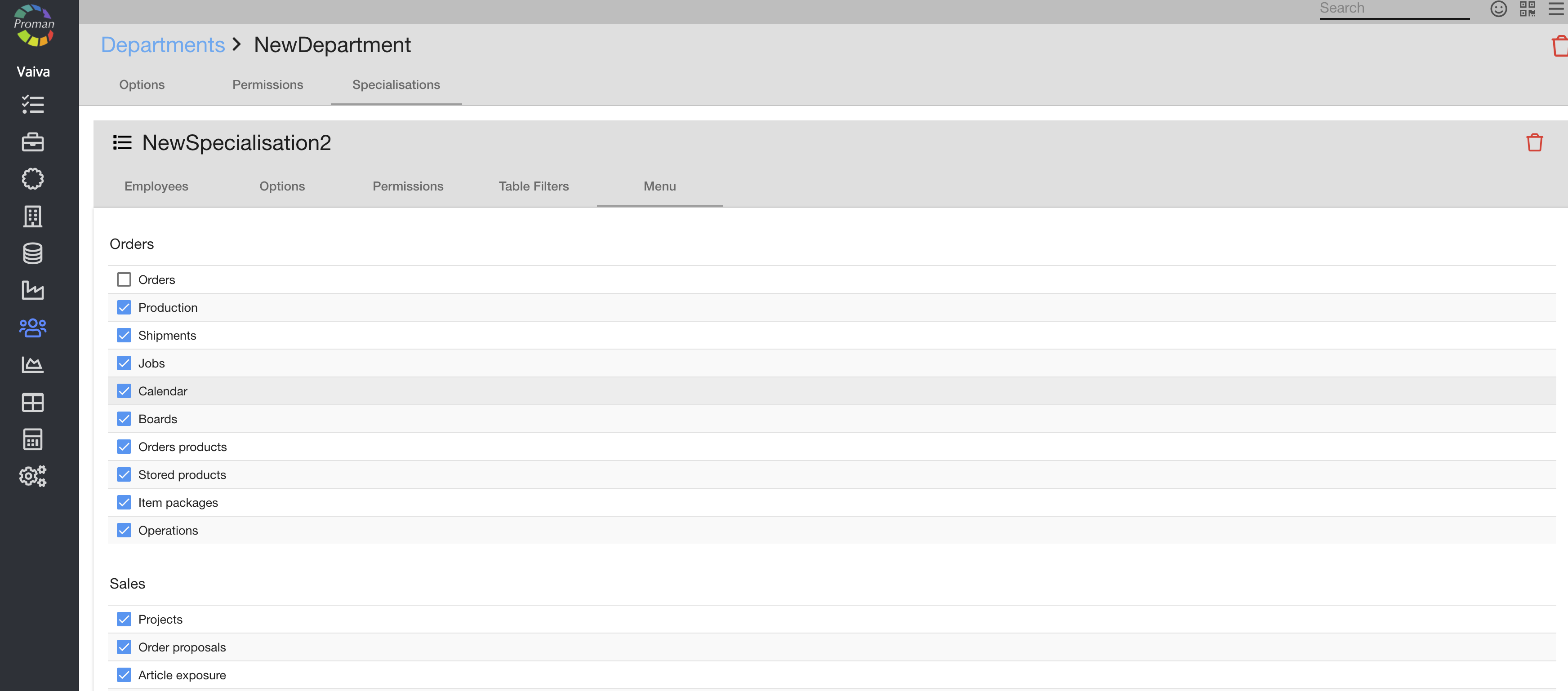
Here you could see, add ( ) and cancel (
) and cancel ( ) Menu for Specialisation (what they can see in Proman)
) Menu for Specialisation (what they can see in Proman)